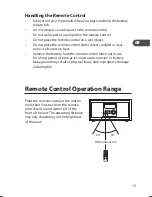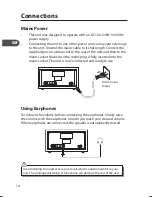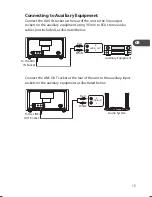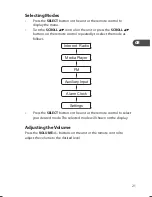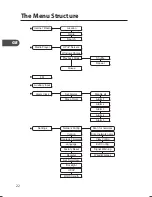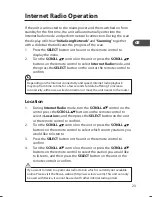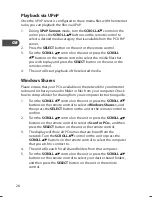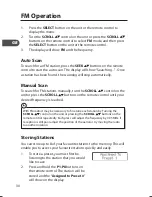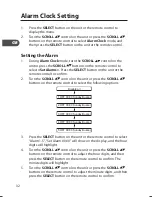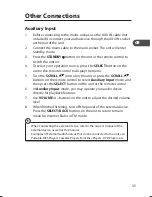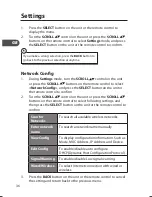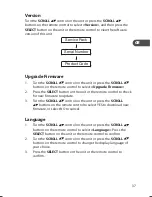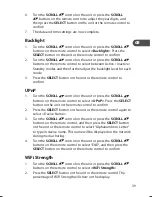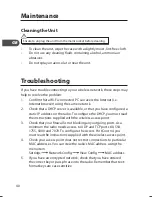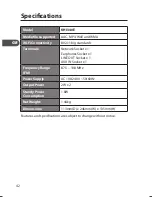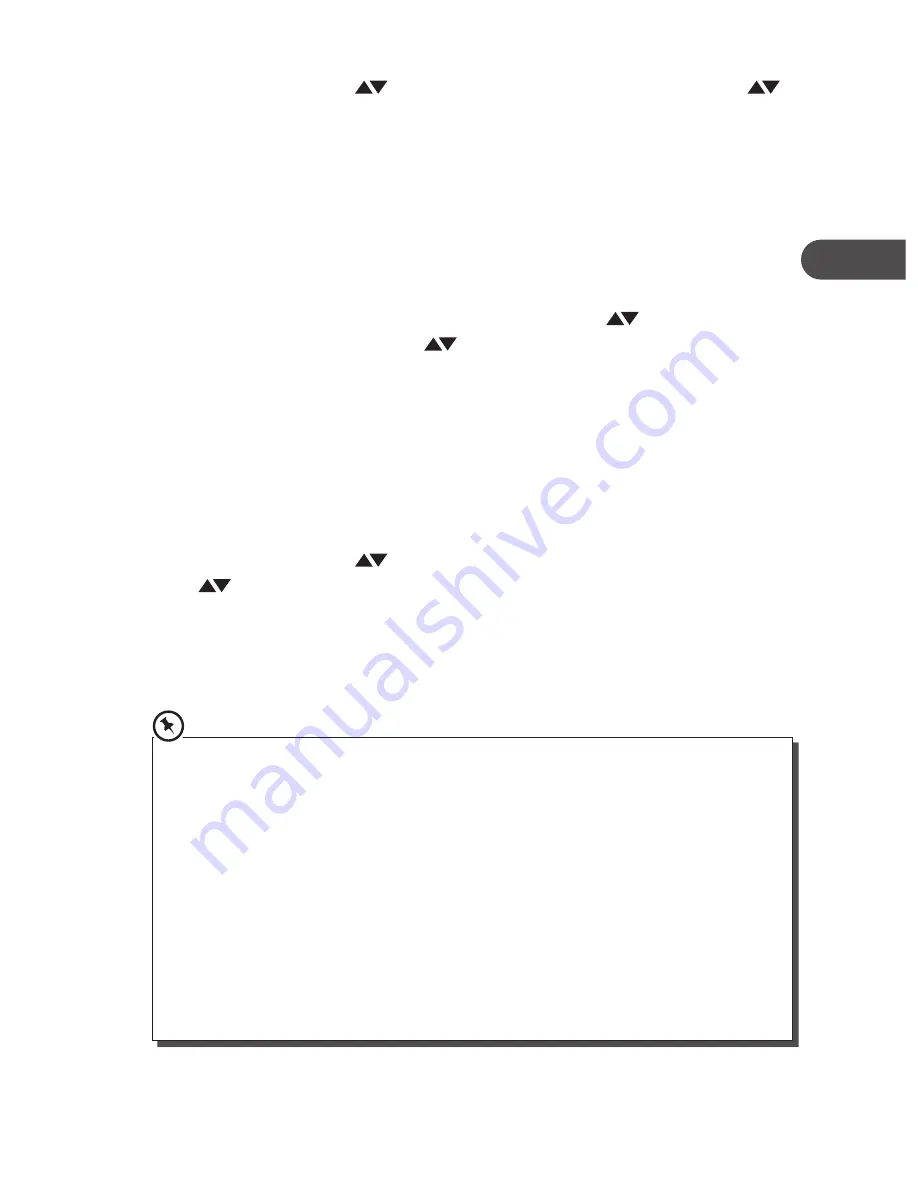
27
GB
2.
Turn the SCROLL
control on the unit or press the SCROLL
buttons on the remote control to select Media Player mode, and
then press the SELECT button on the unit or the remote control to
confirm.
UPnP server
This unit can connect to a PC with Windows Media Player 11 or above,
This allows you to access your media library on your PC.
1.
During Media Player mode, turn the SCROLL
control on the
unit or press the SCROLL
buttons on the remote control to
select <UPnP Servers>.
2.
Press the SELECT button on the unit or the remote control to scan
for all available UPnP servers.
3.
It may take a few seconds for the unit to complete its scan and
before the scan has completed. If UPnP server is found all available
servers will show on the display (If no UPnP servers are found the
radio will show “No PCs Found” on the display).
4.
Turn the SCROLL
control on the unit or press the SCROLL
buttons on the remote control to select desired UPnP, and
then press the SELECT button on the unit or the remote control
to confirm. If access is denied from the UPnP server, “[Empty]” will
show on the display.
5.
The setting is now complete.
• On a PC, Media Sharing is only available when the network is set as a private
one. Access Network and Sharing Center via Control Panel and set the
Network as a private network. Media streaming has to be turned on to enable
media sharing.
• Please check with your PC guidebook for advance network setting for
different operation system version.
• To allow access on a PC, select and click Media Sharing under Library of
Windows Media Player. Highlight “Reciva Radio” and click the ALLOW button
followed by the OK button on a PC.
• System Requirements: Microsoft® Windows® 2000/XP/Vista
TM
& Windows®7.
• Vista
TM
and Windows® 7 users may find some functions do not operate.
• This unit is not MAC OS compatible.
KHi340E_IB_GB_110520.indd 27
20/05/2011 1:42 PM