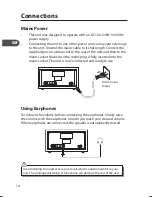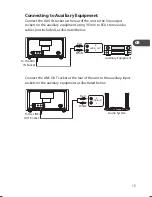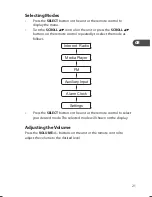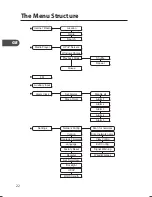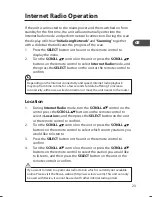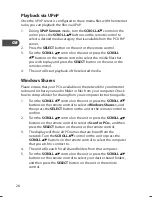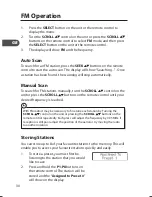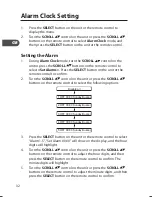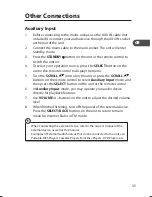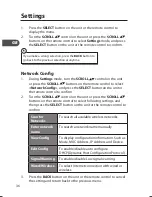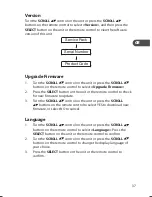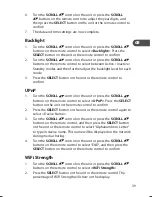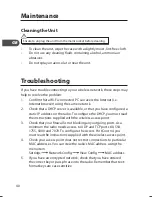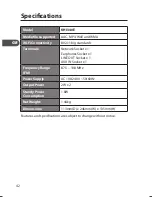28
GB
Playback via UPnP
Once the UPnP server is configured to share media files with the Internet
radio, you can playback the files via UPnP.
1.
During UPnP Servers mode, turn the SCROLL
control on the
unit or press the SCROLL
buttons on the remote control to
select a desired media category that is available from the PC UPnP
server.
2.
Press the SELECT button on the unit or the remote control.
3.
Turn the SCROLL
control on the unit or press the SCROLL
buttons on the remote control to select the media files that
you wish to play and press the SELECT button on the unit or the
remote control.
4.
The unit will start playback of the selected media.
Windows Shares
Please ensure that your PC is available on the network for your Internet
radio and to share your audio folder or files from your computer. Check
how to setup a folder for sharing from your computer instruction guide.
1.
Turn the SCROLL
control on the unit or press the SCROLL
buttons on the remote control to select <Windows Shares>, and
then press the SELECT button on the unit or the remote control to
confirm.
2.
Turn the SCROLL
control on the unit or press the SCROLL
buttons on the remote control to select <Scan for PCs>, and then
press the SELECT button on the unit or the remote control.
3.
The display will show all PC names that are found from the
network. Turn the SCROLL
control on the unit or press the
SCROLL
buttons on the remote control to select the computer
that you wish to connect to.
4.
The unit will search for all shared folders from that computer.
5.
Turn the SCROLL
control on the unit or press the SCROLL
buttons on the remote control to select your desire shared folders,
and then press the SELECT button on the unit or the remote
control.
KHi340E_IB_GB_110520.indd 28
20/05/2011 1:42 PM