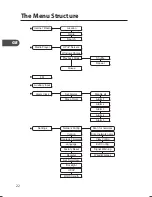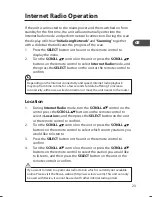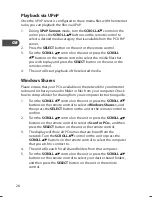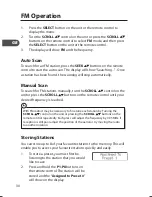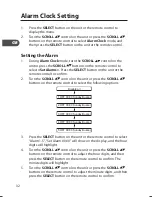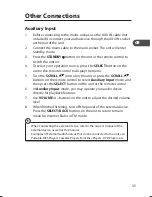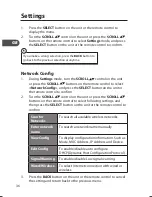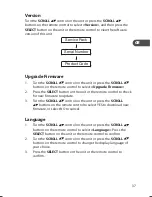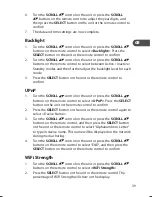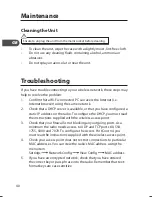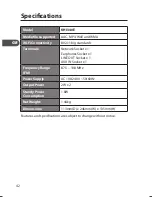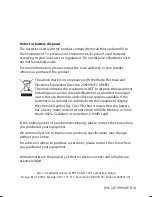36
GB
Settings
1.
Press the SELECT button on the unit or the remote control to
display the menu.
2.
Turn the SCROLL
control on the unit or press the SCROLL
buttons on the remote control to select Settings mode, and press
the SELECT button on the unit or the remote control to confirm.
If you make a wrong selection, press the BACK button to
go back to the previous selection at anytime.
Network Config
1.
During Settings mode, turn the SCROLL
control on the unit
or press the SCROLL
buttons on the remote control to select
<Network Config>, and press the SELECT button on the unit or
the remote control to confirm.
2.
Turn the SCROLL
control on the unit or press the SCROLL
buttons on the remote control to select following settings, and
then press the SELECT button on the unit or the remote control to
confirm.
Scan for
Networks
To search all available wireless networks.
Enter network
name
To search a network name manually.
View Config
To display configuration information. Such as
Mode, MAC Address, IP Address and Device.
Edit Config
To enable/disable auto configure
DHCP(Dynamic Host Configuration Protocol).
Signal Warning
To enable/disable Low signal warning.
Wired/Wireless
To select Internet connection with wired or
wireless.
3.
Press the BACK button on the unit or the remote control to cancel
the setting and return back to the previous menu.
KHi340E_IB_GB_110520.indd 36
20/05/2011 1:42 PM