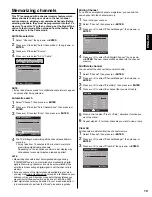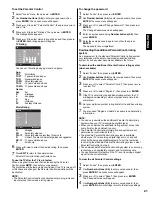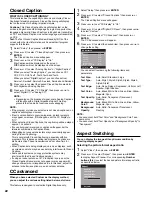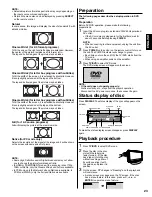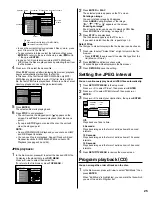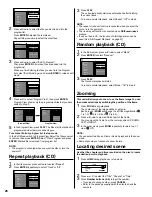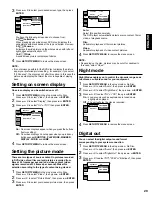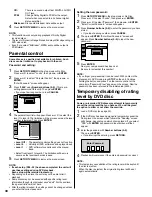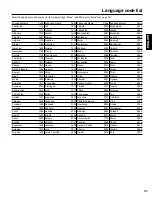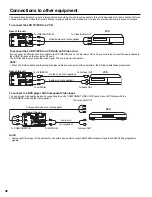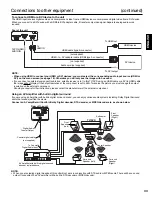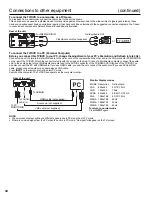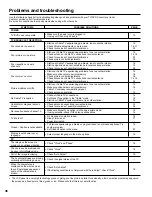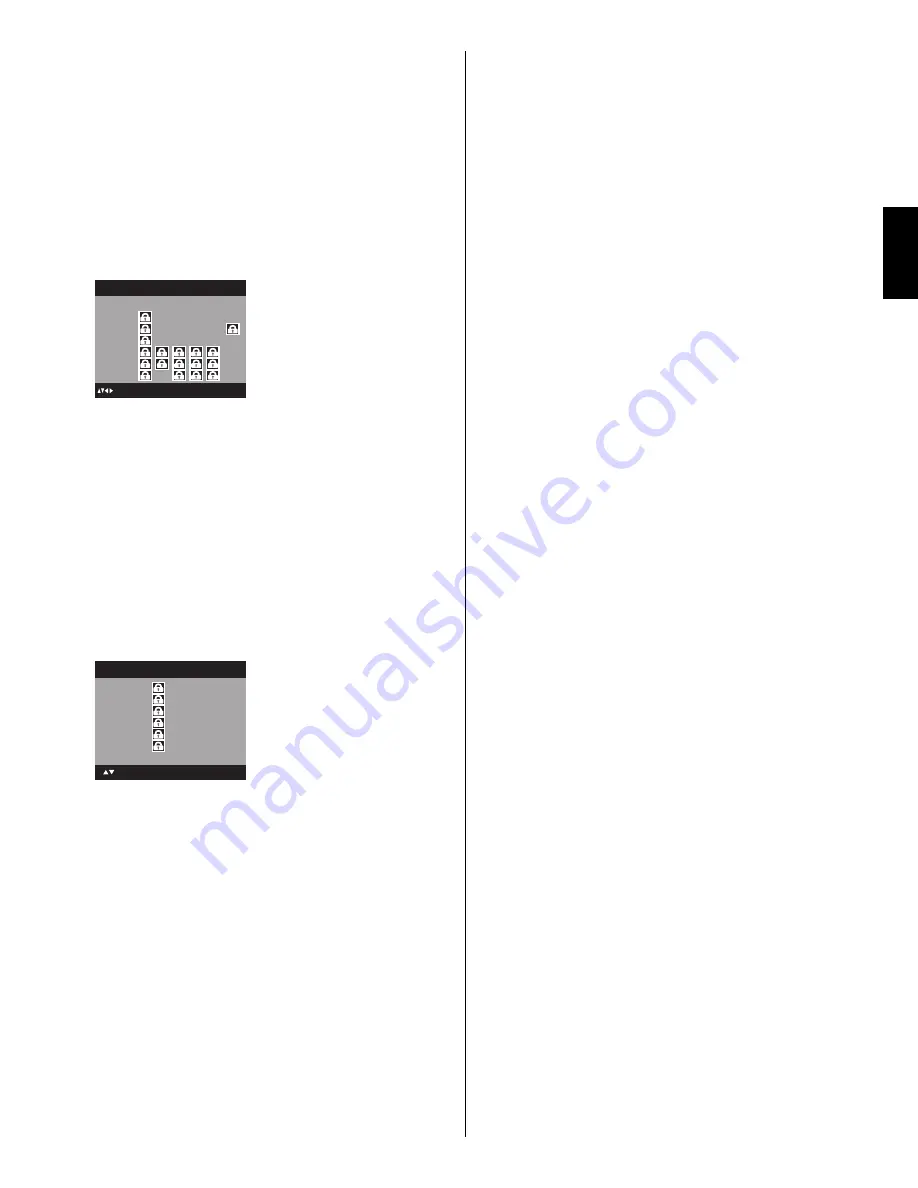
21
ENGLISH
To set the Parental Control
1
Select “Locks” menu, then press
▶
or
ENTER
.
2
Use
Number buttons (0-9)
to enter your password, then
press
ENTER
. Then Locks menu will appear.
3
Press
▲
or
▼
to select “Parental Control”, then press
◀
or
▶
to
select “On” .
4
Press
▲
or
▼
to select “Ratings”, then press
▶
or
ENTER
.
The Ratings Menu appears.
5
Press
▲
or
▼
to select which rating will be used, then press
▶
or
ENTER
. Each rating below will appear.
TV Rating
ALL
D
L
S
V
FV
TV-Y
TV-Y7
TV-G
TV-PG
TV-14
TV-MA
ENTER:Select
TV
: Move
You can set the rating using age level and genre.
Age:
TV-Y
: All children
TV-Y7
: 7 years old and above
TV-G
: General audience
TV-PG
: Parental guidance
TV-14
: 14 years old and above
TV-MA
: 17 years old and above
Genre:
ALL
: All
D
:
Dialogue
L
:
Language
S
:
Sex
V
:
Violence
FV
: Fantasy
Violence
Movie Rating
G
PG
PG-13
R
NC-17
X
ENTER:Select
Movie
: Move
G
: All ages
PG
: Parental guidance
PG-13
: Parental guidance less than 13 years old
R
: Under 17 years old parental guidance suggested
NC-17
: 17 years old and above
X
: Adult only
6
Press
▲
/
▼
/
◀
/
▶
to select the desired rating, then press
ENTER
.
7
Press
EXIT
to return to the normal screen.
Parental Control function is activated now.
To use the TV after the TV is protected.
When a program is received that is blocked by the Parental
Control, press
MUTE
, then enter your password.
The protection will be temporarily overridden. If the TV is turned off
or the channel is changed, the Parental Control restriction will be
reactivated.
NOTE:
The Parental Control function is activated only on programs and
input sources that include a rating signal.
•
To change the password
1
Select “Locks”, then press
▶
or
ENTER
.
2
Use
Number buttons (0-9)
to enter your password, then press
ENTER
. The Locks menu will appear.
3
Press
▲
or
▼
to select “Change Password”, then press
▶
or
ENTER
.
The Change Password screen will appear.
4
Enter a new password using
Number buttons (0-9)
, then
press
ENTER
.
5
Enter the same password again to confirm, then press
ENTER
.
The password is now registered.
Downloading the additional Parental Control rating
system
As a supplement to the standard Parental Control rating system,
your television will be able to download an additional rating
system, if such a system becomes available in the future.
To download the additional Parental Control rating system
(when available)
1
Select “Locks”, then press
▶
or
ENTER
.
2
Use
Number buttons (0-9)
to enter your password, then press
ENTER
. The Locks menu will appear.
3
Press
▲
or
▼
to select “Parental Control”, then press
◀
or
▶
to select “On”.
4
Press
▲
or
▼
to select “Region 5”, then press
▶
or
ENTER
.
5
If the TV is not storing the additional rating system, the TV
will begin downloading it, which may take some time to be
completed.
6
Set your preferred content rating limits for the additional rating
system.
7
You also need “Region 5 Update” procedure to update rating
information.
NOTE:
You can only download the additional Parental Control rating
system when your TV is receiving a digital signal.
When you download the additional rating system, it may take
some time for the download to occur.
The Parental Control rating information and system are not
determined or controlled by the TV.
The standard Parental Control rating system is available
whether your TV is receiving a digital signal or not, and will
block both analog and digital programs. To set the restriction
level using the standard Parental Control rating system, select
Parental Control Set in step 4.
The downloadable Parental Control rating system is an evolving
technology, and availability, content, and format may vary.
You cannot select this feature if the TV is not receiving a digital
signal for the current station.
•
•
•
•
•
•
To clear the all Parental Control settings
1
Select “Locks”, then press
▶
or
ENTER
.
2
Use
Number buttons (0-9)
to enter your password, then
press
ENTER
. The Locks menu will appear.
3
Press
▲
or
▼
to select “Reset”, then press
▶
or
ENTER
.
The Password screen will appear.
4
Use
Number buttons (0-9)
to enter your password, then
press
ENTER
. All your settings return to the factory settings.
52C1221A_eng.indd 21
52C1221A_eng.indd 21
5/13/09 4:44:34 PM
5/13/09 4:44:34 PM