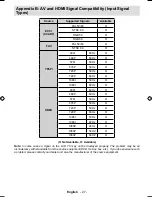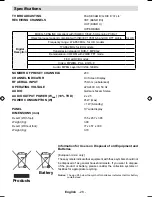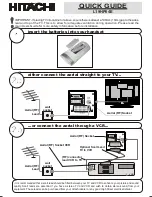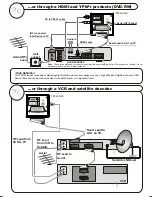English
- 16 -
you change the pin number make sure you write it
down and keep it safe.
Time Settings
In the con
fi
guration menu, highlight the Time Settings
item by pressing “ ” or “ ” buttons.
Press “
OK
” and Time Settings sub menu will be
displayed on the screen. Current Time,Time Zone
Setting and Time Zone will be available.
Use “ ” or “ ” buttons to highlight the Time Zone
Setting. Time Zone Setting is set using “ ” or “ ”
buttons. It can be set to AUTO or MANUAL.
When AUTO is selected, Current Time and Time Zone
options will not be available to be set. If MANUAL
option is selected as the Time Zone Setting, Time
Zone can be altered:
• By pressing “ ” or “ ” buttons select Time Zone.
Use “ ” or “ ” buttons to change the Time Zone
between GMT-12 or GMT+12. Current Time on the
top of the menu list will then change according to the
selected Time Zone.
Audio Description
Audio description refers to an additional narration
track for blind and visually impaired viewers of
visual media, including television and movies. The
description narrator talks through the presentation,
describing what is happening on the screen during the
natural pauses in the audio (and sometimes during
dialogue, if deemed necessary). You can use this
feature, only if the broadcaster supports that additional
narration track. Use “ ” or “ ” buttons to select an
item. Then use “ ” or “ ” buttons to set.
Audio Description
This function enables or disables the audio description
feature by pressing the “ ” or “ ” buttons.
Preferred Language
By pressing the “ ” or “ ” buttons the preferred audio
description language is being changed.
This setting can be used, only if it is available.
Relative Volume
Using this option, the Audio Description volume level
can be increased or decreased relatively, according
to the general volume.
Standby Search (*)
(*) This setting is visible only when the Country option
is set to Denmark, Sweden, Norway or Finland.
Use “ ” or “ ” button to select Standby Search and
then press “ ” or “ ” button to set this setting as On or
Off. If you change Standby Search to Off, this function
will be unavailable.
To use Standby search please make sure that
you select Standby Search as On.
Language
In this menu the user can adjust the preferred
language. Language is changed by pressing “
OK
”
button.
Menu
: shows the language of the system
Preferred
These settings will be used if available. Otherwise the
current settings will be used.
•
Audio
: by pressing “ ” or “ ” keys change the
audio language.
•
Subtitle
: alter the subtitle language with “ ” or “
” keys. The chosen language will be seen in
subtitles.
•
Guide
: By pressing “ ” or “ ” buttons change the
guide language.
Current
•
Audio
: if audio language is supported change the
audio language by pressing “ ” or “ ” buttons
•
Subtitle
: if subtitle is backed up, alter the subtitle
language with “ ” or “ ” buttons. The chosen
language will be seen in subtitles.
A01_MB45_[GB]_1800UK_IDTV_BRONZE11_19856W_10066446_50159846.indd 16
A01_MB45_[GB]_1800UK_IDTV_BRONZE11_19856W_10066446_50159846.indd 16
12.02.2010 14:44:07
12.02.2010 14:44:07