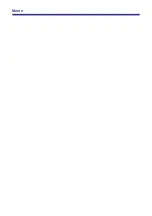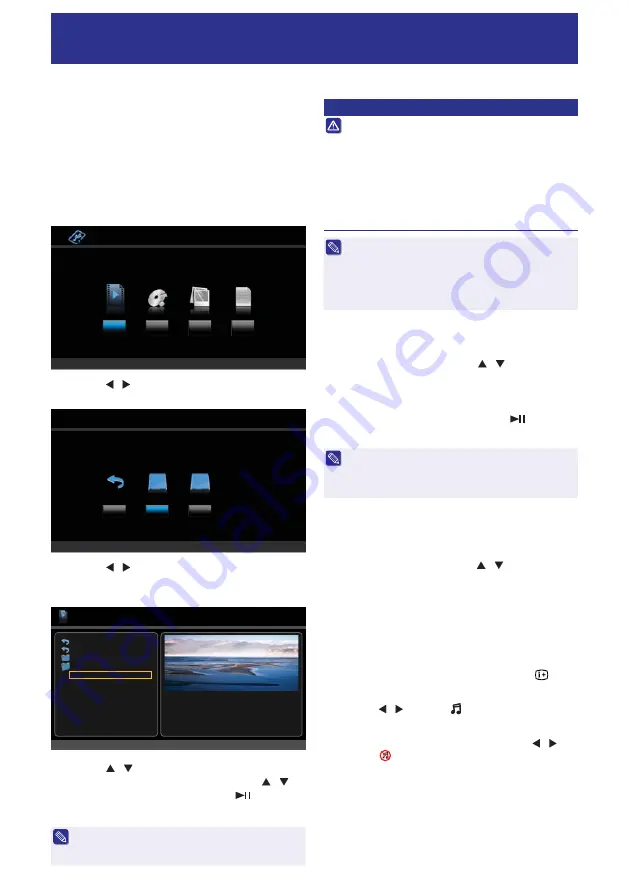
28
Media Operation
You can play video, photo, music and text files from
your USB storage device.
To playback media file
1
Connect the USB storage device into the
MEDIA input terminal.
2
Press
MEDIA
to display the Media Selection
Menu.
MUSIC
TEXT
USB 2.0
VIDEO
PHOTO
3
Press / to select the desired media and
press
OK
to display the Drive Selection Menu.
RETURN
C:
D:
4
Press / to select the desired drive and
press
OK
to display the Media (Video, Music,
Photo or Text) Menu.
Return
Up Folder
Folder 1
Folder 2
Movie1. mp4
Movie2. mp4
Movie3. mp4
Movie4. mp4
Movie5. mp4
Movie6. mp4
Movie7. mp4
C:\ 1/2
Re
s
olution:
Audio Track:
Subtitle:
Programme:
Size:
1920 x 1080
1/1
Off
1/1
15000KByte
s
5
Press / to select the desired folder and
press
OK
to open the folder; or press / to
select the desired file and press
to start
playback.
s
The currently highlighted media file will
automatically start playing in the preview window if
the file type is supported.
CAUTION
s
Safe Removal of USB Storage Device
Do not disconnect a USB storage device while it is
being accessed. Doing so can damage the device
or the files stored on the device. You can safely
connect or disconnect the USB storage device
when the TV is at standby mode.
s
Back up all of the data in the USB storage device in
case if data was lost due to unexpected accident.
We do not assume any liability for the losses by
misuse or malfunction.
s
Not all USB storage devices are compatible with
this TV.
s
The file names and folder names that are not in
English may not be detected or displayed correctly.
s
The On Screen Display (OSD) shown in this manual
may be different from your TV.
To playback selected media files
1
At the Media Menu, press / button to
select the media file and press
OK
to mark
(tick symbol appears).
2
Repeat Step 1 if you want to add more
media files to playback, or press
to start
playback.
s
To deselect the media file, select the media file and
press
OK
(tick symbol is removed).
s
If no media files are marked, all media files in the
folder will be playback.
To set background music for photo/text
playback
1
At the Music Menu, press / button to
select the music file and press
OK
to mark
(tick symbol appears).
2
Repeat Step 1 if you want to add more music
files for the background music.
3
Exit the Music Menu after you had selected
the music files.
4
During the photo/text playback, press
to
display the Control Bar
5
Press / to select and press
OK
to play
the background music.
6
To stop the background music, press / to
select
and press
OK
.