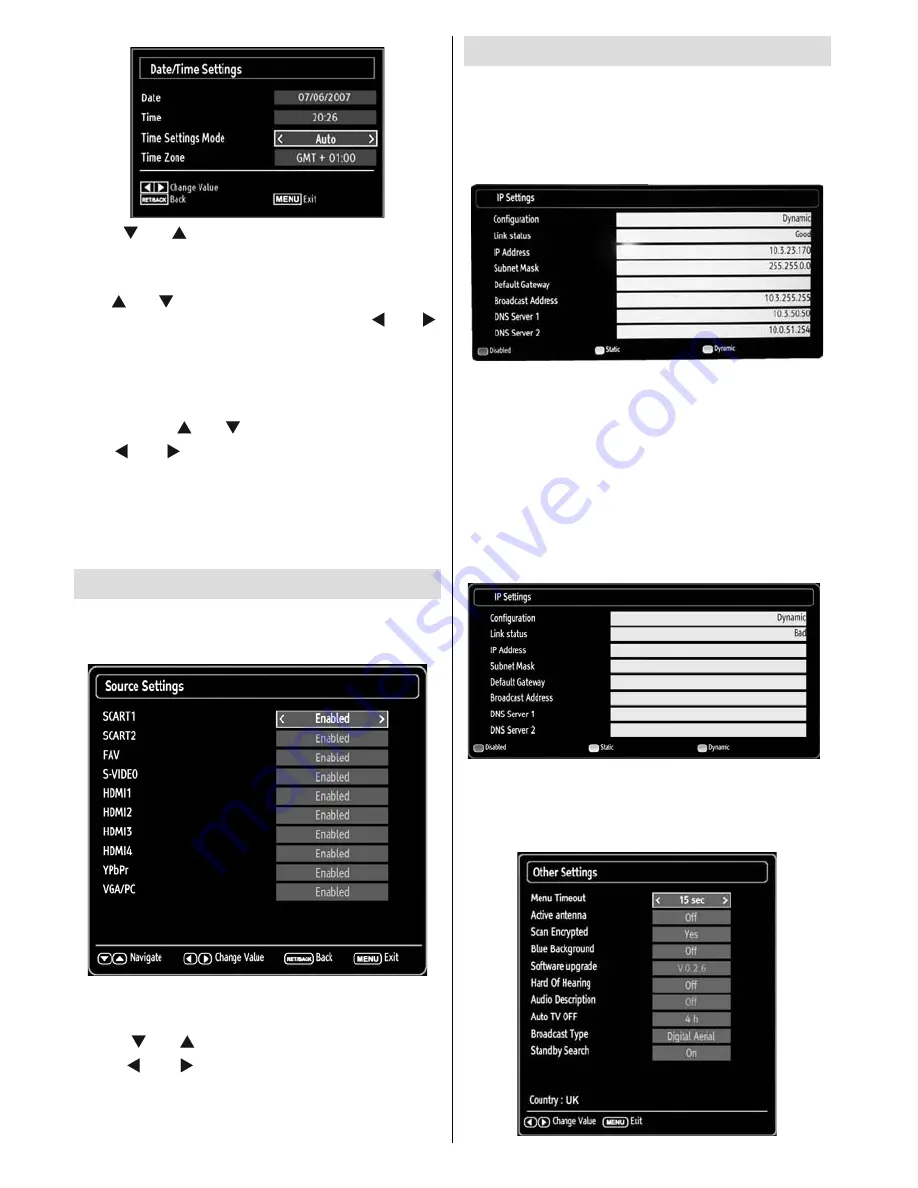
English
- 28 -
Use “
•
” or “
” buttons to highlight
Date
/
Time.
Date, Time, Time Settings Mode and Time Zone
Setting will be available.
Use “
” or “
” buttons to highlight the Time Settings
Mode. Time Settings Mode is set using “ ” or “ ”
buttons. It can be set to AUTO or MANUAL.
When AUTO is selected, Date/Time and Time Zone
options will not be available to be set. If MANUAL
option is selected as the Time Zone can be altered:
• By pressing “
” or “
” buttons select Time Zone.
Use “ ” or “ ” buttons to change the Time Zone
between GMT-12 or GMT+12. Date/Time on the top
of the menu list will then change according to the
selected Time Zone.
Changes are automatically stored. Press “
•
MENU
”
to exit.
Confi guring Source Settings
You can enables or disable selected source options.
The TV will not switch to the disabled source options
when
“SOURCE”
button is pressed.
Select
•
Sources
in the Settings menu and press
OK
button.
Press“
•
” or “
” buttons to select a source.
Use “
•
” or “ ” button to enable or disable the
selected source. Changes are automatically
stored.
Confi guring IP Settings
On IP Settings window you can set IP address of the
TV set. IP address can be either static or dynamic.
Static means that the address is given by service
supervisor and that you know. Also subnet mask and
DNS Server’s IP addresses should be set correctly.
If the IP address is not known or if a specifi c IP is
not used, you can press Blue (Dynamic) button.
With this selection a new IP address is taken from
service supervisor and addresses are displayed on
this menu. IP address setting fi elds can be edited if
Dynamic is selected, otherwise it is not available if
Static is selected. This menu is functional if connection
is present and if the ethernet cable is plugged. If
a connection problem occurs or the TV does not
connect, menu screen will be displayed as below and
link status shown as Bad.
Confi guring Other Settings
To view general confi guration preferences, select
Other Settings
in the Settings menu and press
OK
button.
















































