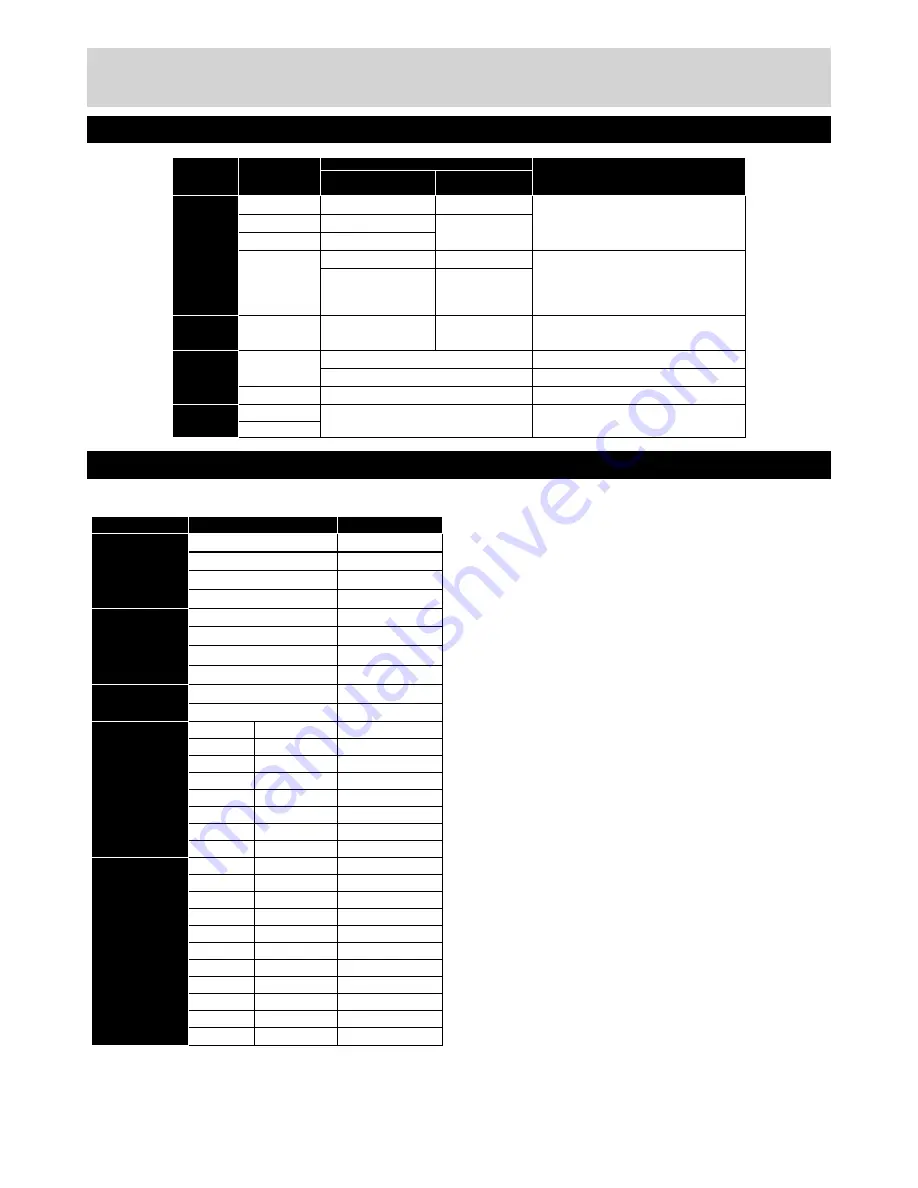
For any help concerning set up and use of your TV please call the Customer Helpline: 0845 604 0105
Product Support
Supported File Formats for USB Mode
AV and HDMI Signal Compatibility (Input Signal Types)
(X: Not Available, O: Available)
In some cases a signal on the LCD TV may
not be displayed properly. The problem may
be an inconsistency with standards from the
source equipment (DVD, Set-top box, etc. ).
If you do experience such a problem please
contact your dealer and also the manufacturer
of the source equipment.
Media
File
Extension
Format
Remarks
Video
Audio
(Maximum resolution/Bit rate
etc.)
Movie
.mpg, .mpeg
MPEG1, 2
MPEG Layer 1/2/3
MAX 1920x1080 @ 30P 20Mbit/sec
.dat
MPEG1, 2
MPEG2
.vob
MPEG2
.avi
MPEG2
PCM/MP3
MAX 1920x1080 @ 30P 20Mbit/sec
Xvid 1.00, Xvid 1.01,
Xvid 1.02, Xvid 1.03,
Xvid 1.10-beta1/2
PCM
Music
.mp3
-
MPEG 1 Layer 1 / 2
(MP3)
32Kbps ~ 320Kbps(Bit rate)
32KHz ~ 48KHz(Sampling rate)
Photo
.jpg .jpeg
Baseline JPEG
max WxH = 15360x8640 4147200bytes
Progressive JPEG
max WxH = 1024x768 6291456bytes
.bmp
-
max WxH = 9600x6400 3840000bytes
Subtitle
.sub
-
-
.srt
Source
Supported Signals
Available
EXT1
(SCART1)
PAL 50/60
O
NTSC 60
O
RGB 50
O
RGB 60
O
EXT2
(SCART2)
PAL 50/60
O
NTSC 60
O
RGB 50
X
RGB 60
X
Side AV
PAL 50/60
O
NTSC 60
O
YPbPr
480i
60Hz
O
480p
60Hz
O
576i
50Hz
O
576p
50Hz
O
720p
50Hz
O
720p
60Hz
O
1080i
50Hz
O
1080i
60Hz
O
HDMI1
HDMI2
480i
60Hz
O
480p
60Hz
O
576i
50Hz
O
576p
50Hz
O
720p
50Hz
O
720p
60Hz
O
1080i
50Hz
O
1080i
60Hz
O
1080p
50Hz
O
1080p
60Hz
O
1080p
24Hz
O
39
01_MB65_[GB]_IDTV (ARGOS)_BRONZE18_3902UK_46940LED_10079642_50221131.indd 39
01.06.2012 16:51:11











































