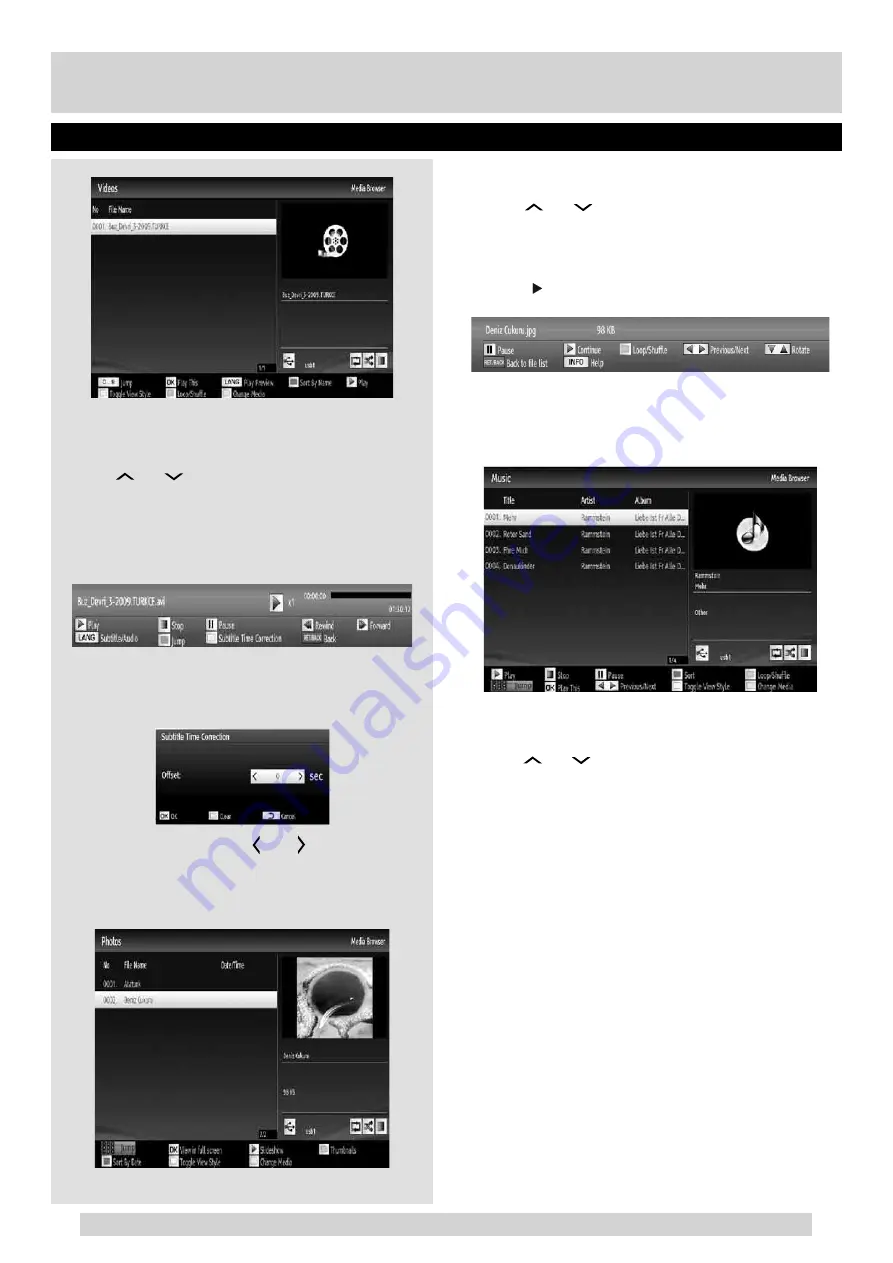
For any help concerning set up and use of your TV please call the Customer Helpline: 0845 604 0105
Viewing Videos via USB
1.
Select
Videos
from the
Media Browser
screen and
press
OK
button.
2.
All video fi les will be fi ltered and listed.
3.
Use
“
”
or
“
”
button to select a video fi le and press
OK
button to play a video. Follow the information on the
operations bar for using other commands.
Video Playback Screen
The following screen will be displayed while playing a
video fi le.
Subtitle Time Correction
Press
YELLOW
button during the video playback for
activating
Subtitle Time Correction
screen.
1.
Enter an offset value using
“ ”
or
“ ”
button.
2.
Press
YELLOW
button to confi rm or press
RETURN
button to switch back to previous menu.
Viewing Photos via USB
1.
Select
Photos
from the
Media Browser
screen and press
OK
button. All photo fi les will be fi ltered and listed.
2.
Use
“
”
or
“
”
button to select a photo fi le and press
OK
button to play a video. Follow the information on the
operations bar for using other commands.
Displaying Photos in Slideshow Mode
1.
Press (PLAY) button when viewing photo fi les to
activate slideshow mode.
2.
Press
RETURN
to go back to Photos screen. Follow
the information on the operations bar for using other
commands.
Playing Music via USB
1.
Select
Music
from the
Media Browser
screen and
press
OK
button. All music fi les will be fi ltered and listed.
2.
Use
“
”
or
“
”
button to select a music fi le and press
OK
button to play. Follow the information on the operations
bar for using other commands.
Media Browser - continued
General TV Operation
29
01_[GB]_MB90_5112UK_DVBT_EXTENDED_IB_46940LED_BRONZE25_10080161_50228642.indd 29
03.09.2012 18:10:58
















































