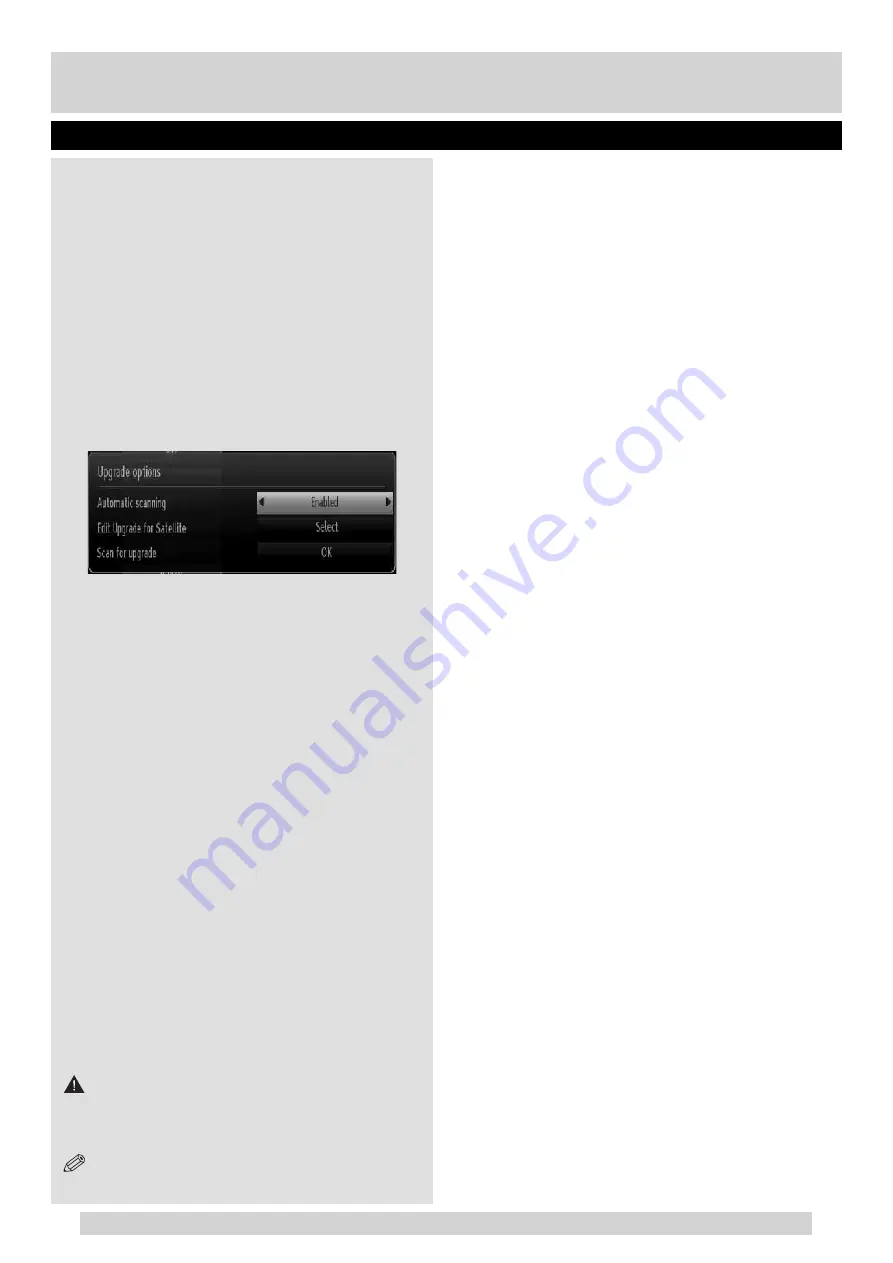
For any help concerning set up and use of your TV please call the Customer Helpline: 0845 604 0105
Your TV is capable of fi nding and updating new software
upgrades over broadcast channels.
For broadcast channels search, TV looks the available
channels stored in your settings. So before software
upgrade search, it is advised to auto search and update
all available channels.
1) Software upgrade search via user interface
It is possible manually to check if there is a new software
upgrade for your TV set.
Simply navigate on your main menu. Choose Settings
and select Other Settings menu. In Other Settings menu
navigate on to the Software Upgrade item and press
OK button to open Upgrade Options menu.
In Upgrade Options menu select Scan for upgrade and
press OK button.
You can enable or disable automatic upgrade by setting
Automatic Scanning
option.
If a new upgrade is found, it starts to download the
upgrade. A progress bar indicates the remaining
download progress. When download completes with
success a message is displayed for reboot to activate
new software. Press OK to continue with the reboot
operation.
2) 3.AM search and upgrade mode
If Automatic scanning in Upgrade Options menu is
enabled, TV wakes up at 03:00 and searches broadcast
channels for new software upgrade. If new software is
found and downloaded successfully, with next power
up TV opens with new software version.
Note on reboot operation: Reboot is the last step in
software upgrade operation if download of new software
is fi nished successfully. During reboot TV makes fi nal
initializations. In reboot sequence panel power is closed
and front led indicates the activity with blinking. Around
5 minutes later TV restarts with new software activated.
If your TV fails to restart in 10 minutes, unplug power
for 10 minutes and re-plug again. TV should open with
new software safely. If you still can not get TV working,
please kindly repeat unplug and plug sequence a few
times more. If your set still can not operate, please call
the service personnel to fi x the problem for you.
CAUTION: While led is blinking during reboot do
not unplug your TV’s power. Doing this may cause
your TV not to re-open again and can only be fi xed by
service personnel.
NOTE: A software update is dependent on whether
the TV stations of each country support it.
Software Upgrade
Product Support
42
01_[GB]_MB90_5112UK_DVBT_EXTENDED_IB_46940LED_BRONZE25_10080161_50228642.indd 42
03.09.2012 18:11:03




































