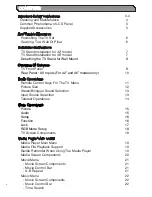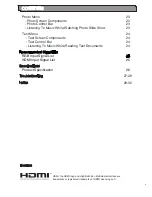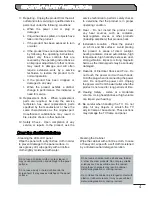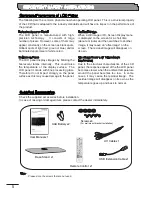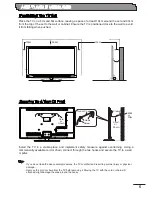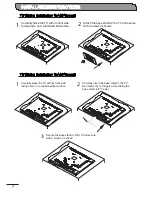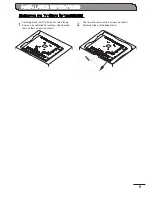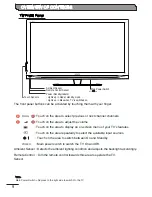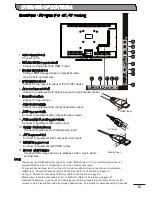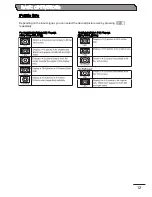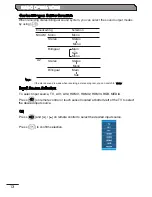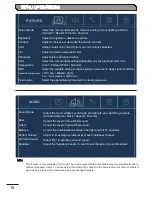LCD COLOR TELEVISION
USER MANUAL
Thank you for purchasing this Hitachi product.
To obtain the best performance and safety, please read this user manual carefully.
Please keep this manual for future reference.
SERIES
LE42EC04A LE46EC04A
Pictures for illustration purposes only. Actual product may vary.