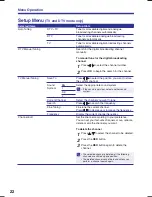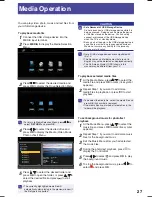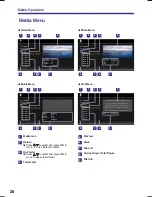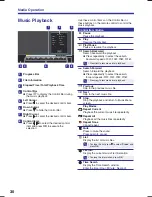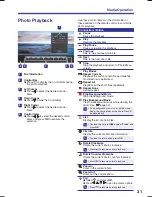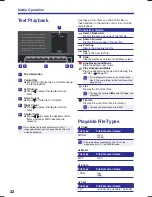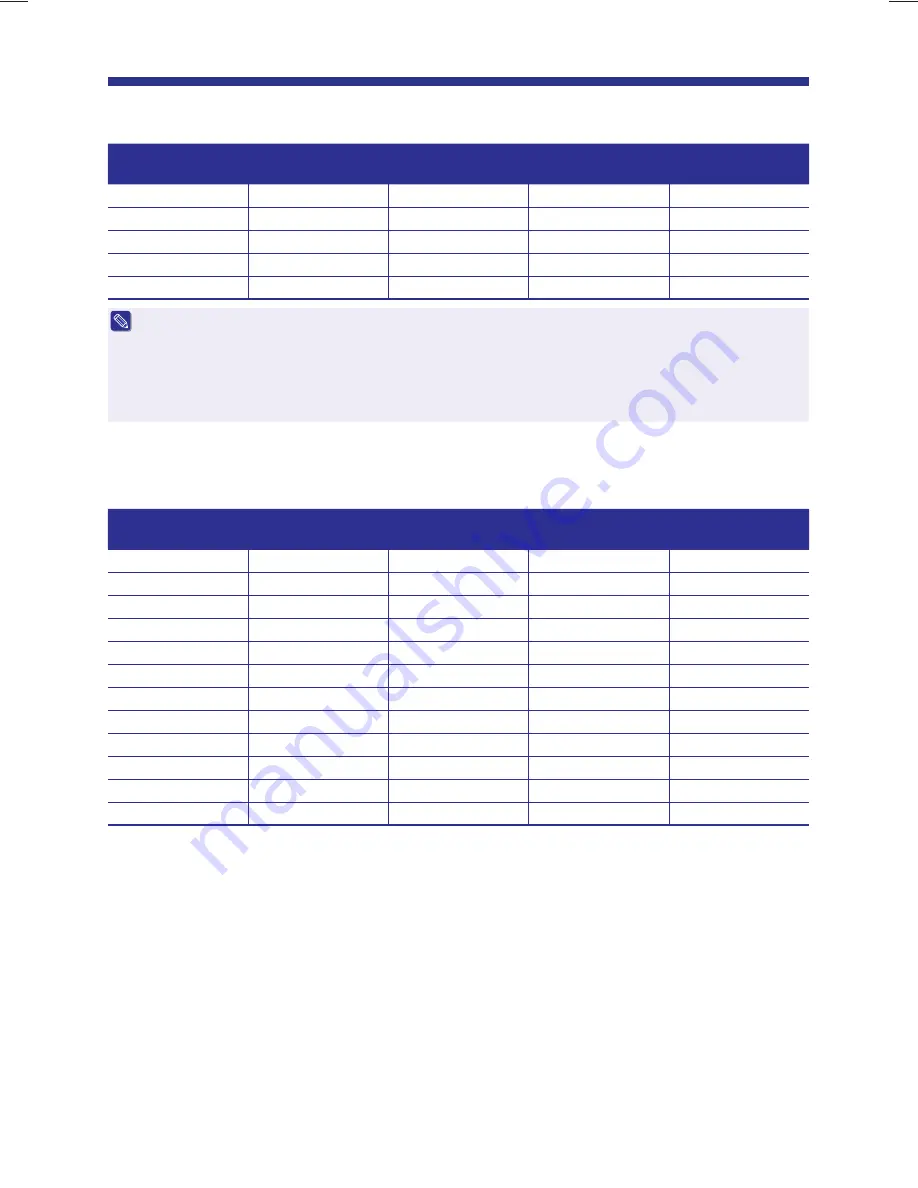
36
RGB Input Signal Chart
Resolution
Vertical
Frequency (Hz)
Horizontal
Frequency (kHz)
Dot Clock
Frequency (MHz)
VGA
640 x 480
60
31.47
25.18
SVGA
800 x 600
60
37.88
40.00
XGA
1024 x 768
60
48.36
65.00
SXGA
1280 x 1024
60
63.98
108.00
WXGA
1280 x 768
60
47.78
79.50
s
If the message “
Unsupported Signal
” appears on the screen, adjust the PC display setting as in the above chart.
s
Modes that are not listed in the above chart may not be supported. For an optimal picture, it is recommended to
choose a mode listed in the chart.
s
Sometimes, the image may be disrupted due to the frequency standard from the VGA card. This is not an error.
You may improve this situation by selecting “
Auto Adjust
” or adjusting the position, phase and clock settings in the
RGB Mode Setup menu manually.
s
If you switch off the TV, interference lines may occur on the TV screen. This is normal.
HDMI Input Signal Chart
Resolution
Vertical
Frequency (Hz)
Horizontal
Frequency (kHz)
Dot Clock
Frequency (MHz)
VGA
640 x 480
60
31.47
25.18
576i
720(1440) x 576
50
15.63
27.00
480i
720(1440) x 480
60
15.73
27.00
576p
720 x 576
50
31.25
27.00
480p
720 x 480
60
31.47
27.00
1080i/50
1920 x 1080
50
28.13
74.25
1080i/60
1920 x 1080
60
33.75
74.25
720p/50
1280 x 720
50
37.50
74.25
720p/60
1280 x 720
60
45.00
74.25
1080p/50
1920 x 1080
50
56.25
148.50
1080p/60
1920 x 1080
60
67.50
148.50
1080p/24
1920 x 1080
24
27.00
74.25
Specifications
LE42EC05AUS LE50EC05AU UM (EN) [12_0613].indd 36
6/13/2012 10:45:55 AM
Summary of Contents for LE42EC05AUS
Page 37: ......