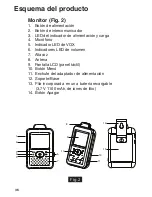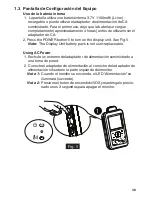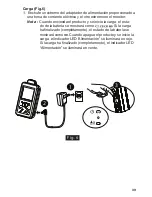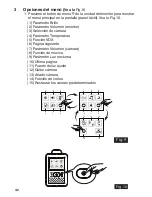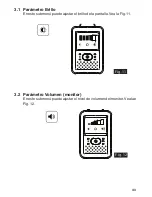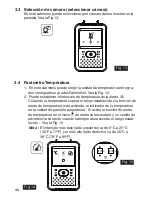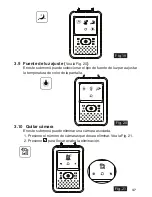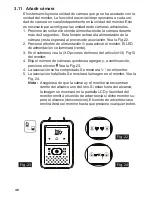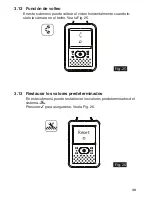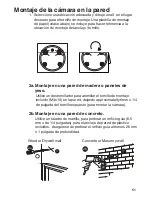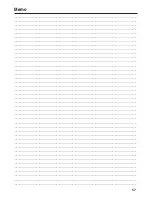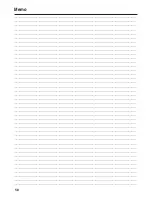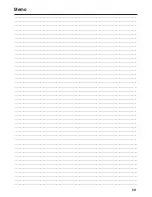47
3.9 Fuente de luz ajuste (
Vea la Fig. 20
)
En este submenú puede seleccionar el tipo de fuente de luz para ajustar
la temperatura de color de la pantalla.
3.10 Quitar cámara
En este submenú puede eliminar una cámara asociada.
1. Presione el número de cámaras que desea eliminar. Vea la Fig. 21.
2. Presione para llevar a cabo la eliminación.
F
ig
. 19
F
ig
. 21
F
ig
. 20