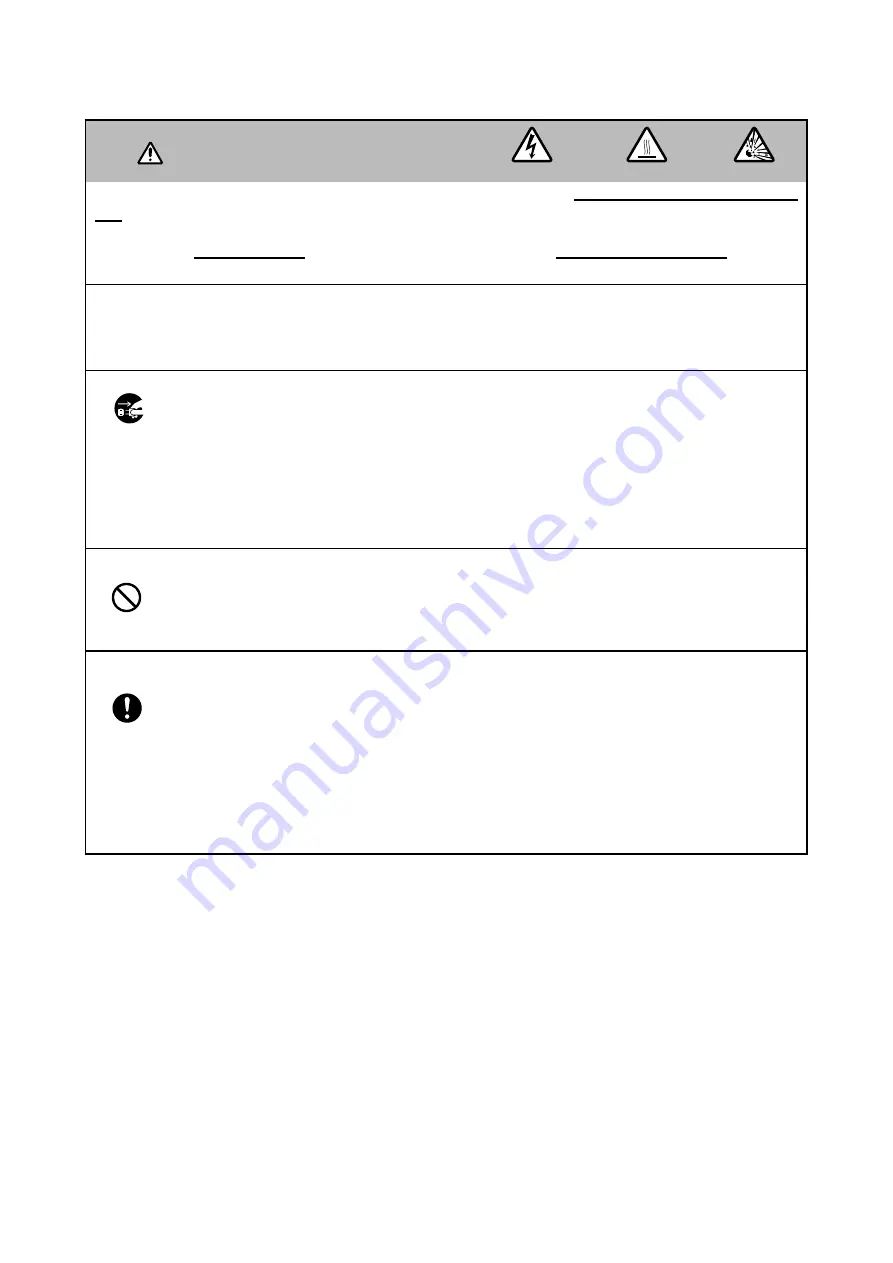
22
CP-X2520 ( M2-25ED ) / CP-X3020 ( M2-30ED )
6-6 Lamp
WARNING
●
The projector uses a high-pressure mercury glass lamp. The lamp can
break with a loud bang, or burn
out,
if jolted or scratched, handled while hot, or worn over time. Note that each lamp has a different life-
time, and some may burst or burn out soon after you start using them. In addition, when the bulb bursts, it
is possible for
shards of glass
to fly into the lamp housing, and for
gas containing mercury
to escape
from the projector’s vent holes.
●
About disposal of a lamp
• This product contains a mercury lamp; do not put it in the trash. Dispose of
in accord with environmental laws.
For lamp recycling, go to www.lamprecycle.org. (in the US) For product disposal, contact your local gov-
ernment agency or www.eiae.org (in the US) or www.epsc.ca (in Canada).
• If the lamp should break (it will make a loud bang when it does), unplug the power cord from
the outlet. Note that shards of glass could damage the projector’s internals, or cause injury
during handling.
• If the lamp should break (it will make a loud bang when it does), ventilate the room well, and
make sure not to breathe the gas that comes out of the projector vents, or get it in your eyes
or mouth.
• Before replacing the lamp, turn the projector off and unplug the power cord, then wait at least
45 minutes for the lamp to cool suf
fi
ciently. Handling the lamp while hot can cause burns, as
well as damaging the lamp.
• Never unscrew except the appointed (marked by an arrow) screws.
• Do not open the lamp cover while the projector is suspended from above. This is dangerous,
since if the lamp’s bulb has broken, the shards will fall out when the cover is opened.
• Do not use the projector with the lamp cover removed. At the lamp replacing, make sure that
the screws are screwed in
fi
rmly. Loose screws could result in damage or injury.
• Use only the lamp of the speci
fi
ed type.
• If the lamp breaks soon after the
fi
rst time it is used, it is possible that there are electrical
problems elsewhere besides the lamp.
• Handle with care: jolting or scratching could cause the lamp bulb to burst during use.
• Using the lamp for long periods of time could cause it dark, not to light up or to burst. When
the pictures appear dark, or when the color tone is poor, please replace the lamp as soon as
possible. Do not use old (used) lamps; this is a cause of breakage.
• Do not break up the lamp to replace because the structual parts broken up is unavailable.
HIGH VOLTAGE
HIGH TEMPERATURE
HIGH PRESSURE
Disconnect
the plug
from the
power
outlet
Summary of Contents for (M2-30ED
Page 51: ...THE UPDATED PARTS LIST FOR THIS MODEL IS AVAILABLE ON ESTA ...
Page 52: ...THIS PAGE INTENTIONALLY LEFT BLANK ...
Page 63: ...CP X2520 M2 25ED CP X3020 M2 30ED 1 2 3 4 5 6 1 2 3 4 5 6 A B C D E F G POWER UNIT BALLAST 1 ...
Page 64: ...CP X2520 M2 25ED CP X3020 M2 30ED 1 2 3 4 5 6 1 2 3 4 5 6 A B C D E F G POWER UNIT BALLAST 2 ...
Page 80: ...CP X2520 CP X3020 SM0339 ...
















































