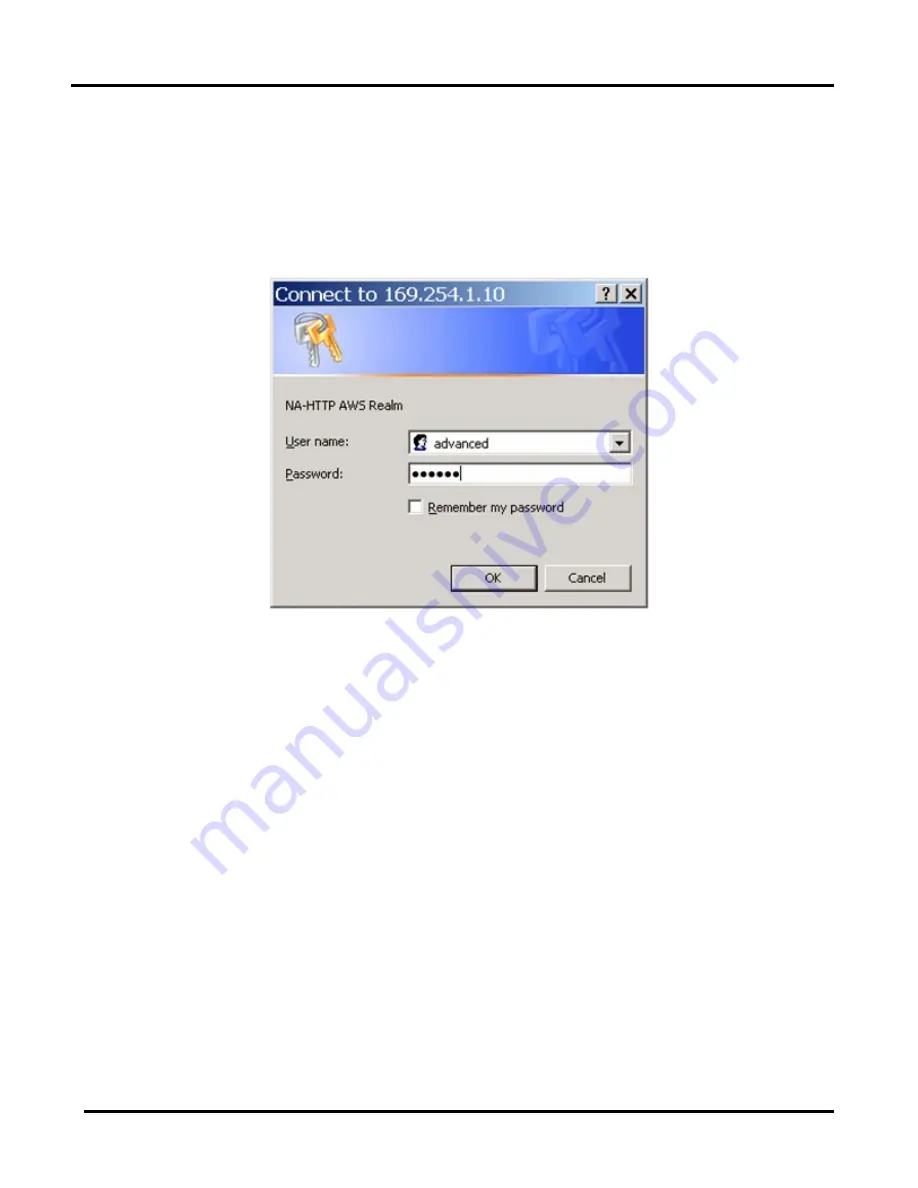
Microlok II
®
Serial-to-Ethernet Converter (SEC)
Copyright 2019 SM6800O Rev. 1, March 2019
3-11
From the SEC configuration page you can view current network settings and access links to
functions for reconfiguring the unit. Use the following procedure to access the SEC
configuration page.
1. Using Internet Explorer, type the IP address, 169.254.1.10, into the address box of the
browser and press the Enter key on your keyboard. Before granting you access to the
configuration home page, the system will prompt you for a user name and password
).
Figure 3-11 - SEC Login Dialog
Summary of Contents for Microlok II
Page 2: ......
Page 12: ...Microlok II Serial to Ethernet Converter SEC Copyright 2019 SM6800O Rev 1 March 2019 1 4 ...
Page 38: ......
Page 40: ...Microlok II Serial to Ethernet Converter SEC Copyright 2019 SM6800O Rev 1 March 2019 4 2 ...
Page 50: ...Microlok II Serial to Ethernet Converter SEC Copyright 2019 SM6800O Rev 1 March 2019 6 2 ...
Page 52: ...Microlok II Serial to Ethernet Converter SEC Copyright 2019 SM6800O Rev 1 March 2019 7 2 ...
















































