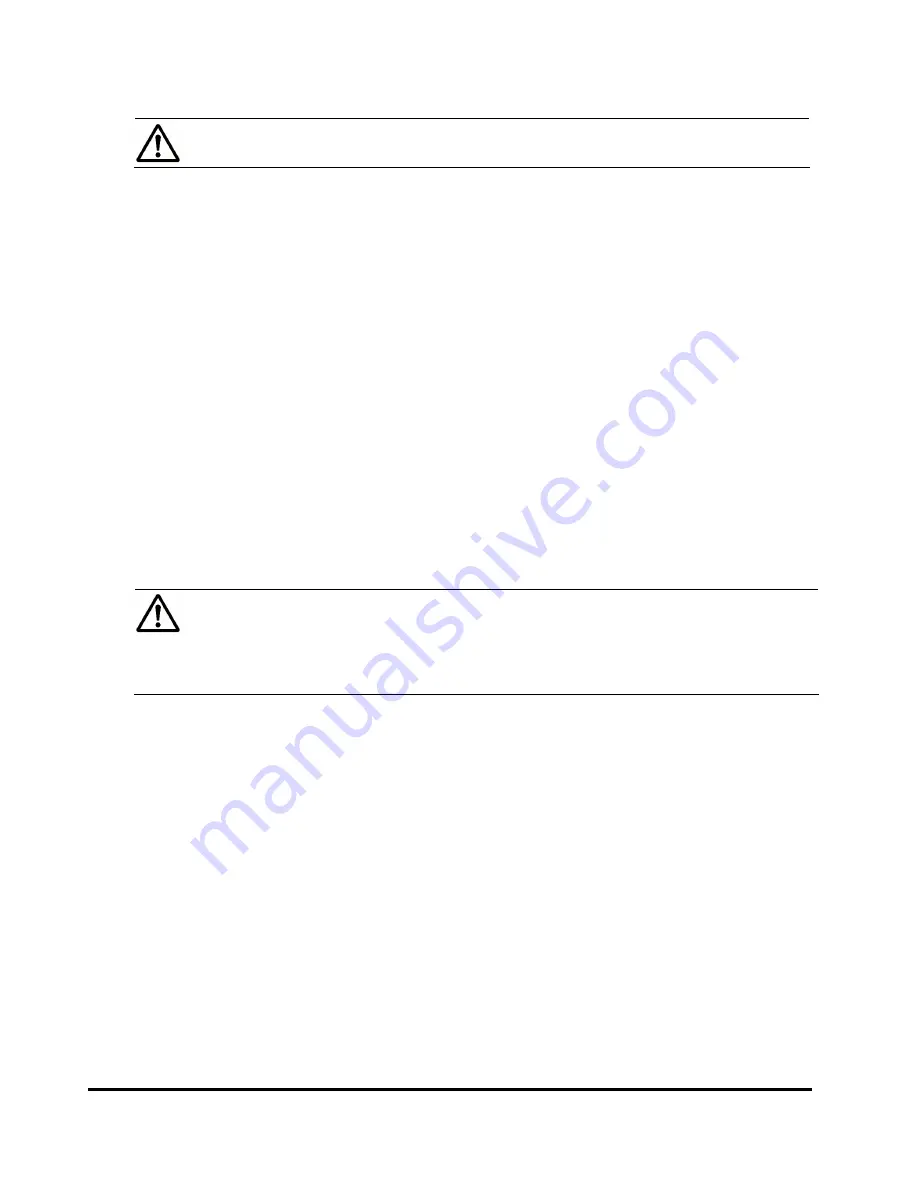
5-4
Performing Universal Volume Manager Operations
Hitachi Universal Storage Platform V/VM Universal Volume Manager User’s Guide
Note:
To set multiple ports to external ports at a time, select and right-
click all the ports you want to set.
4.
Click
Change to External
in the pop-up menu..
In the
Port Operation
list, the attribute of the selected port is changed to
External
, and the row of the selected port is displayed in
blue italics
.
5.
Verify the settings in the Preview dialog box.
6.
Click
Apply
in the Port Operation window.
The settings are applied to the local storage system and the Port Operation
window is displayed normally. When an error occurs, an error message is
displayed. Verify the details in the Preview dialog box.
7.
Set the topology information according to the configuration of the
connection.
When the switch is connected, set the
Fabric
to
Enable
. When the switch
is not connected, set the
Fabric
to
Disable
and set
FC-AL
. Set the
Connection
according to the configuration of the actual connection. For
detailed information on setting the topology information, see the
LUN
Manager User’s Guide
.
8.
According to the configuration, set the data transfer speed.
For the data transfer speed, select Auto Negotiation setting.
Note:
When you connect a TagmaStore AMS/WMS storage system, use LUN
Manager to set the data transfer speed of the external port which you use to
a fixed value other than the
Auto
. Also, set the data transfer speed of the
target port of the TagmaStore AMS/WMS storage system to the fixed value
according to the data transfer speed of the external port.
Mapping an External Volume Automatically
After setting the attribute of the port used for Universal Volume Manager to
the external port, you are enabled to map the external volume as an internal
volume.
External volumes can be mapped either automatically or manually. This
section explains the automatic mapping.
















































