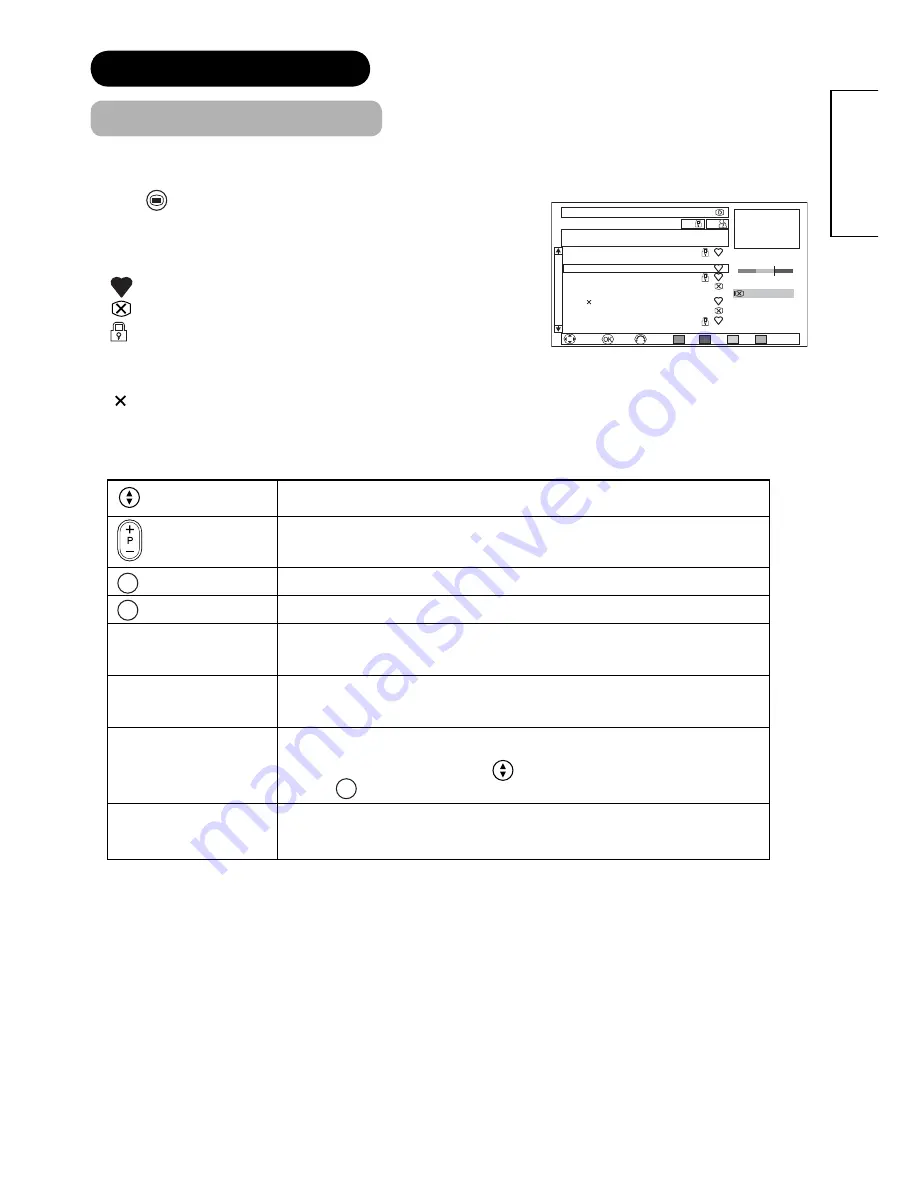
71
ENGLISH
Channel Manager Fri 30 Nov 2007
Return
Select
Enter
Hide
Fine Tuning
Single Scan
Full Scan
Scan Setting
DTT: All Service
United Kingdom
Continental Digital-cast
CN
Name
Status
2
BG0100101
3
ATV-Ch03
10
Channel-1
20
Super20
40
News360
50
Sports-5
60
BTTT-Ch06
81
TVV-Ch03
300
Trains30
811
News25
Signal Quality:72
0
100
Del.
Skip
Sort
Service
OFF
ON
++
FEATURES (continued)
Channel List (DTT mode)
You can adjust channel setting on channel list from Channel Manager menu.
1. Press
MENU
button on the remote control in DTT mode.
2. Select “
Channel Manager
” from Main Menu.
3. Channel list shows up with those status marks.
....Favourite channel
....Skip channel
....Lock channel
++
.....Channel newly added by using “Single Scan”, “Full
Scan”, and “Scan Setting”. (Once selected, it disappears.)
.....Channel deleted from network by using “Single Scan”, “Full
Scan”, and “Scan Setting”. (Press Red (Del.) to delete it.)
4. You can adjust channel list with the following remote control keys.
Select items of Channel List.
The picture of selected channel is displayed at upper right screen.
Move to the next/previous page of Channel List if the number of channel is
more than 11.
OK
Jump to “
Channel Edit
”.
◄►
Switch between Channel List and setting section at the lower right.
Red (Del.)
Delete the selected channel from the list.
If you select [Continue] on the appeared message, the channel will be
deleted. The channel is deleted also from Favourite.
Green (Skip)
Set “Skip On/Off” of the selected channel.
By selecting “On,” the channel will be canceled the Favourite setting if the
channel sets as Favourite previously.
Yellow (Sort)
Sort the channel position on the Channel List.
1) Press
Yellow
button whilst selecting the channel which you wish to sort.
2) Select the destination by using
button.
3) Press
OK
button.
Blue (Service)
Switch the category for Channel List.
Each time pressing this button, it switches as follows.
All Service
ĺ
Television
ĺ
Radio
ĺ
Data*
ĺ
All Service
* Data is available only for
***
XR01U model.
<Example:
***
XR01E>

































