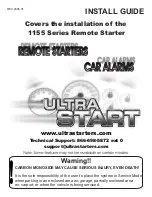5. Function Menu Screen Display
A11766820A
27
5.6 Power Consumption Display
This function displays the power consumption of the outdoor unit compressor.
The value of each displayed in Graph/List format is 1 day (24h (- every 2 hrs.)), 1 week (7 days), and 1 year (12
months).
NOTES:
•
The numerical value is a reference. Do not use this unit for the following: calculation of power rates,
examination of the power contract, or calculation of greenhouse gas emissions.
•
This cannot be set if the power savings function is not supported.
•
In following instances, the calculated value may be a deficit or may be changed.
○
Power Failure (outdoor unit, indoor unit, wired controller)
○
Communication Failure (outdoor unit
↔
indoor unit
↔
wired controller)
○
Modification of time
•
indicates that schedule control is not possible. Refer to
to set the date and
time.
1. Set power consumption display
Step1. Select "Power Consumption Display" on the "Function
Menu" screen and press "OK".
•
If the current time is not set, the "Adjusting Date/Time"
setting screen is displayed.
Step2. Press "OK".
Function
Menu
Setback Setting
Comfort Setting
Motion Sensor Setting
Autoboost
Power Consumption Display
Back
OK
Select
(Mon) 16:30
Power Consumption
OK
Usage amount display shows an
approximate value. It cannot be used for
tar
iff pr
orata.
OK
Back
OK
Select
Step3. Press " " or " " to select the display period, and then press "OK".
It switches in the order of 1 day (24 hours)
↔
1 week (7 days)
↔
1 year (12 months).
Power Consumption [dd] kWh
Daily
50
100
Today
1d bef
0 2 4 6 8 10 12 14 16 18 20 22
5000
10000
1 2
Weekly
500
1000
This W
1w ago
Mon
Tue
Wed
Thu
Fri
Sat
Sun
Back
OK
Select
Power Consumption [wk] kWh
Daily
50
100
Today
1d bef
0 2 4 6 8 10 12 14 16 18 20 22
Weekly
1 2
5000
10000
Weekly
500
1000
This W
1w ago
Mon
Tue
Wed
Thu
Fri
Sat
Sun
Back
OK
Select
Power Consumption [yy] kWh
bef
16 18 20 22
Yearly
1 2 3 4 5 6 7 8 9 10 11 12
5000
10000
This Y
1Y ago
Weekly
500
1000
This W
1w ago
Mon
Tue
Wed
Thu
Fri
Sat
Sun
Back
OK
Select
•
Comparison
Press " " or " " to switch the comparison target for the
display period.
2 days before / 1 day before
↔
1 day before / Today
2 week ago / 1 week ago
↔
1 week ago / This week
2 years ago / 1 year ago
↔
1 year ago / This year
•
Display scale
Press " " or " " to switch the display scale.
•
Graph
↔
List display
Press "OK" to switch between the graph and list display
of the power consumption display.
Press " " to return to the display period selection screen.
1day before
2day before
Power Consumption
[dd] kWh
50
100
0 2 4 6 8 10 12 14 16 18 20 22
Back
Today
OK
List
Adjust
(Mon) 16:30
Period
1d bef
2d bef
0 ~ 2
0.0
25.5
4 ~ 6
20.5
0.0
2 ~ 4
0.0
10.1
OK
Graph
Back
6 ~ 8
10.2
0.5
8 ~ 10
8.5
5.2
Power Consumption
[dd] kWh
(Mon) 16:30