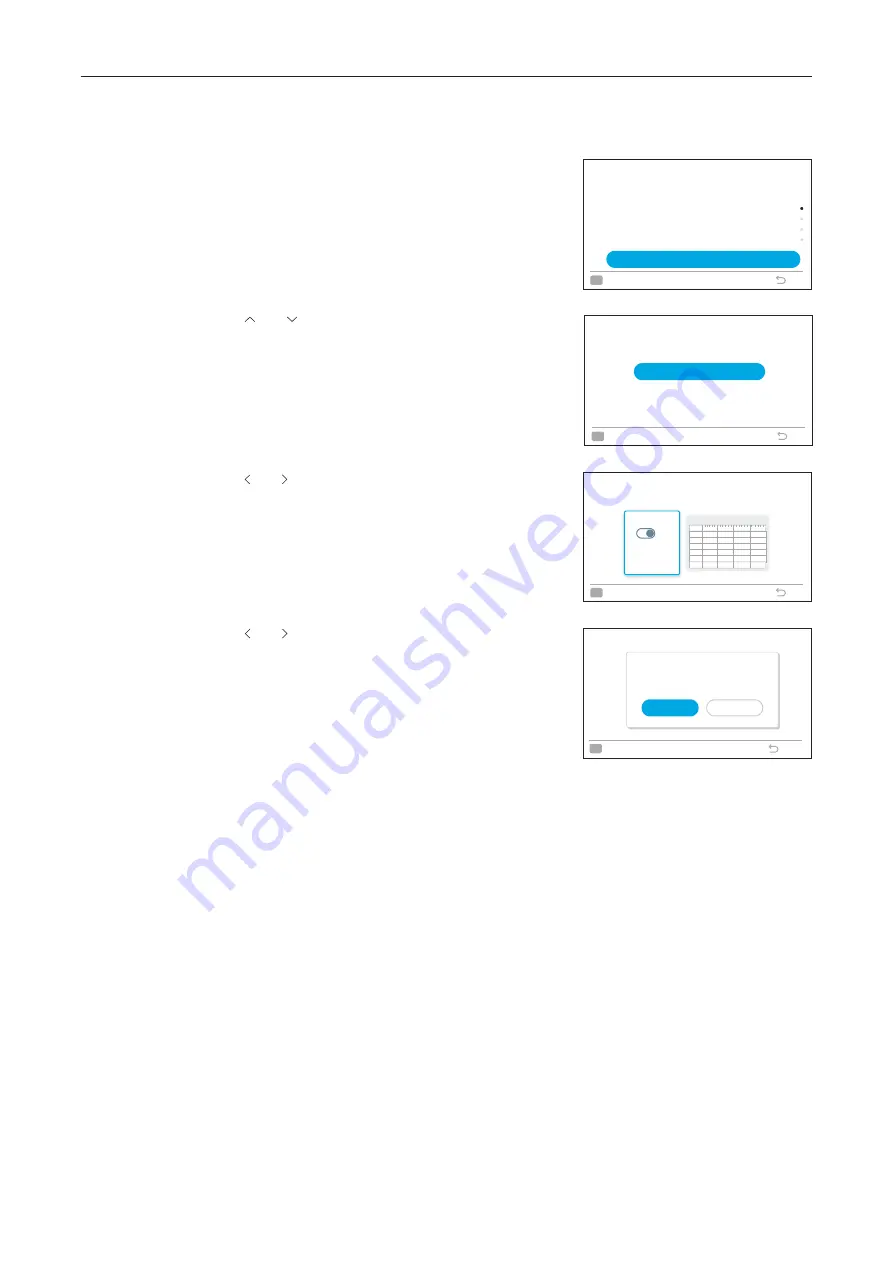
5. Function Menu Screen Display
26
A11766820A
5.5.2 Schedule Turn ON/OFF Setting
1. Turn ON / OFF the schedule
Step1. Select "Power Saving/Night Quiet Schedule" on the
"Function Menu" screen and press "OK".
•
If the sub remote controller or indoor unit does not
support power savings, the power saving schedule
setting screen for intermittent operation control
(Step3) is displayed.
Step2. Press " " or " " to select the setting items, and then
press "OK", the items are changed as follows:
"Capacity Control"
↔
"Intermittent Control"
↔
"Night
Quiet Operation".
•
If the current time is not set, the "Adjusting Date/
Time" setting screen is displayed.
•
If no schedule or holiday has been set, Step4 of
Schedule Day and Time Setting"
is displayed.
Step3. Press " " or " " to select "Turn ON/OFF Schedule, and
then press "OK".
•
When the schedule is ON, "Turn OFF Schedule"
confirmation screen is displayed. When schedule
is OFF, "Turn ON Schedule" confirmation screen is
displayed.
Step4. Press " " or " " to select "Yes" and then Press "OK".
Confirm the schedule ON/OFF, and the screen returns to
Step3.
Function
Menu
Power Saving/Night Quiet Schedule
Power Savings Setting
Night Quiet Operation
Operation Schedule
Simple Timer
Back
OK
Select
(Mon) 16:30
Power Saving/Night Quiet Schedule
Intermittent Control
Night Quiet Operation
Capacity Control
Set when schedule is used.
* Power Savings mode setting activated too.
Back
OK
Select
(Mon) 16:30
Intermittent Control
Turn OFF Schedule
Turn OFF
Schedule
Turn OFF
Schedule
Mon
Tue
Wed
Thu
Fri
Sat
Sun
0
6
12
18
ON
(Mon) 16:30
Back
OK
to turn on/o
ff
schedule
Intermittent Control
OK
Select
Back
(Mon) 16:30
Yes
Cancel
Turn OFF Schedule















































