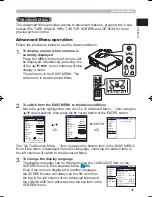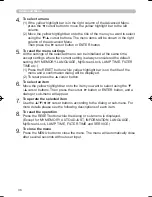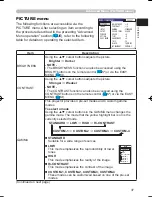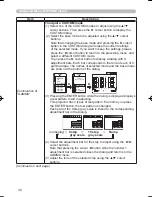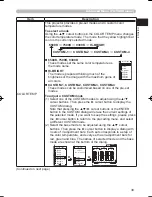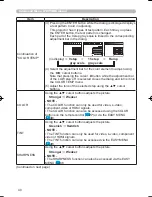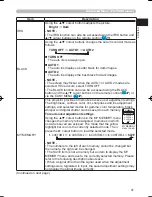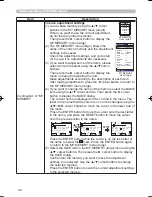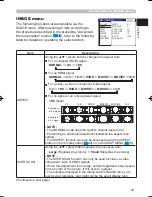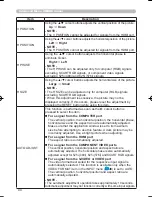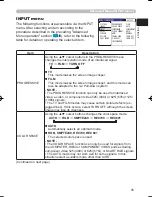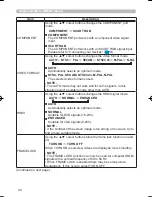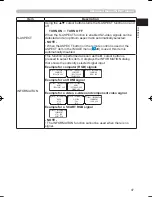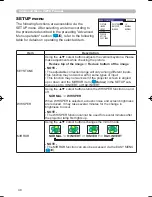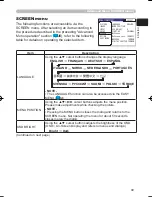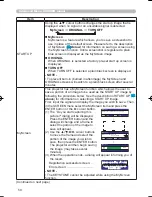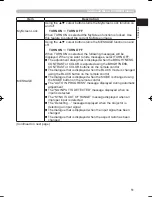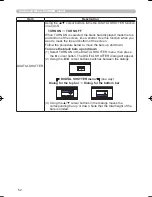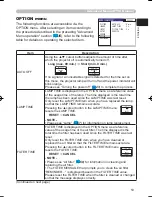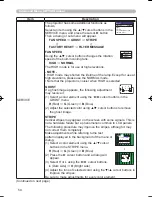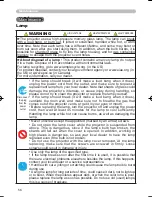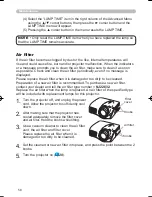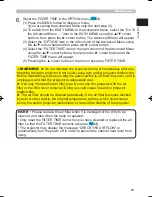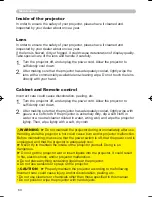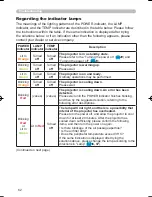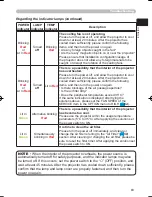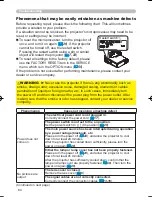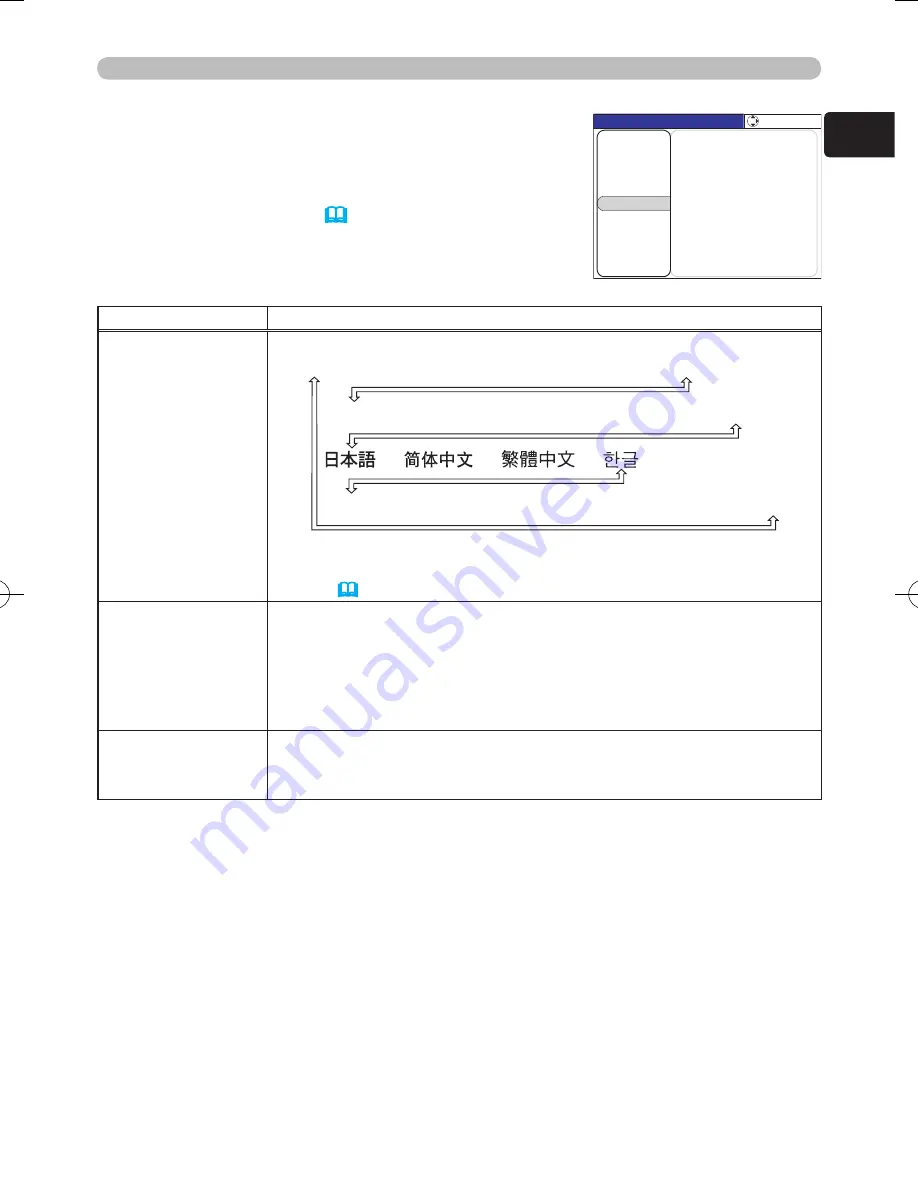
49
ENGLISH
Advanced Menu (SCREEN menu)
SCREEN menu
The following functions are accessible via the
SCREEN menu. After selecting an item according to
the procedure described in the preceding "Advanced
Menu operation" section (
35
), refer to the following
table for details on operating the selected item.
Item
Description
LANGUAGE
Using the ▲/▼ cursor buttons changes the display language.
ENGLISH
FRANÇAIS
DEUTSCH
ESPAÑOL
ITALIANO
NORSK
NEDERLANDS
PORTUGUÊS
SVENSKA
РУССКИЙ
SUOMI
POLSKI
TÜRKÇE
- NOTE -
• The LANGUAGE function can also be accessed via the EASY
MENU (
34
).
MENU POSITION
Using the ▲/▼/◄/► cursor buttons adjusts the menu position.
Please make adjustments while checking the picture.
- NOTE -
• Pressing the MENU button closes the dialog and returns to the
SCREEN menu. Not operating the menu for about 50 seconds
closes merely the dialog.
OSD BRIGHT.
Using the ▲/▼ cursor buttons adjusts the brightness of the OSD.
(OSD = On-Screen Display and refers to menus and dialogs.)
Bright
Dark
(Continued on next page)
MENU [COMPUTER]
IMAGE
SETUP
PICTURE
INPUT
OPTION
EASY MENU
SCREEN
:SELECT
LANGUAGE ENGLISH
MENU POSITION
START UP ORIGINAL
OSD BRIGHT. 5
MyScreen
MyScreen Lock TURN OFF
MESSAGE TURN ON
DIGITAL SHUTTER TURN ON