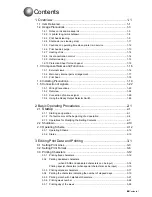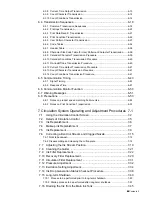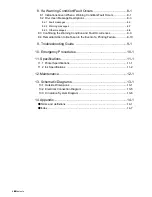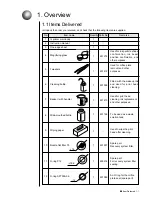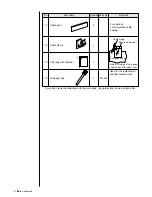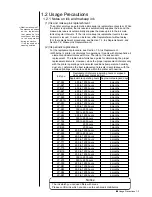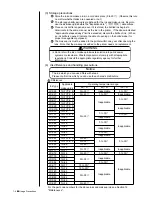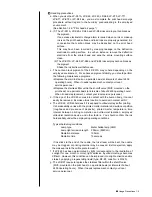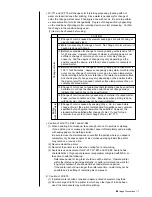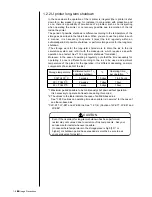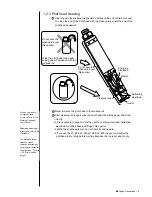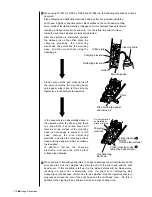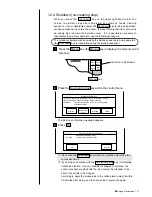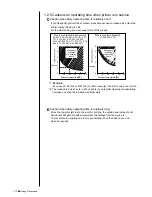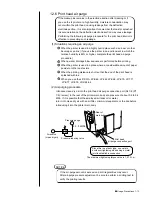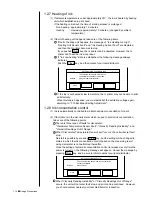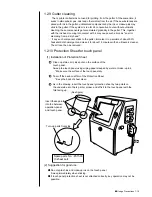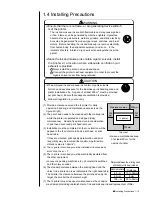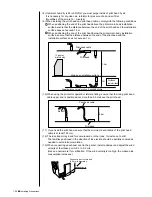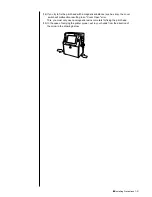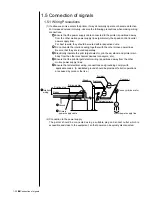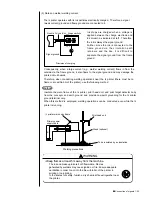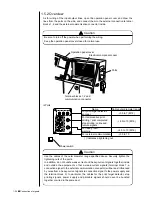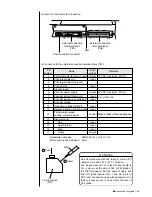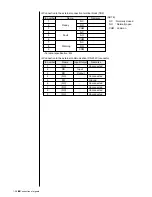●
Usage Precautions 1-11
Press the No-cleaning stop key within the control menu.
2
Eject ink: Ejects ink while applying no deflection voltage.
No-cleaning stop: Stops ink ejection without cleaning.
Standby : Switches between the ready - for - printing state
and standby state.
Eject ink
No-cleaning
stop
Standby
Cancel
=====
Manual Control Menu
=====
*1: Do not use the Shut down key to stop an operation more than two
successive times.
*2: If you stop an operation with the No-cleaning stop key, immediately
initiate ink ejection. If such a condition is allowed to continue, the
nozzle may become stuck with the ink, causing the ink beam to be
bent or the nozzle to be clogged.
Accordingly, apply the makeup ink to the orifice plate to wash it within
30 minutes after a stop, and then cause ink to eject once again.
Press OK .
3
The ink stop confirmation message appears.
=====
Shut down Process Confirmation
=====
Shutdown will stop the ink jet.
Solution
To stop the ink jet, press [OK].
OK
Cancel
When you press the Shut down key on the upper right-hand corner of a
screen, the printer stops after completing its automatic nozzle cleaning
sequence. If you repeatedly activate the Shut down key to stop an operation,
excessive makeup ink enters the printer, thereby thinning the ink or producing
an unduly high ink main tank solution level. If it is absolutely necessary to
repeatedly stop a printer operation, use the following procedure.
1.2.4 Shutdown (no-cleaning stop)
Press the Manual key (the Manual key is displayed commonly on all
screens).
1
Start
up
Shut
down
Manual
Comm
On/Off
Manual key
Common to all screens
Status:Ready
Com=0
The procedure below works even while the startup sequence is being executed
(the Shut down key is inoperative during the startup sequence).
Summary of Contents for PXR-D
Page 319: ...3S23L1307 3B PXR D E7 HEC ...