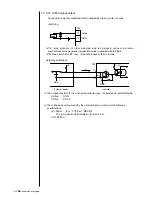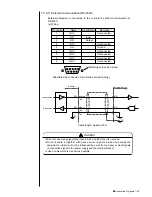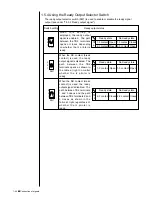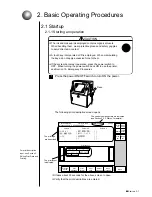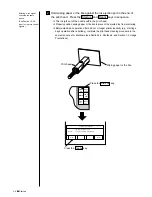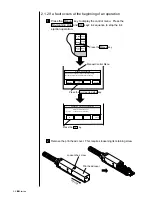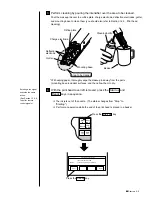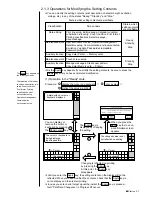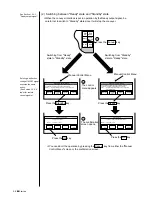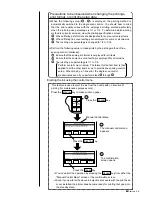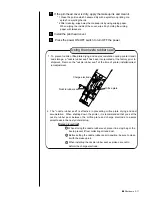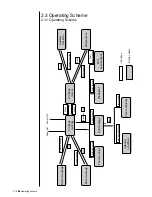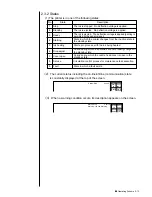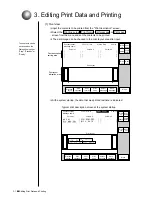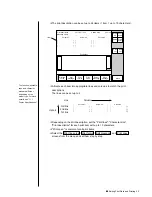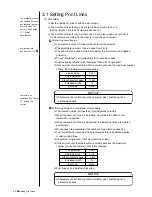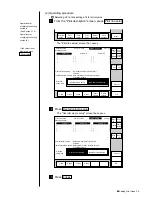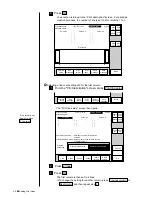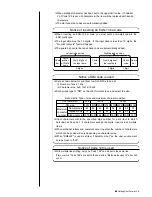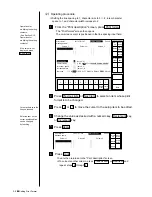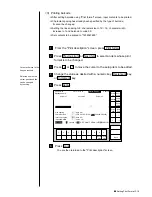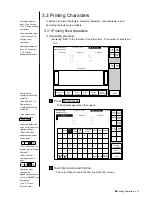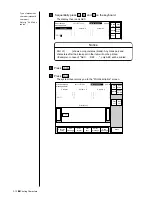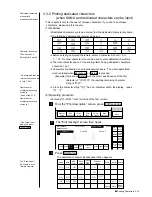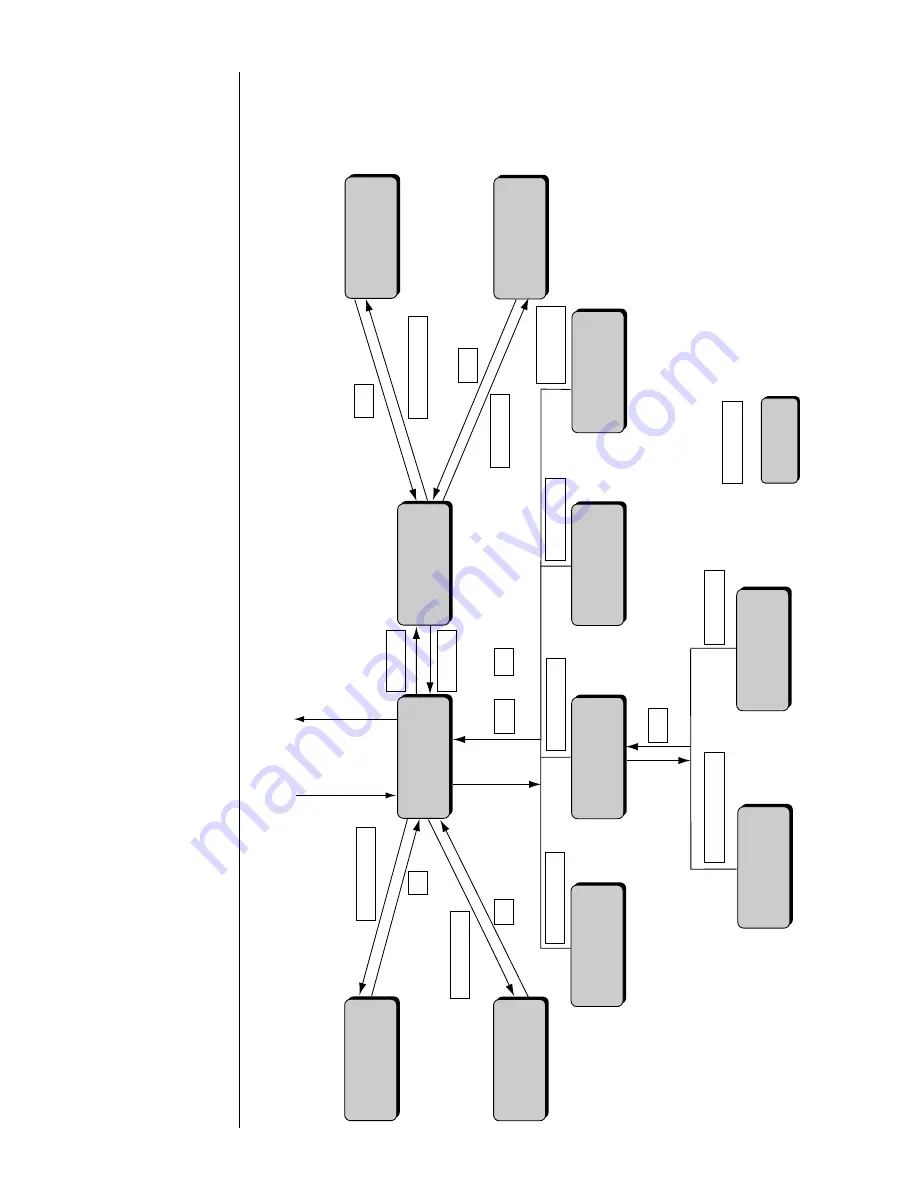
2-12
●
Operating Scheme
2.3 Operating Scheme
Save message
Calendar
conditions
YES
Printings
(editing)
Printings
(menu)
Auxiliary
functions
Edit message
Print format
specifications
Menu
Power ON
Power OFF
Print line setup
Select message
Select message
Save message
Print line setup
Count conditions
Calendar conditions
Count conditions
Back
Edit message
Print format
specifications
Back
Maintenance
Auxiliary function
Maintenance
Back
Menu
OK
OK
or
OK
Back
: Input key
: Screen name
2.3.1 Operating Scheme
Summary of Contents for PXR-D
Page 319: ...3S23L1307 3B PXR D E7 HEC ...