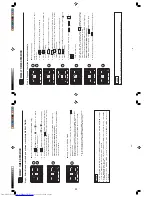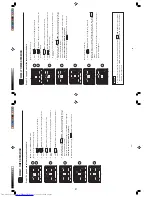– 26 –
Ƶ
How to select Mode
A
or Mode B of WEEKL
Y
TIMER setting.
1.
Press
(WEEKL
Y) button.
and
blink on the display
.
(Normally Mode
A
will blink
first).
2.
Press
(WEEKL
Y) button again.
and
blink on the display
.
3.
Select Mode
A
or Mode B. Press
(SEND) button while directing the
remote controller towards the indoor unit for about 3 seconds.
T
imer lamp
on the indoor unit will blink rapidly
.
After beep sound emitted from indoor unit,
TIMER lamp will light up.
Please ensure that the TIMER lamp lights up.
This indicates that Mode
A
or Mode B selection and active W
EEKLY
T
IMER
have been confirmed.
Ƶ
Setting non-active WEEKL
Y
TIMER .
1.
Direct the remote controller towards the indoor unit and press
(CANCEL) button.
Beep sound will be emitted from indoor unit and
TIMER lamp will be OFF
.
Reservation indication on remote display will also disappear
.
This indicates that non-active WEEKL
Y
TIMER has been confirmed.
ƽ
T
o
activate back the setting of WEEKL
Y
TIMER , repeat the steps for
"How to select Mode
A
or Mode B of WEEKL
Y
TIMER setting".
NOTE
ƽ
When setting ONCE
TIMER, operation of WEEKL
Y
TIMER is interrupted.
After ONCE
TIMER operation
is complete, WEEKL
Y
TIMER operation will be activated.
ƽ
When ONCE
TIMER is cancelled, operation of WEEKL
Y
TIMER is also cancelled. Need to set WEEKL
Y
TIMER operation for activation.
ƽ
After auto restart, WEEKL
Y
TIMER operation is cancelled. Need to set WEEKL
Y
TIMER operation for
activation.
1
2
1
WEEKL
Y TIMER OPERA
TION
Step 2: Select Mode
A
or Mode B and activate or deactivate WEEKL
Y
TIMER.
3
– 27 –
Ƶ
How to copy and paste.
Editing the reservation schedule is easy by copying data from one day to
another day
.
1.
Press
(WEEKL
Y) button to select Mode
A
or Mode B.
2.
Press
(WEEKL
Y) button for about 3 seconds to start editing the
reservation schedule.
3.
Press
(DA
Y) button to select a day of the week to copy
.
4.
Press
(COPY/P
ASTE) button.
Then "P
ASTE" blinks on the display
.
*
Press
(CANCEL) button to cancel the COPY
mode. Normal
setting mode is activated.
5.
Press
(DA
Y) button to select a day of the week to paste.
6.
Press
(COPY/P
ASTE) button one more time to paste.
only
blinks on the display
.
7.
T
o
continue copying to other days, press
or
or
or
.
Then start from step 3.
8.
After copy and paste completed, press
(SEND) button while
directing the remote controller towards the indoor unit for about 3 seconds.
T
imer lamp on the indoor unit will blink rapidly
.
After beep sound emitted from indoor unit,
TIMER lamp will light up.
Please ensure that the TIMER lamp lights up.
If
TIMER lamp does not light up, Press
(SEND) button again.
ƽ
Reservation data will not change if
(SEND) button is not pressed.
Step 3: Copy and cancel the reservation schedule.
NOTE
ƽ
If there is no reservation data, copying data from one day to another day cannot be done.
1
2
3
4
5
6
8
WEEKL
Y TIMER OPERA
TION
20
Summary of Contents for RAC-25FPA
Page 2: ... DANGER 2 ...
Page 32: ...WIRING DIAGRAM OF THE PRINTED WIRING BOARD Remote controller RAR 5E2 32 ...
Page 33: ...MODEL RAF 25RPA RAC 35RPA 33 ...
Page 34: ...MODEL RAC 25FPA RAC 35FPA 34 ...
Page 39: ...39 ...
Page 41: ...41 ...
Page 44: ...44 ...
Page 59: ...10 10 10 10 R921 R924 R642 R544 R542 R610 R922 DSW1 DSW1 R923 R541 R543 100 59 ...
Page 77: ... 3 3 1 77 ...
Page 82: ...SELF DIAGNOSIS LIGHTING MODE MODEL RAC 25 A RAC 35 A FP FP 82 ...
Page 98: ...98 36 ...
Page 99: ...99 ...
Page 100: ...100 59 ...
Page 101: ...101 ...
Page 113: ...38 39 PARTS LIST AND DIAGRAM INDOOR UNIT MODEL RAF 25 35RPA 113 ...
Page 114: ...114 HWRAF 50NX2 A14 HBOARD AS ...
Page 117: ...RAF 25RPA RAC 25FPA RAF 35RPA RAC 35FPA HHAW NO 0069E 117 2 ...