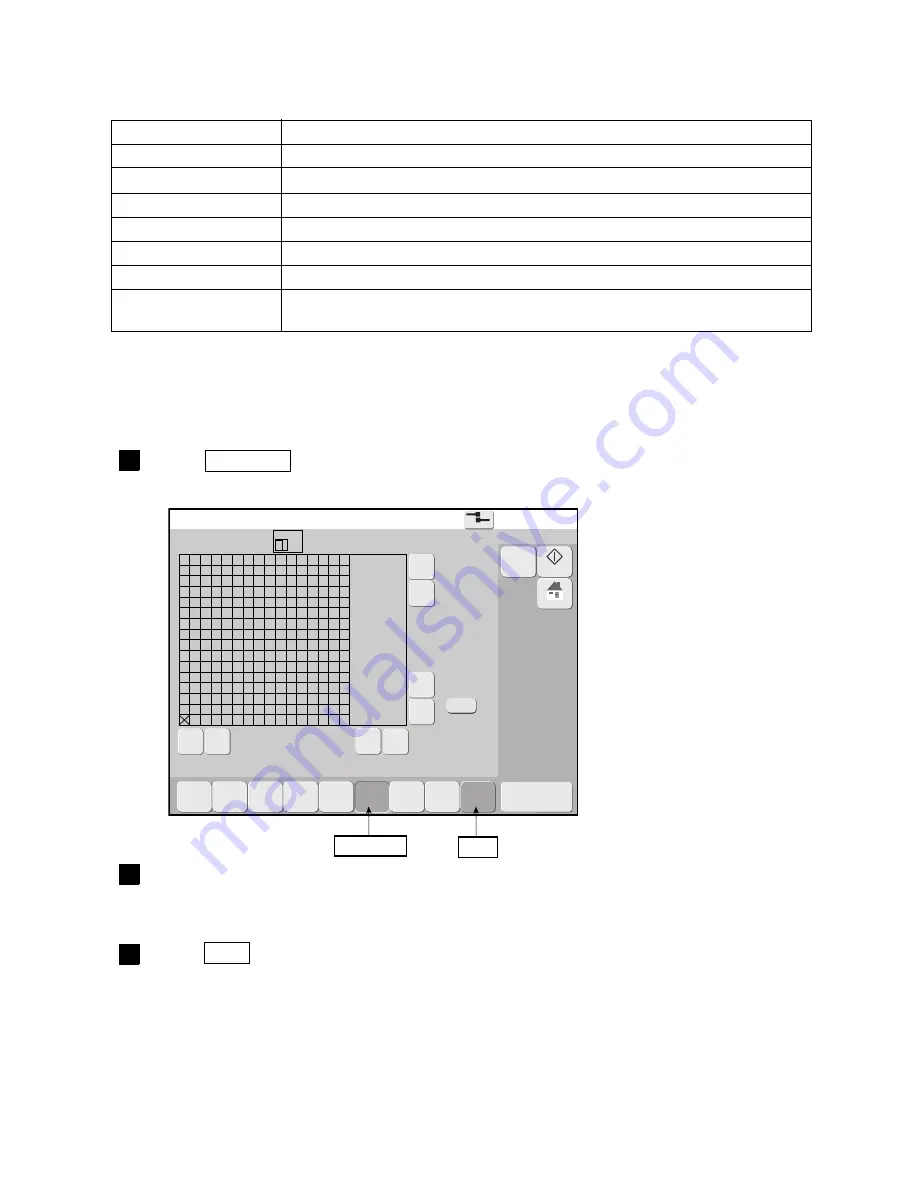
7-20
●
Creating a user pattern
Create user pattern
2015.07.07 12:45
Com=0
[Stop
]
Pattern
[ ]
Pattern size
Hor.
[
16
]
Vert.
[
16
]
Cursor
position
Hor.
[
1
]
Vert.
[
1
]
Zoom
×2
Cancel
〈
《
》
〉
▲
△
▼
▽
Decide the position and press [Start].
Dupli-
cate
Paste
Move
Clear
area
Invert
Rec-
tangle
Rec-
tangle
fill
Start
M
Manual
Startup
HOME
7.3.3 Editing a pattern
(1) Functions
Name
Function
Duplicate, Paste
●
Duplicates the pattern of the selected range and pastes it to an arbitrary position.
Move
●
Moves the pattern of the selected range.
Clear area
●
Clears the pattern of the selected area.
Invert
●
Inverts the pattern of the selected area.
Rectangle
●
Draws a rectangle at the selected position.
Rectangle fill
●
Draws a rectangle at the selected positions and fills its interior.
Paste pattern
(When editing free size)
●
Duplicates the user pattern, pattern of alphabetic, numeric or symbol and pastes
it to an arbitrary position.
(2) Operation
The Create/Edit screen is displayed.
1
Press Rectangle .
The screen that selects the start point is displayed.
2
Touch the point from which drawing of the rectangle is to start.
The X mark moves to the touched position.
3
Press Start .
The start position is indicated by a red X.
The screen that specifies the end point is displayed.
Rectangle
Start
Summary of Contents for RX
Page 188: ...2 J0808 2C ...
















































