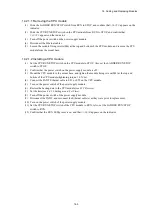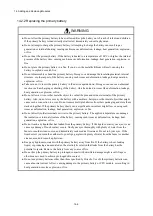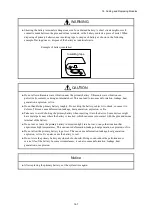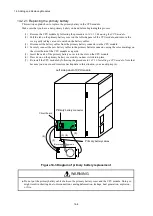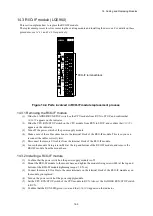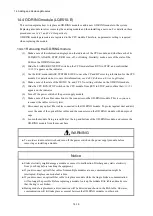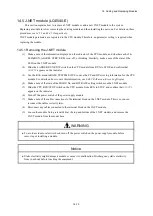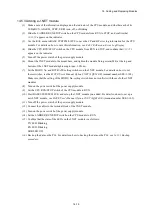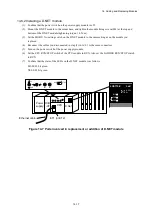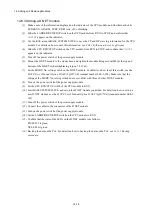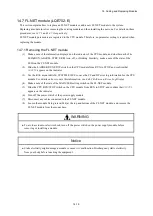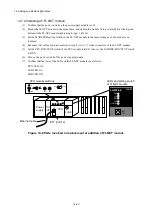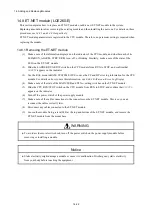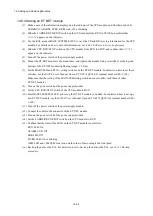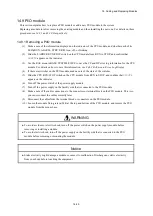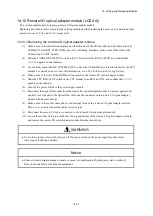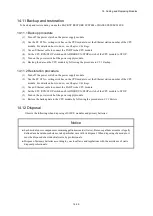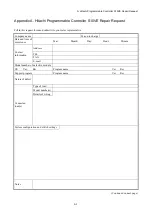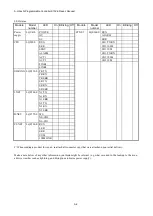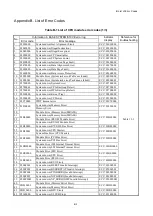14. Adding and Replacing Modules
14-18
14.6.3 Adding a D.NET module
(1) Make a note of the information displayed on the indicator of the CPU module, and whether each of its
LEDs(RUN, ALARM, STBY, ERR) is on, off, or blinking.
(2) Slide the LADDER RUN/STOP switch on the CPU module from RUN to STOP, and confirm that
LDRSTP
appears on the indicator.
(3) Use the RAS menu in BASE SYSTEM/S10VE to save the CP and HP error log information for the CPU
module. For details on how to save this information, see
8.4.6.2 RAS menu: Error Log Display
.
(4) Slide the CPU RUN/STOP switch on the CPU module from RUN to STOP, and confirm that
CPUSTP
appears on the indicator.
(5) Turn off the power switch of the power supply module.
(6) Mount the D.NET module to the mount base, and tighten the module fixing screws(M4) at the top and
bottom of the D.NET module(tightening torque: 1.0 N
·
m).
(7) Set the MODU No. setting switch on the D.NET module. For details on how to set this switch, see the
S10VE User's Manual Option D.NET (LQE770-E)
(manual number SEE-1-103). Make sure that the
setting of the MODU No. setting switch does not conflict with those of other D.NET modules.
(8) Turn on the power switch of the power supply module.
(9) Set the CPU RUN/STOP switch of the CPU module to RUN.
(10) Start BASE SYSTEM/S10VE, and set up the D.NET module you added. For details on how to set up a
new D.NET module, see the
S10VE User's Manual Option D.NET (LQE770-E)
(manual number SEE-1-
103).
(11) Turn off the power switch of the power supply module.
(12) Connect the cables to the connectors of the D.NET module.
(13) Turn on the power switch of the power supply module.
(14) Set the LADDER RUN/STOP switch on the CPU module to RUN.
(15) Confirm that the state of the LEDs on the D.NET module is as follows:
MS LED: Lit green
NS LED: Lit green
(16) Back up the data on the PCs. For details on how to back up the data on the PCs, see
14.11.1 Backup
procedure
.
Summary of Contents for S10VE
Page 1: ...User s Manual General Description SEE 1 001 A ...
Page 2: ...User s Manual General Description ...
Page 53: ...This page is intentionally left blank ...
Page 59: ...This page is intentionally left blank ...
Page 67: ...This page is intentionally left blank ...
Page 75: ...This page is intentionally left blank ...
Page 77: ...This page is intentionally left blank ...
Page 103: ...This page is intentionally left blank ...
Page 129: ...This page is intentionally left blank ...
Page 295: ...This page is intentionally left blank ...
Page 309: ...This page is intentionally left blank ...
Page 341: ...This page is intentionally left blank ...
Page 345: ...This page is intentionally left blank ...
Page 475: ...This page is intentionally left blank ...
Page 489: ...This page is intentionally left blank ...
Page 505: ......