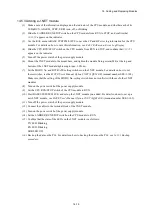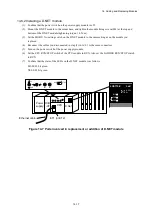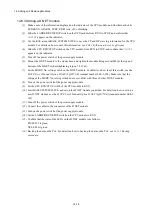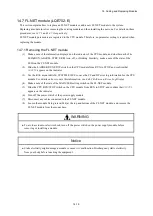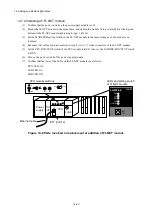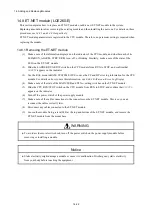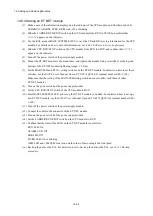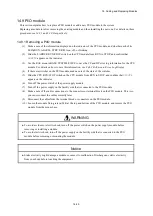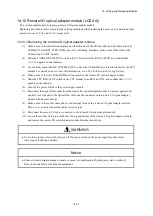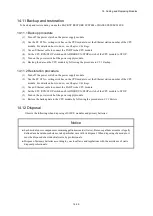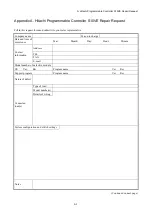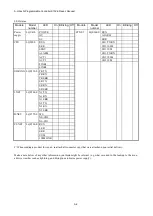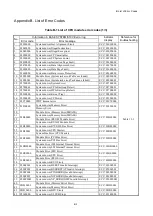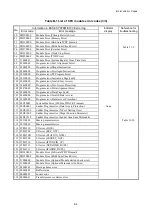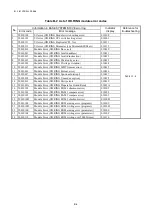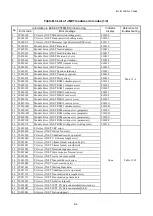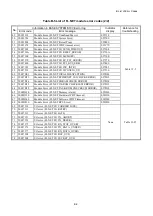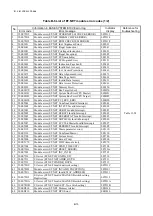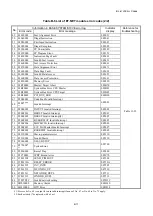14. Adding and Replacing Modules
14-28
14.10.2 Installing a remote I/O optical adapter module
(1) Confirm that the power switch on the power supply module is off.
(2) Mount the remote I/O optical adapter module to the mount base, and tighten the module fixing
screws(M4) at the top and bottom of the remote I/O optical adapter module(tightening torque: 1.0 N
·
m).
(3) Set the MODE setting switch on the remote I/O optical adapter module to the same setting as on the
module you replaced.
(4) Remove the dust-proof caps attached to the optical fiber cables and the connectors of the remote I/O
optical adapter module, and clean the connectors. Then, connect the optical fiber cables to the same
connectors on the remote I/O optical adapter module as on the module you replaced.
(5) Connect the remote I/O cables you removed in step (9) in
14.10.1
to the remote I/O optical adapter
module.
(6) Perform optical power measurement.
(7) Turn on the power switch of the power supply module.
(8) Set the CPU RUN/STOP switch of the CPU module to RUN. Also set the LADDER RUN/STOP switch
to RUN.
(9) Confirm that the state of the LEDs on the remote I/O optical adapter module is as follows:
OPT TX LED: On
OPT RX LED: On
RIO TX LED: On
RIO RX LED: On
Summary of Contents for S10VE
Page 1: ...User s Manual General Description SEE 1 001 A ...
Page 2: ...User s Manual General Description ...
Page 53: ...This page is intentionally left blank ...
Page 59: ...This page is intentionally left blank ...
Page 67: ...This page is intentionally left blank ...
Page 75: ...This page is intentionally left blank ...
Page 77: ...This page is intentionally left blank ...
Page 103: ...This page is intentionally left blank ...
Page 129: ...This page is intentionally left blank ...
Page 295: ...This page is intentionally left blank ...
Page 309: ...This page is intentionally left blank ...
Page 341: ...This page is intentionally left blank ...
Page 345: ...This page is intentionally left blank ...
Page 475: ...This page is intentionally left blank ...
Page 489: ...This page is intentionally left blank ...
Page 505: ......