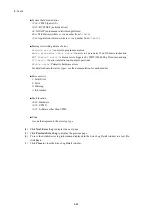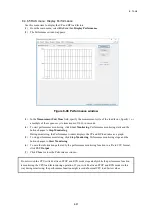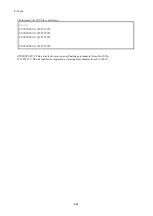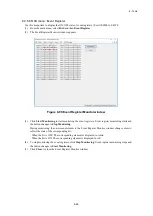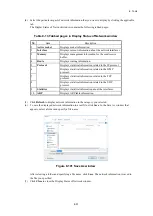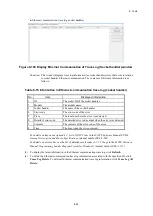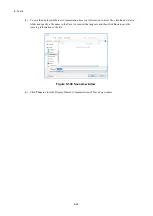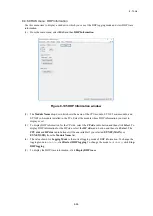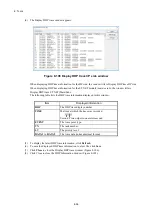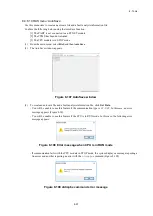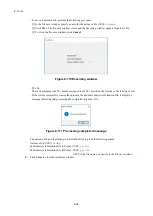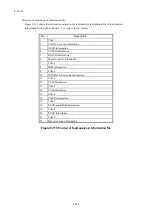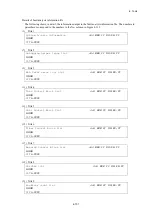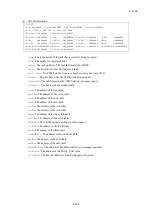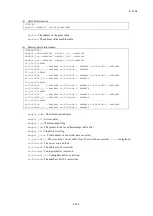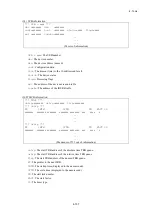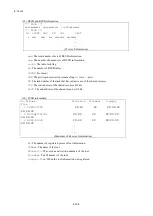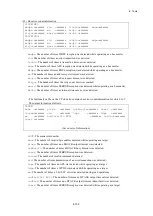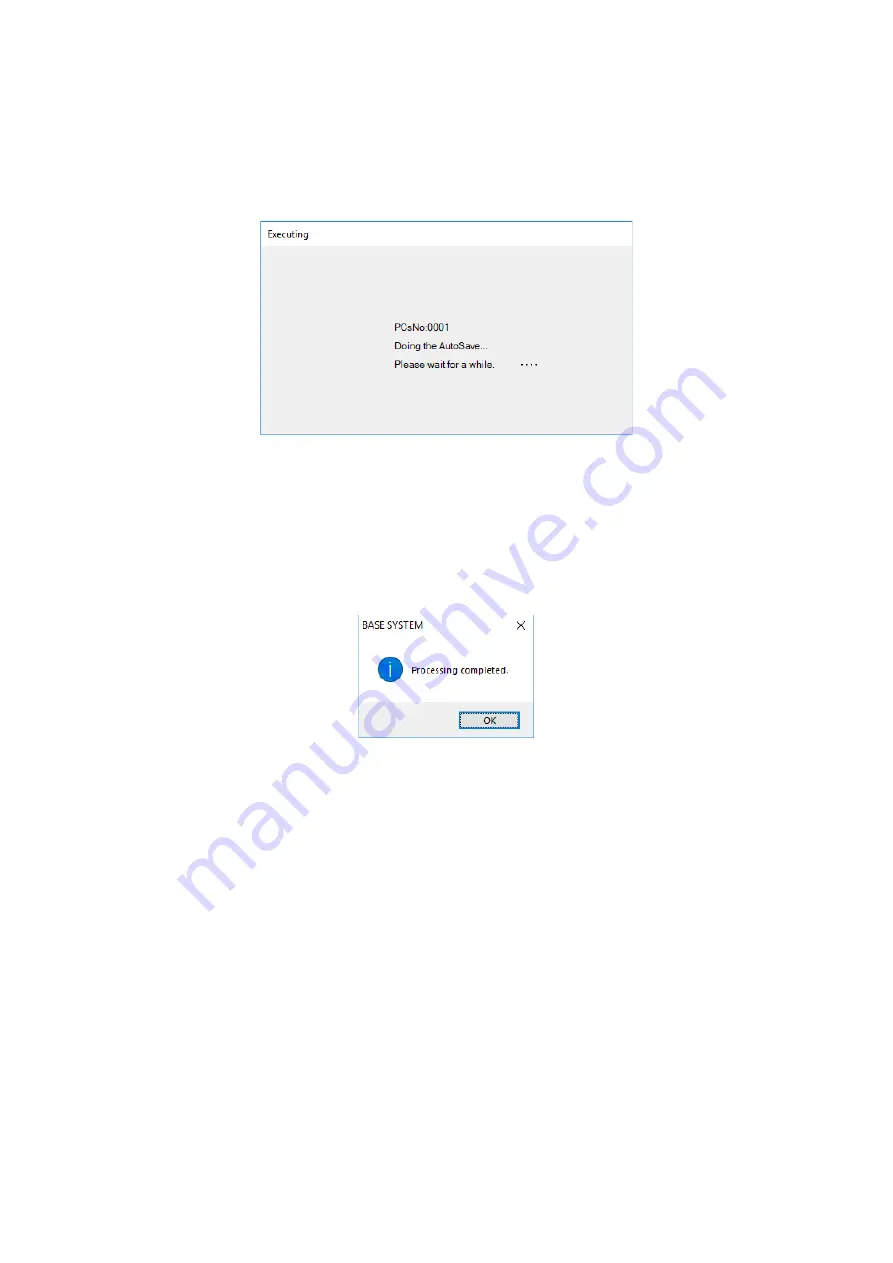
8. Tools
8-98
- To save an autosave file, perform the following procedure:
[1] In the file save window, specify a name for the autosave file (
XXXX
.atdmp
).
[2] Click
Save
. The file save window closes and the Executing window appears (Figure 8-110).
[3] To close the file save window, click
Cancel
.
Figure 8-110 Executing window
- PCs No
The system displays the PCs number assigned to the PCs for which the AutoSave file is being saved.
- If the system successfully creates the autosave file and fault analysis information file, it displays a
message indicating that processing has completed (Figure 8-111).
Figure 8-111 Processing completed message
The autosave file and fault analysis information file are given the following names:
Autosave file:
XXXX
.atdmp
Fault analysis information file (CP side):
XXXX
_cp.txt
Fault analysis information file (HP side):
XXXX
_hp.txt
XXXX
is the file name you specify in the file save window.
(5) Click
Close
to close the AutoSave window.
Summary of Contents for S10VE
Page 1: ...User s Manual General Description SEE 1 001 A ...
Page 2: ...User s Manual General Description ...
Page 53: ...This page is intentionally left blank ...
Page 59: ...This page is intentionally left blank ...
Page 67: ...This page is intentionally left blank ...
Page 75: ...This page is intentionally left blank ...
Page 77: ...This page is intentionally left blank ...
Page 103: ...This page is intentionally left blank ...
Page 129: ...This page is intentionally left blank ...
Page 295: ...This page is intentionally left blank ...
Page 309: ...This page is intentionally left blank ...
Page 341: ...This page is intentionally left blank ...
Page 345: ...This page is intentionally left blank ...
Page 475: ...This page is intentionally left blank ...
Page 489: ...This page is intentionally left blank ...
Page 505: ......