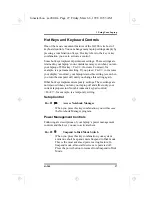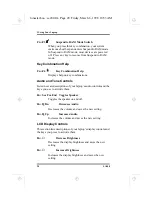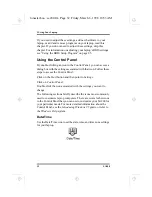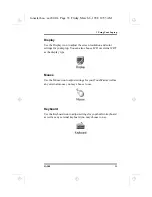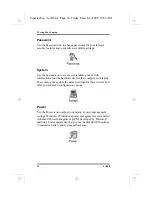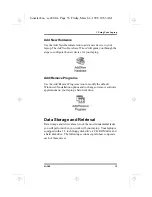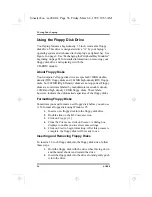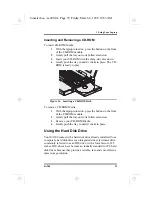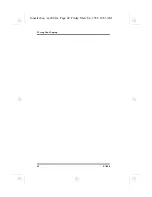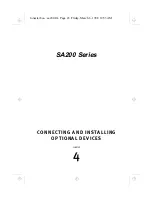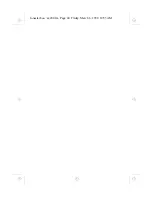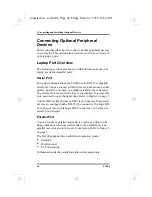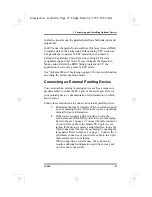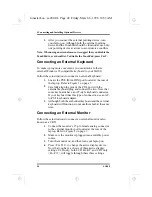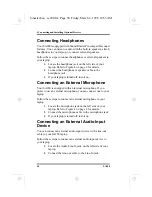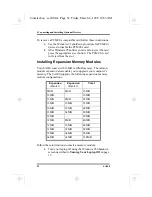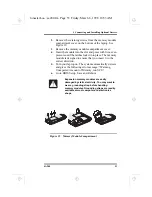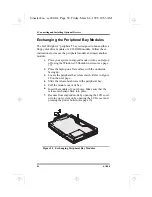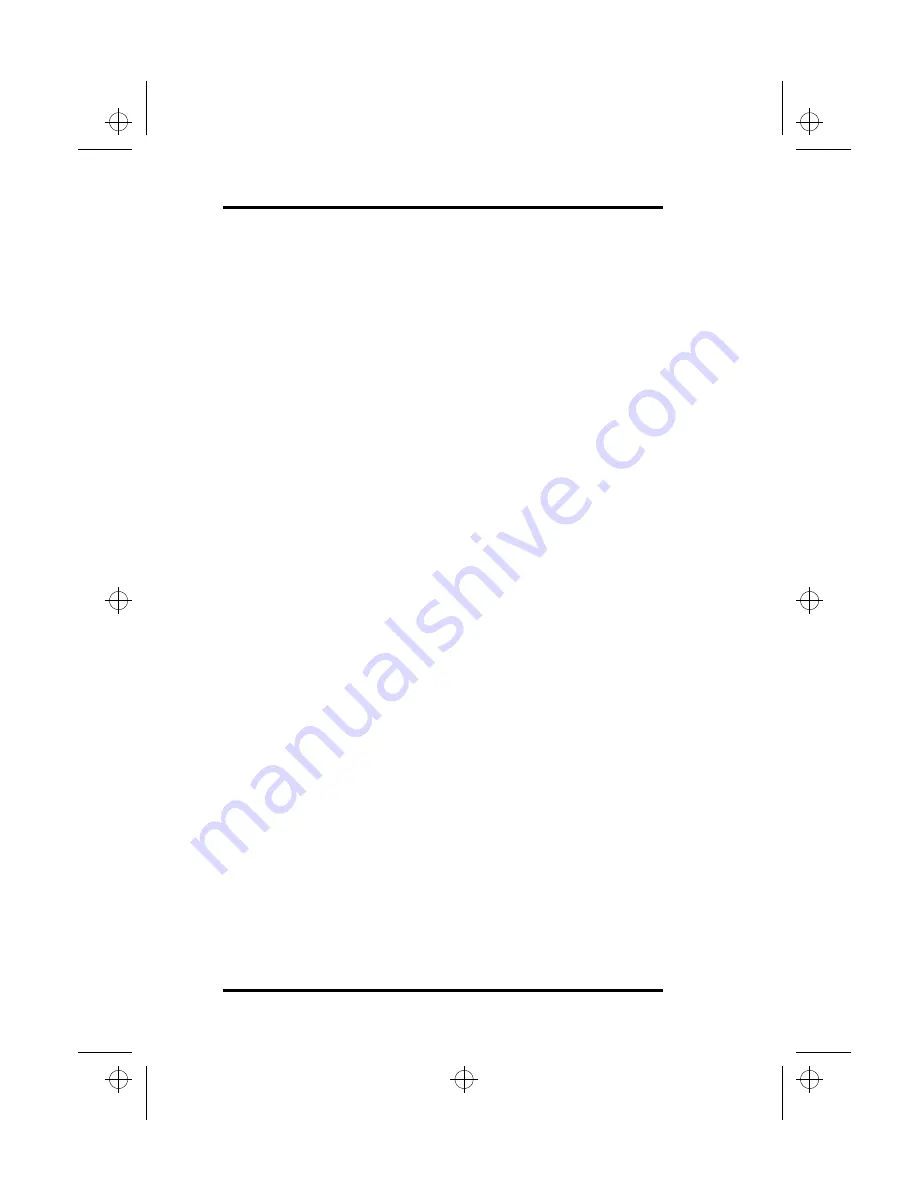
3 Using Your Laptop
40
SA200
Your laptop’s unique modular architecture enables you to remove
and replace your hard disk drive. See “Removing and Replacing
Your Hard Disk Drive” on page 55.
Using the Infrared Communications
Port
Your SA200 is equipped with an IrDA-compliant fast serial
infrared (FIR) communications port on its left panel. See Figure 4
on page 8.
The FIR port allows wireless, serial communication between your
laptop and other IR equipped devices such as a printer or another
computer. The FIR port consists of two light emitting diodes
(LEDs) that operate similarly to a television remote control device.
One LED functions as a transmitter and the other acts as a receiver.
The transmitter emits a signal consisting of data as pulses of
infrared light; the receiver picks up pulses of infrared light
transmitted by other IR ports.
Use the Windows 95 Terminal utility to transmit or receive data
through the SA200’s FIR port. Refer to your Windows 95
documentation for instructions on using the Terminal utility.
Follow these guidelines when using your laptop’s FIR port to
transmit or receive data:
•
Ensure that the SA200’s FIR port is properly lined up with the
other device’s IR port.
•
Ensure that the distance between the SA200’s FIR port and the
other devices IR port does not exceed one meter (three feet).
•
Ensure that the angle between the two IR ports does not exceed
15 degrees.
•
Ensure that there is a clear, unobstructed path between the two
IR ports during data transmission. Obstructions will block the
optical signal.
•
Do not move either the SA200 or the other device during data
transmission. Movement distorts the optical signal and results
in the loss of data.
lonestar.boo : sa200.fm Page 40 Friday, March 6, 1998 10:53 AM
Summary of Contents for SA200 Series
Page 1: ...SA200 Series lonestar boo lonestarTOC fm Page i Friday March 6 1998 10 53 AM ...
Page 2: ...ii SA200 lonestar boo lonestarTOC fm Page ii Friday March 6 1998 10 53 AM ...
Page 10: ...Contents x SA200 lonestar boo lonestarTOC fm Page x Friday March 6 1998 10 53 AM ...
Page 12: ...Figures xii SA200 lonestar boo lonestarLOF fm Page xii Friday March 6 1998 10 53 AM ...
Page 13: ...SA200 Series INTRODUCTION 1 CHAPTER lonestar boo sa200 fm Page 1 Friday March 6 1998 10 53 AM ...
Page 14: ...lonestar boo sa200 fm Page 2 Friday March 6 1998 10 53 AM ...
Page 26: ...lonestar boo sa200 fm Page 14 Friday March 6 1998 10 53 AM ...
Page 32: ...lonestar boo sa200 fm Page 20 Friday March 6 1998 10 53 AM ...
Page 53: ...3 Using Your Laptop SA200 41 lonestar boo sa200 fm Page 41 Friday March 6 1998 10 53 AM ...
Page 54: ...3 Using Your Laptop 42 SA200 lonestar boo sa200 fm Page 42 Friday March 6 1998 10 53 AM ...
Page 56: ...lonestar boo sa200 fm Page 44 Friday March 6 1998 10 53 AM ...
Page 72: ...lonestar boo sa200 fm Page 60 Friday March 6 1998 10 53 AM ...
Page 84: ...5 The Power System 72 SA200 lonestar boo sa200 fm Page 72 Friday March 6 1998 10 53 AM ...
Page 85: ...SA200 Series APPENDICES lonestar boo sa200 fm Page 73 Friday March 6 1998 10 53 AM ...
Page 86: ...lonestar boo sa200 fm Page 74 Friday March 6 1998 10 53 AM ...
Page 112: ...C PhDISK 100 SA200 lonestar boo sa200 fm Page 100 Friday March 6 1998 10 53 AM ...
Page 120: ...D Technical Data 108 SA200 lonestar boo sa200 fm Page 108 Friday March 6 1998 10 53 AM ...
Page 122: ...E Technical Support 110 SA200 lonestar boo sa200 fm Page 110 Friday March 6 1998 10 53 AM ...
Page 123: ...SA200 Series GLOSSARY lonestar boo sa200 fm Page 111 Friday March 6 1998 10 53 AM ...
Page 124: ...lonestar boo sa200 fm Page 112 Friday March 6 1998 10 53 AM ...
Page 130: ...Glossary 118 SA200 lonestar boo sa200 fm Page 118 Friday March 6 1998 10 53 AM ...
Page 131: ...SA200 Series Index lonestar boo lonestarIX fm Page 119 Friday March 6 1998 10 53 AM ...
Page 132: ...120 SA200 lonestar boo lonestarIX fm Page 120 Friday March 6 1998 10 53 AM ...