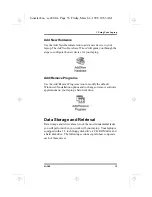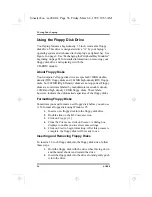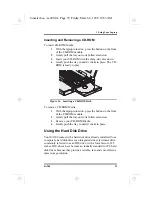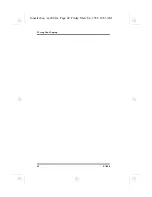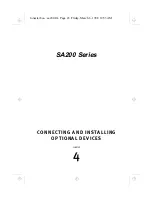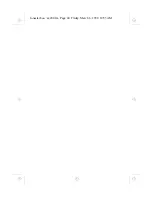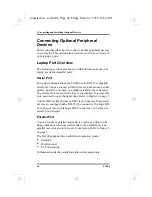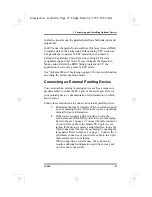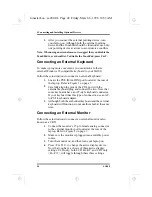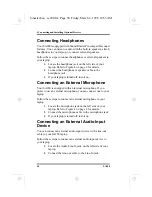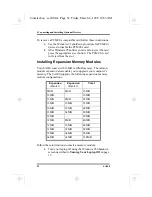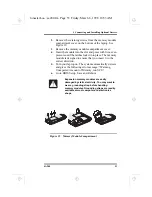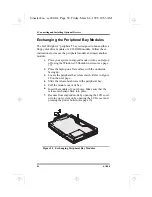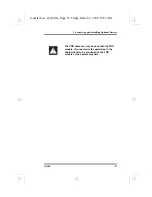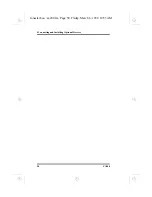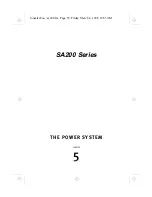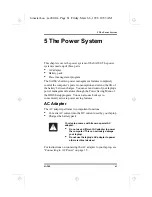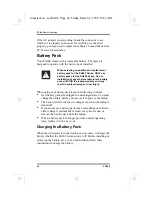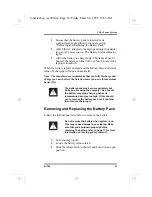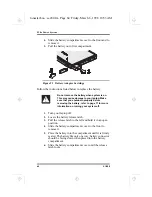4 Connecting and Installing Optional Devices
SA200
49
Connecting a Printer
Follow these instructions to connect a printer:
1.
Locate the parallel port at the rear of your laptop. Refer
to Figure 3 on page 7.
2.
Connect the printer’s 25-pin male connector to the
parallel port at the rear of your laptop.
3.
If necessary, attach the printer cable to your printer.
Tighten any retaining screws.
4.
Turn on the printer and any other peripheral devices you
have connected to the laptop.
5.
If necessary, run the BIOS Setup program to configure
the parallel port to properly respond to your system.
6.
Configure your printer in Windows 95. Refer to both
your Windows 95 documentation and your printer
documentation for detailed information.
Connecting USB Devices
You can connect peripheral devices that meet USB specifications
to your SA200.
Follow these steps to connect a USB device:
1.
Locate the USB port on the rear of your laptop. Refer to
Figure 4 on page 8 for details.
2.
Connect the USB cable to the USB port.
3.
Connect the other end of the USB cable to your USB
device.
4.
Follow the instructions provided with the device for
configuration and usage. If your laptop is turned off, turn
it on.
lonestar.boo : sa200.fm Page 49 Friday, March 6, 1998 10:53 AM
Summary of Contents for SA200 Series
Page 1: ...SA200 Series lonestar boo lonestarTOC fm Page i Friday March 6 1998 10 53 AM ...
Page 2: ...ii SA200 lonestar boo lonestarTOC fm Page ii Friday March 6 1998 10 53 AM ...
Page 10: ...Contents x SA200 lonestar boo lonestarTOC fm Page x Friday March 6 1998 10 53 AM ...
Page 12: ...Figures xii SA200 lonestar boo lonestarLOF fm Page xii Friday March 6 1998 10 53 AM ...
Page 13: ...SA200 Series INTRODUCTION 1 CHAPTER lonestar boo sa200 fm Page 1 Friday March 6 1998 10 53 AM ...
Page 14: ...lonestar boo sa200 fm Page 2 Friday March 6 1998 10 53 AM ...
Page 26: ...lonestar boo sa200 fm Page 14 Friday March 6 1998 10 53 AM ...
Page 32: ...lonestar boo sa200 fm Page 20 Friday March 6 1998 10 53 AM ...
Page 53: ...3 Using Your Laptop SA200 41 lonestar boo sa200 fm Page 41 Friday March 6 1998 10 53 AM ...
Page 54: ...3 Using Your Laptop 42 SA200 lonestar boo sa200 fm Page 42 Friday March 6 1998 10 53 AM ...
Page 56: ...lonestar boo sa200 fm Page 44 Friday March 6 1998 10 53 AM ...
Page 72: ...lonestar boo sa200 fm Page 60 Friday March 6 1998 10 53 AM ...
Page 84: ...5 The Power System 72 SA200 lonestar boo sa200 fm Page 72 Friday March 6 1998 10 53 AM ...
Page 85: ...SA200 Series APPENDICES lonestar boo sa200 fm Page 73 Friday March 6 1998 10 53 AM ...
Page 86: ...lonestar boo sa200 fm Page 74 Friday March 6 1998 10 53 AM ...
Page 112: ...C PhDISK 100 SA200 lonestar boo sa200 fm Page 100 Friday March 6 1998 10 53 AM ...
Page 120: ...D Technical Data 108 SA200 lonestar boo sa200 fm Page 108 Friday March 6 1998 10 53 AM ...
Page 122: ...E Technical Support 110 SA200 lonestar boo sa200 fm Page 110 Friday March 6 1998 10 53 AM ...
Page 123: ...SA200 Series GLOSSARY lonestar boo sa200 fm Page 111 Friday March 6 1998 10 53 AM ...
Page 124: ...lonestar boo sa200 fm Page 112 Friday March 6 1998 10 53 AM ...
Page 130: ...Glossary 118 SA200 lonestar boo sa200 fm Page 118 Friday March 6 1998 10 53 AM ...
Page 131: ...SA200 Series Index lonestar boo lonestarIX fm Page 119 Friday March 6 1998 10 53 AM ...
Page 132: ...120 SA200 lonestar boo lonestarIX fm Page 120 Friday March 6 1998 10 53 AM ...