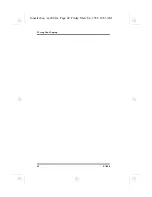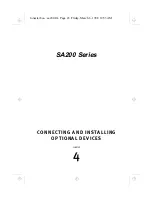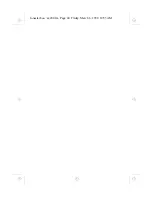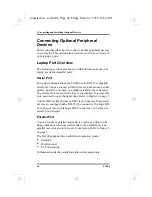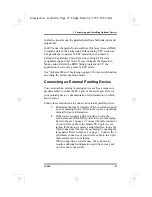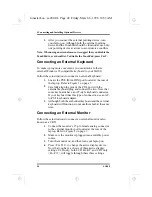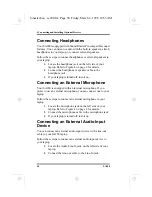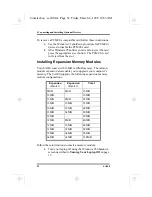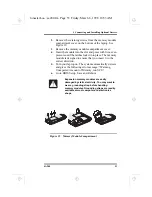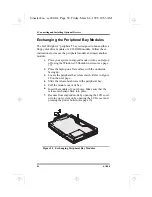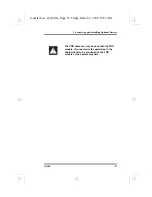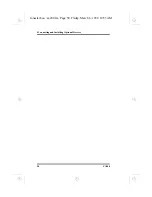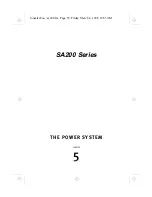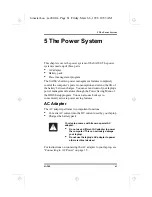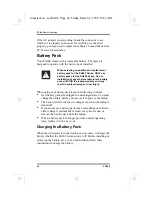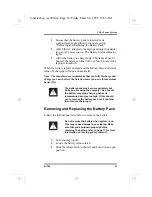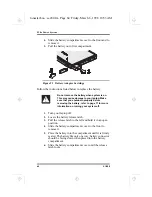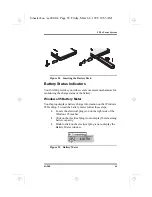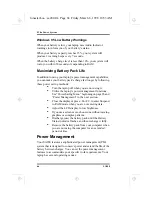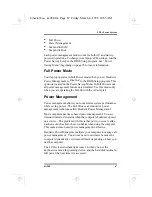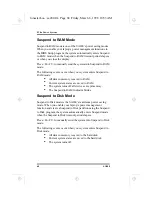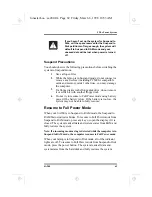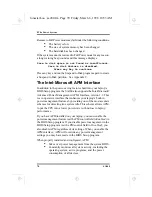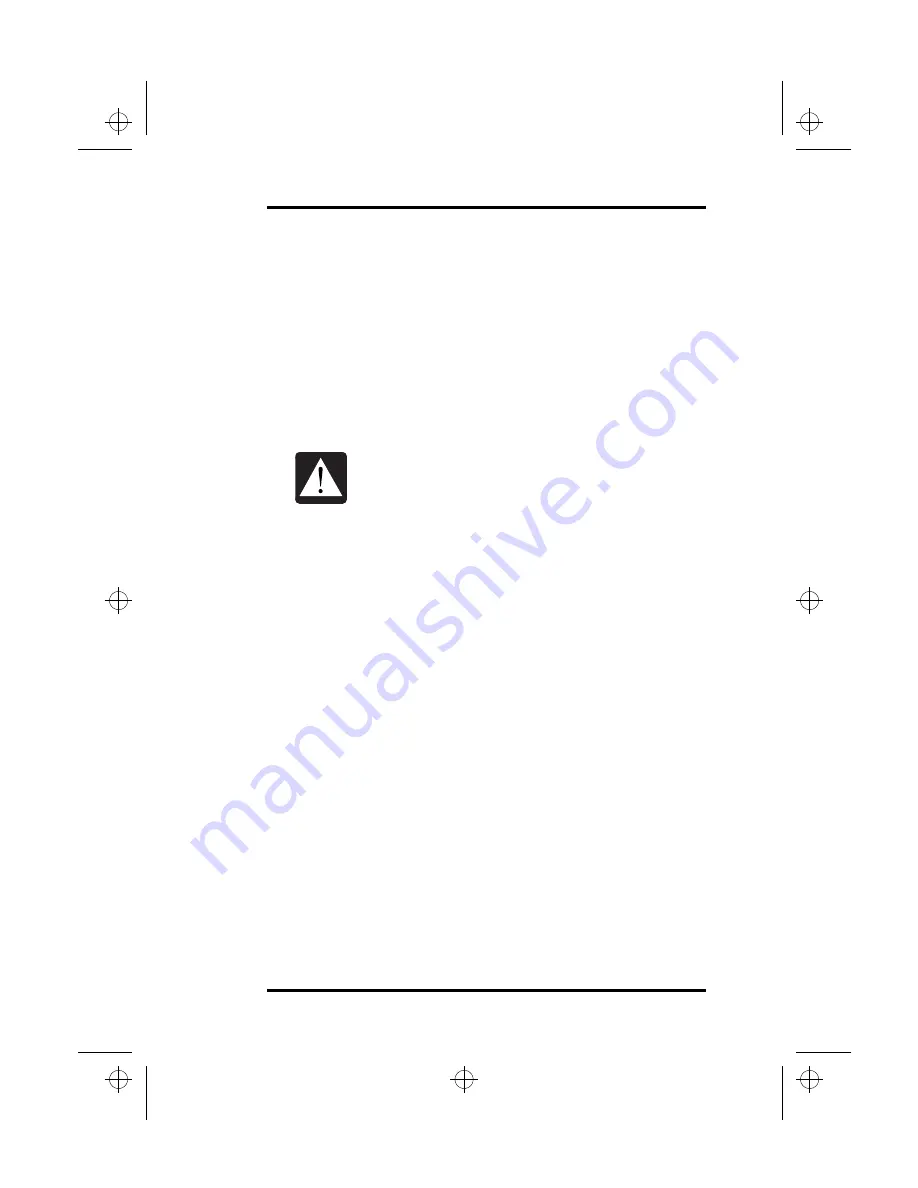
4 Connecting and Installing Optional Devices
SA200
55
Removing and Replacing Your Hard Disk
Drive
Your SA200’s modular architecture enables you to replace the
hard disk drive. The drive unit is located in a special, removable
compartment. Refer to your laptop dealer for details on obtaining
another hard disk drive.
To remove or replace the hard disk drive, follow these steps:
1.
After you have saved your data, turn your laptop off.
2.
Place the SA200 on a flat surface.
3.
Locate the hard disk drive compartment release. See
Figure 5 on page 10 and Figure 21 on page 56 for
details.
4.
Press the release tab and slide it outward.
5.
Using the pull loop at the end of the hard disk drive
module, carefully pull out the hard disk drive from the
compartment bay.
6.
With the label facing up, insert the new hard disk drive
into the hard disk drive compartment until it clicks in
place.
7.
Turn your laptop on.
8.
Press <F2> while the laptop is running through its
Power On Self Test (POST). This accesses the BIOS
Setup program.
9.
Use the Main menu to configure the new hard disk
drive. See “Main Menu” on page 88 for more
information.
•
Never insert or remove the hard disk drive
compartment while your system is turned
on! Otherwise, you will seriously damage
your hard drive!
•
When your hard disk drive is removed from
the laptop, always store it in a safe
environment free from magnetic fields!
lonestar.boo : sa200.fm Page 55 Friday, March 6, 1998 10:53 AM
Summary of Contents for SA200 Series
Page 1: ...SA200 Series lonestar boo lonestarTOC fm Page i Friday March 6 1998 10 53 AM ...
Page 2: ...ii SA200 lonestar boo lonestarTOC fm Page ii Friday March 6 1998 10 53 AM ...
Page 10: ...Contents x SA200 lonestar boo lonestarTOC fm Page x Friday March 6 1998 10 53 AM ...
Page 12: ...Figures xii SA200 lonestar boo lonestarLOF fm Page xii Friday March 6 1998 10 53 AM ...
Page 13: ...SA200 Series INTRODUCTION 1 CHAPTER lonestar boo sa200 fm Page 1 Friday March 6 1998 10 53 AM ...
Page 14: ...lonestar boo sa200 fm Page 2 Friday March 6 1998 10 53 AM ...
Page 26: ...lonestar boo sa200 fm Page 14 Friday March 6 1998 10 53 AM ...
Page 32: ...lonestar boo sa200 fm Page 20 Friday March 6 1998 10 53 AM ...
Page 53: ...3 Using Your Laptop SA200 41 lonestar boo sa200 fm Page 41 Friday March 6 1998 10 53 AM ...
Page 54: ...3 Using Your Laptop 42 SA200 lonestar boo sa200 fm Page 42 Friday March 6 1998 10 53 AM ...
Page 56: ...lonestar boo sa200 fm Page 44 Friday March 6 1998 10 53 AM ...
Page 72: ...lonestar boo sa200 fm Page 60 Friday March 6 1998 10 53 AM ...
Page 84: ...5 The Power System 72 SA200 lonestar boo sa200 fm Page 72 Friday March 6 1998 10 53 AM ...
Page 85: ...SA200 Series APPENDICES lonestar boo sa200 fm Page 73 Friday March 6 1998 10 53 AM ...
Page 86: ...lonestar boo sa200 fm Page 74 Friday March 6 1998 10 53 AM ...
Page 112: ...C PhDISK 100 SA200 lonestar boo sa200 fm Page 100 Friday March 6 1998 10 53 AM ...
Page 120: ...D Technical Data 108 SA200 lonestar boo sa200 fm Page 108 Friday March 6 1998 10 53 AM ...
Page 122: ...E Technical Support 110 SA200 lonestar boo sa200 fm Page 110 Friday March 6 1998 10 53 AM ...
Page 123: ...SA200 Series GLOSSARY lonestar boo sa200 fm Page 111 Friday March 6 1998 10 53 AM ...
Page 124: ...lonestar boo sa200 fm Page 112 Friday March 6 1998 10 53 AM ...
Page 130: ...Glossary 118 SA200 lonestar boo sa200 fm Page 118 Friday March 6 1998 10 53 AM ...
Page 131: ...SA200 Series Index lonestar boo lonestarIX fm Page 119 Friday March 6 1998 10 53 AM ...
Page 132: ...120 SA200 lonestar boo lonestarIX fm Page 120 Friday March 6 1998 10 53 AM ...