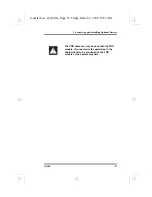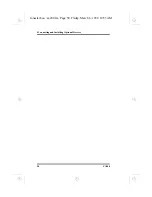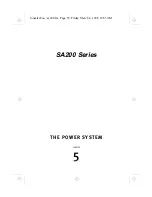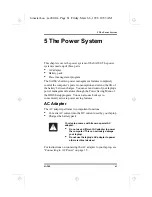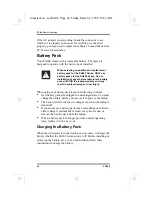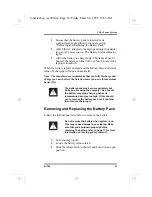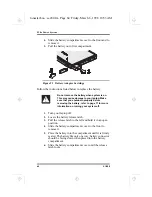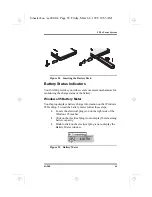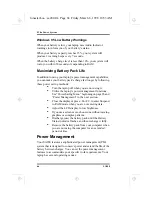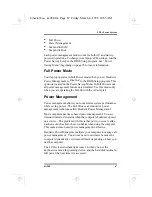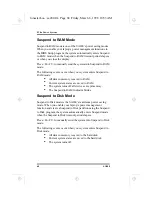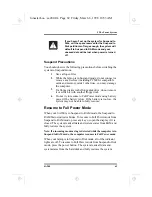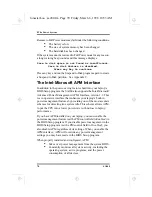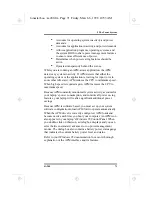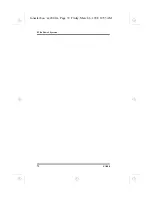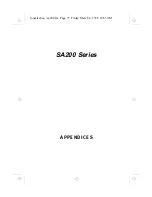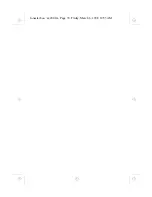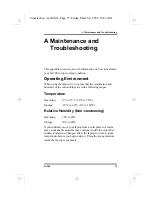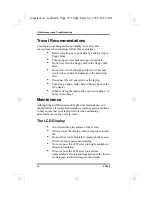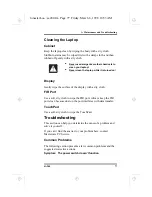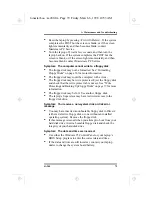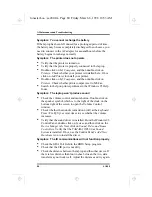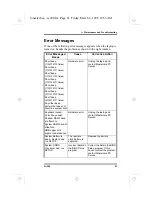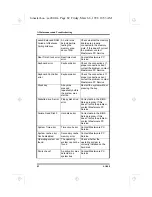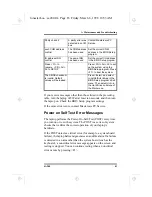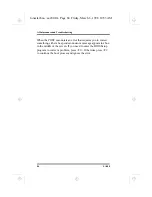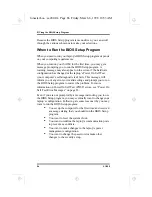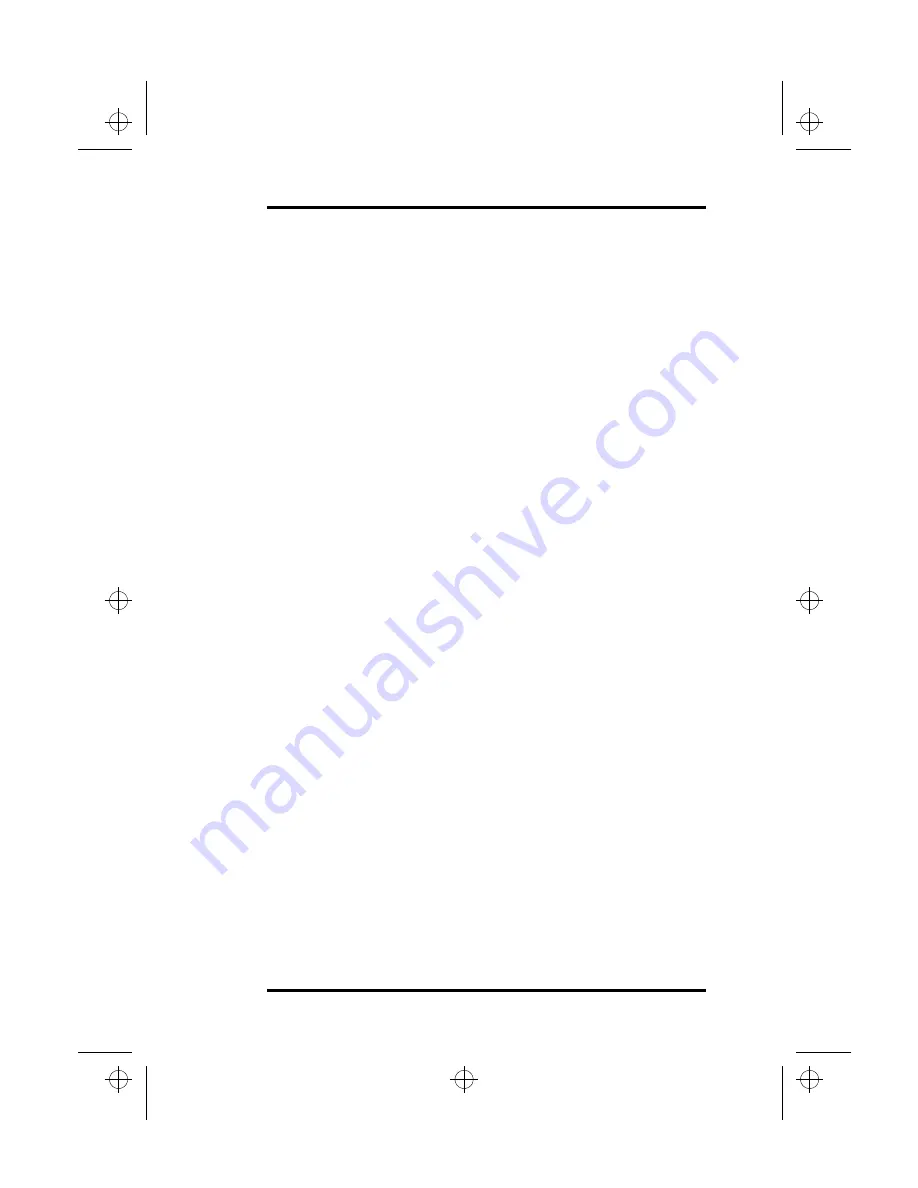
5 The Power System
SA200
71
•
Accounts for operating system inactivity and power
demands.
•
Accounts for application inactivity and power demands.
•
Allows application programs, operating systems, and
the system BIOS to share power management features
to ensure more efficient use of power.
•
Determines when power saving features should be
active.
•
Operates transparently behind the scenes.
While you are running an APM-aware application, the APM
detects any system inactivity. If APM detects that either the
operating system or the application is waiting for input (or is in
some other idle state), APM reduces the CPU to minimum speed.
When high speed is required again, APM increases the CPU to
maximum speed.
Because APM constantly monitors all system activity, accounts for
your laptop’s power consumption, and controls all power saving
features, your laptop will realize significant additional power
savings.
Because APM is software based, you must set up your system
software configuration to load APM for it to operate automatically.
When the APM driver is correctly configured, APM loads and
becomes active each time you boot your computer. An APM icon
also appears in your laptop’s Windows 95 Control Panel. When
you double-click on this icon, a dialog box displays and you can
select between standard, advanced, or no power management
modes. The dialog box also contains a battery power status gauge
that indicates the current battery power level and status.
Refer to your Windows 95 documentation for a more thorough
explanation of the APM interface and its features.
lonestar.boo : sa200.fm Page 71 Friday, March 6, 1998 10:53 AM
Summary of Contents for SA200 Series
Page 1: ...SA200 Series lonestar boo lonestarTOC fm Page i Friday March 6 1998 10 53 AM ...
Page 2: ...ii SA200 lonestar boo lonestarTOC fm Page ii Friday March 6 1998 10 53 AM ...
Page 10: ...Contents x SA200 lonestar boo lonestarTOC fm Page x Friday March 6 1998 10 53 AM ...
Page 12: ...Figures xii SA200 lonestar boo lonestarLOF fm Page xii Friday March 6 1998 10 53 AM ...
Page 13: ...SA200 Series INTRODUCTION 1 CHAPTER lonestar boo sa200 fm Page 1 Friday March 6 1998 10 53 AM ...
Page 14: ...lonestar boo sa200 fm Page 2 Friday March 6 1998 10 53 AM ...
Page 26: ...lonestar boo sa200 fm Page 14 Friday March 6 1998 10 53 AM ...
Page 32: ...lonestar boo sa200 fm Page 20 Friday March 6 1998 10 53 AM ...
Page 53: ...3 Using Your Laptop SA200 41 lonestar boo sa200 fm Page 41 Friday March 6 1998 10 53 AM ...
Page 54: ...3 Using Your Laptop 42 SA200 lonestar boo sa200 fm Page 42 Friday March 6 1998 10 53 AM ...
Page 56: ...lonestar boo sa200 fm Page 44 Friday March 6 1998 10 53 AM ...
Page 72: ...lonestar boo sa200 fm Page 60 Friday March 6 1998 10 53 AM ...
Page 84: ...5 The Power System 72 SA200 lonestar boo sa200 fm Page 72 Friday March 6 1998 10 53 AM ...
Page 85: ...SA200 Series APPENDICES lonestar boo sa200 fm Page 73 Friday March 6 1998 10 53 AM ...
Page 86: ...lonestar boo sa200 fm Page 74 Friday March 6 1998 10 53 AM ...
Page 112: ...C PhDISK 100 SA200 lonestar boo sa200 fm Page 100 Friday March 6 1998 10 53 AM ...
Page 120: ...D Technical Data 108 SA200 lonestar boo sa200 fm Page 108 Friday March 6 1998 10 53 AM ...
Page 122: ...E Technical Support 110 SA200 lonestar boo sa200 fm Page 110 Friday March 6 1998 10 53 AM ...
Page 123: ...SA200 Series GLOSSARY lonestar boo sa200 fm Page 111 Friday March 6 1998 10 53 AM ...
Page 124: ...lonestar boo sa200 fm Page 112 Friday March 6 1998 10 53 AM ...
Page 130: ...Glossary 118 SA200 lonestar boo sa200 fm Page 118 Friday March 6 1998 10 53 AM ...
Page 131: ...SA200 Series Index lonestar boo lonestarIX fm Page 119 Friday March 6 1998 10 53 AM ...
Page 132: ...120 SA200 lonestar boo lonestarIX fm Page 120 Friday March 6 1998 10 53 AM ...