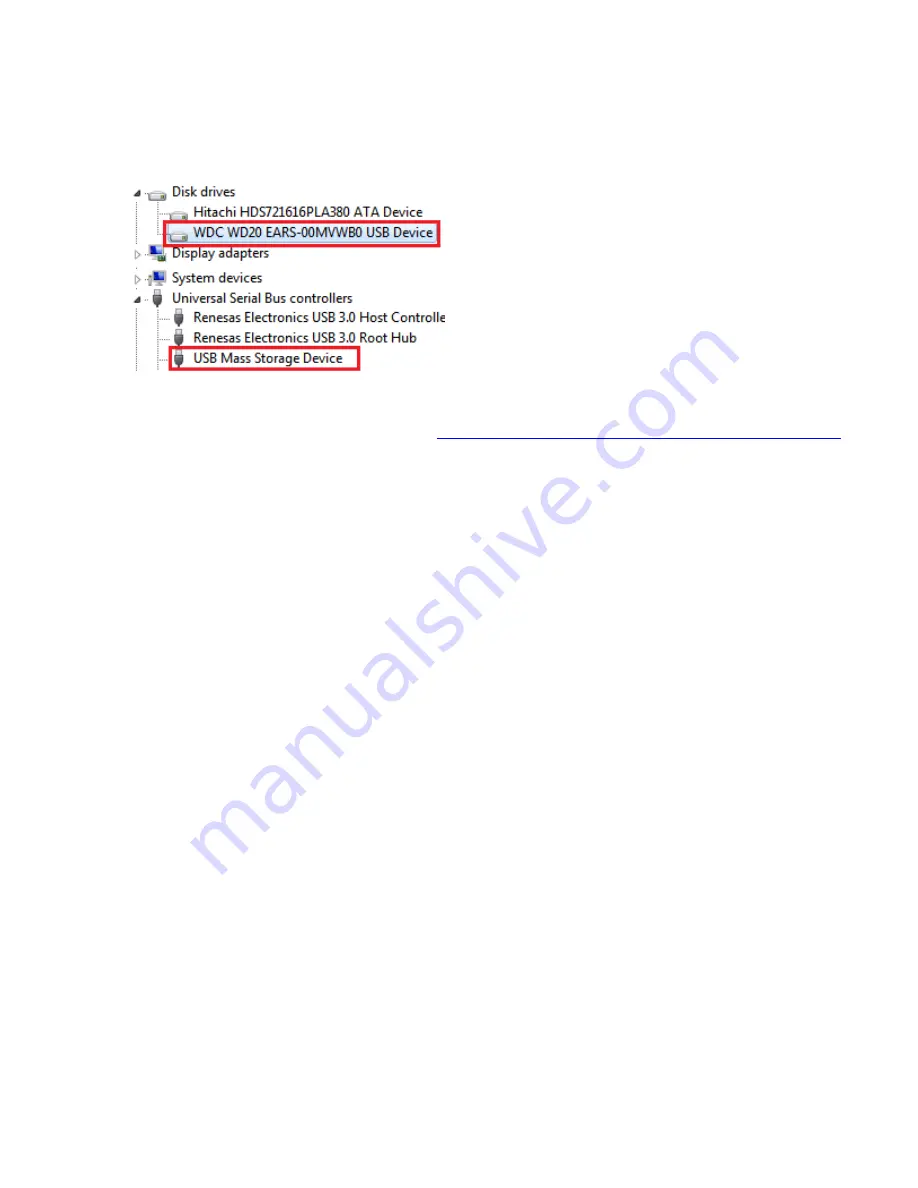
If the drive has already been formatted, you can skip these steps.
1.
Check
the
“Device Manager”
to make sure that the
“USB Mass Storage Device”
driver appears under the
“Universal Serial Bus Controllers”
section. Also
check
that the drive shows up under
“Disk drives”
as a
“(Hard
drive model number) USB Device”.
There should be no error message in your Device Manager, such as a bold
?
or
! :
2.
You may also need to change the HDD settings from Dynamic to Basic, then format NTFS, and give it a drive
letter, but you should back up the data on your drive before doing this. To convert the disk from Dynamic to
Basic follow the instructions at the link included.
http://sabrent.com/support/knowledgebase.php?article=58
3.
Please Note
: Make sure to disable disk drive password protection
Frequently Asked Questions:
1.
My drive died or was damaged in my previous computer. Will it work with this adapter?
This adapter is the equivalent of plugging in the drive directly into your computer’s IDE or SATA port. If the drive
was damaged to the point where it doesn’t work when plugged directly into the computer, then it is likely that it
will not work using this adapter.
2.
I set my IDE drive’s Jumper to the Master setting, but it still doesn’t show up on my computer.
Usually you will have to set the Jumper to Master, but depending on the specific drive and the specific settings
of the computer, you may have to set it to Slave or Cable Select.
3.
My drive doesn’t show up on my computer, but it has data and works elsewhere.
Make sure you are connecting the Hard Drive in the correct sequence: First connect the power supply, and then
connect the USB Cable to the computer.
Summary of Contents for Sabrent USB-DSC8
Page 2: ...The Hard Drive connectors must be exposed to connect the Enclosure Figure C ...
Page 3: ...Figure D ...
Page 5: ...Figure B Figure C Figure D ...
Page 6: ...Figure E Figure F ...
Page 8: ...2 Connect the IDE power adapter directly in the IDE drive Figure A Figure B Figure C ...
Page 10: ...Figure C 4 Connect the USB cable from the DSC5 to a USB port on your computer Figure A ...
Page 12: ...Figure C Figure D Figure E ...
Page 14: ...Figure D Figure E Figure F ...
Page 17: ...4 At the following prompt click Next 5 Click Next ...
Page 21: ......


































