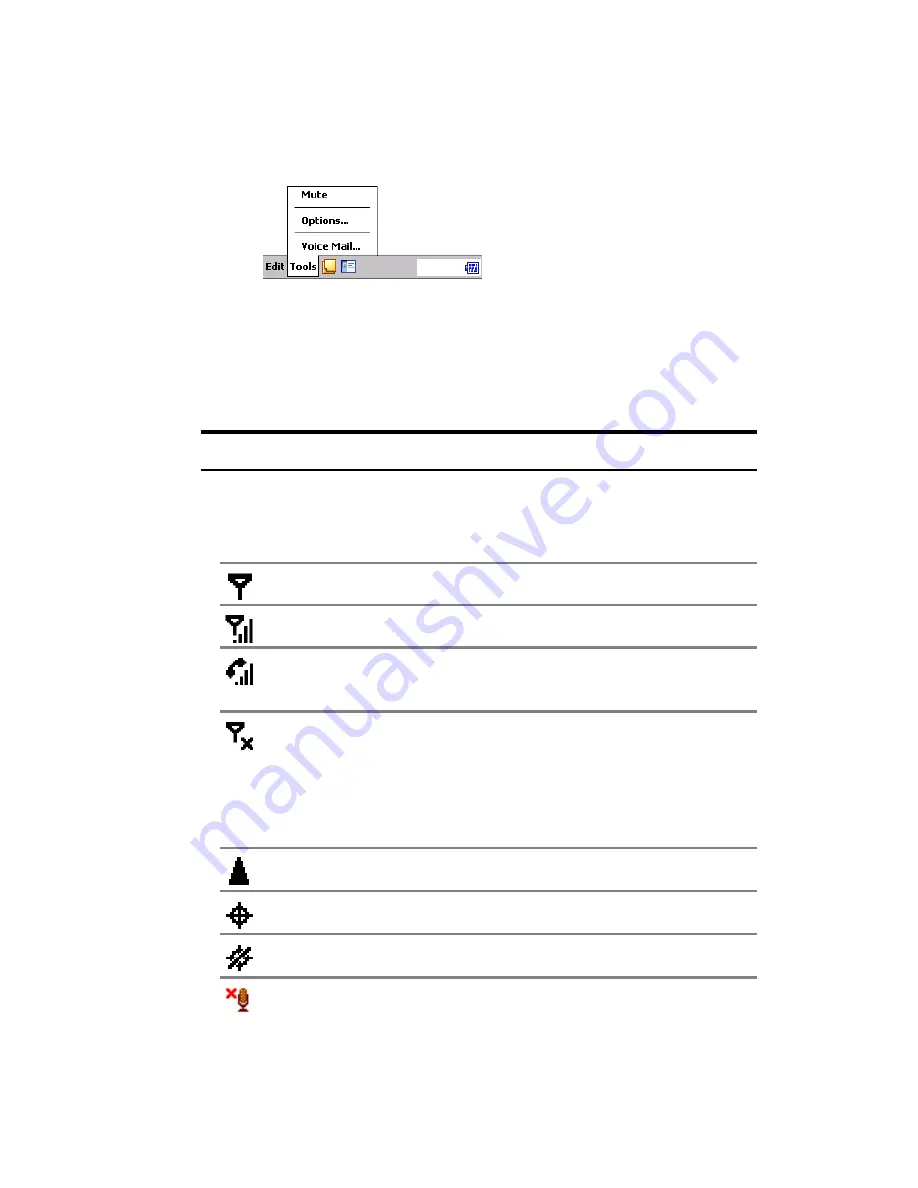
Section 2: Understanding Your Device
70
2B: Using Your Phone
Time Pause:
“p” is entered into the number entry field. Your
phone automatically sends the next set of numbers after three
seconds.
Tools Menu:
Mute:
Tap to mute your phone’s microphone during
conversations.
Options:
Tap to change phone settings.
Voice Mail:
Tap to call your voicemail.
Tip:
You can also call voicemail by pressing and holding
1
.
Signal Indicator and Icon
You may also see the following icons while the dialer screen is in display:
Signal Indicator
Description
Phone is on, but is out of range of any signal.
Phone is on and is receiving a signal.
Phone call is in progress. To quickly switch back to
Phone from any other program, tap this icon.
Phone is off. (Airplane mode)
Icon
Description
Phone is in roaming mode.
Location ON
Location OFF
Mute
Summary of Contents for SH-G1000
Page 1: ...User s Guide PCS Vision Picture Phone with Built in Camera Hitachi SH G1000 ...
Page 8: ...4B Customer Limited Warranty 247 Customer Limited Warranty 248 Index 253 ...
Page 10: ...2 ...
Page 12: ...4 ...
Page 13: ...Section 1 5 Getting Started Section 1 Getting Started ...
Page 14: ...6 ...
Page 19: ...Section 2 11 Understanding Your Device Section 2 Understanding Your Device ...
Page 20: ...12 ...
Page 74: ...Section 2 Understanding Your Device 66 2A Your PCS Phone The Basics ...
Page 86: ...Section 2 Understanding Your Device 78 2B Using Your Phone ...
Page 110: ...Section 2 Understanding Your Device 102 2D Controlling Your Device s Settings ...
Page 114: ...Section 2 Understanding Your Device 106 2E Controlling Your Roaming Experience ...
Page 132: ...Section 2 Understanding Your Device 124 2G Using Microsoft Pocket Outlook ...
Page 136: ...Section 2 Understanding Your Device 128 2H Using Your Phone s Voice Services ...
Page 186: ...Section 2 Understanding Your Device 178 2K Connecting with a Personal Computer ...
Page 193: ...Section 3 185 Using PCS Service Features Section 3 Using PCS Service Features ...
Page 194: ...186 ...
Page 210: ...Section 3 Using PCS Service Features 202 3B PCS Vision ...
Page 214: ...Section 3 Using PCS Service Features 206 3C PCS Voice Command ...
Page 216: ...208 ...
Page 259: ...251 ...
Page 264: ...256 Index ...
















































