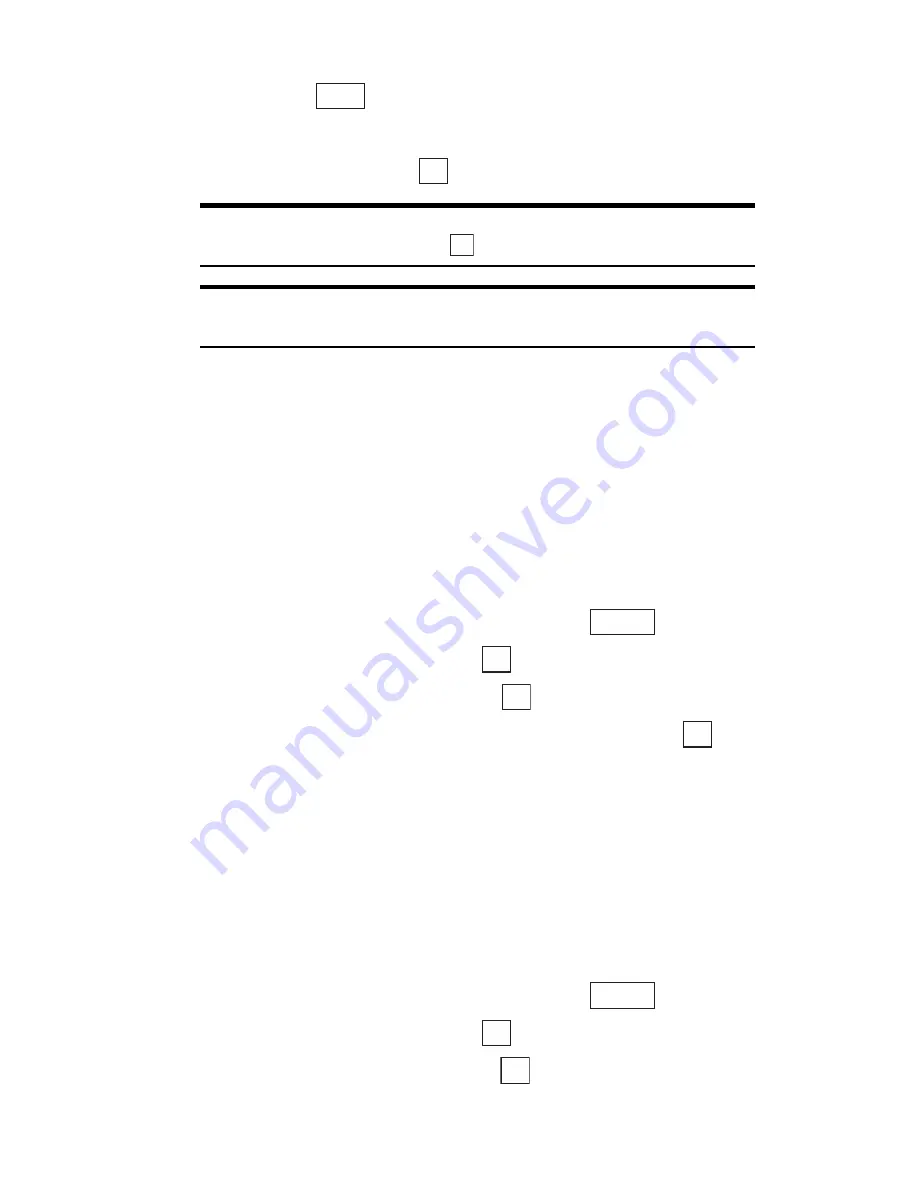
Section 2: Understanding Your Phone
136 2J: E-mail
until you have selected all the e-mail messages you want to erase and
then press
.
䊳
Erase All:
Erases all the incoming e-mail.
3.
Highlight
Yes
and press
.
Tip:
If you try to erase protected incoming e-mail, a confirmation screen
appears. Highlight
Yes
and press
.
Tip:
You can also erase the displayed incoming e-mail from the content
checking screen for the incoming e-mail.
Setting the Incoming Mail List Screen
Display Mode
You can use the procedure below to set the display mode for the incoming
mail list screen and the order in which incoming e-mail is displayed.
Setting the Incoming Mail List Screen Display Mode
To set the incoming mail list screen display mode:
1.
Display the incoming mail list screen and press
.
2.
Highlight
Set Display
and press
.
3.
Highlight
Display Mode
and press
.
4.
Select
3 Lines
,
Subject(1Line)
or
Sender(1 Line)
and press
.
䊳
3 Lines:
Displays the content of an incoming e-mail in 3-line blocks.
䊳
Subject(1Line):
Displays the subject of an incoming e-mail on 1 line.
䊳
Sender(1 Line):
Displays the address of the incoming e-mail sender
on 1 line.
Setting the Display Order for Incoming E-mail
To set the order in which incoming e-mail is displayed:
1.
Display the incoming mail list screen and press
.
2.
Highlight
Set Display
and press
.
3.
Highlight
Display Order
and press
.
Erase
OK
OK
Options
OK
OK
OK
Options
OK
OK
Summary of Contents for SH-P300
Page 1: ...Online User s Guide Single Band PCS Phone Model SH P300 ...
Page 9: ......
Page 11: ...2 ...
Page 13: ...4 ...
Page 14: ...Section 1 5 Getting Started Section 1 Getting Started ...
Page 15: ...6 ...
Page 20: ...Section 2 11 Understanding Your Phone Section 2 Understanding Your Phone ...
Page 21: ...12 ...
Page 81: ...Section 2 Understanding Your Phone 72 2F Managing Call History ...
Page 123: ...Section 2 Understanding Your Phone 114 2H Personal Organizer ...
Page 149: ...Section 2 Understanding Your Phone 140 2J E mail ...
Page 150: ...Section 3 141 Using PCS Service Features Section 3 Using PCS Service Features ...
Page 151: ...142 ...
Page 185: ...Section 3 Using PCS Service Features 176 3B PCS Vision ...
Page 189: ...Section 3 Using PCS Service Features 180 3C PCS Voice Command ...
Page 191: ...182 ...
Page 224: ...215 ...
Page 235: ......
Page 237: ...2 ...
Page 239: ...4 ...
Page 240: ...Sección 1 5 Cómo empezar Sección 1 Cómo empezar ...
Page 241: ...6 ...
Page 246: ...Sección 2 11 Familiarícese con su teléfono Sección 2 Familiarícese con su teléfono ...
Page 247: ...12 ...
Page 307: ...Sección 2 Familiarícese con su teléfono 72 2F Registros de llamadas ...
Page 349: ...Sección 2 Familiarícese con su teléfono 114 2H Organizador personal ...
Page 375: ...Sección 2 Familiarícese con su teléfono 140 2J E mail ...
Page 377: ...142 ...
Page 411: ...Sección 3 Cómo usar las funciones del servicio PCS 176 3B PCS Vision ...
Page 415: ...Sección 3 Cómo usar las funciones del servicio PCS 180 3C PCS Voice Command ...
Page 417: ...182 ...
Page 452: ...Sección 4 Pautas de seguridad e información de garantía 217 4B Garantía limitada al cliente ...
















































