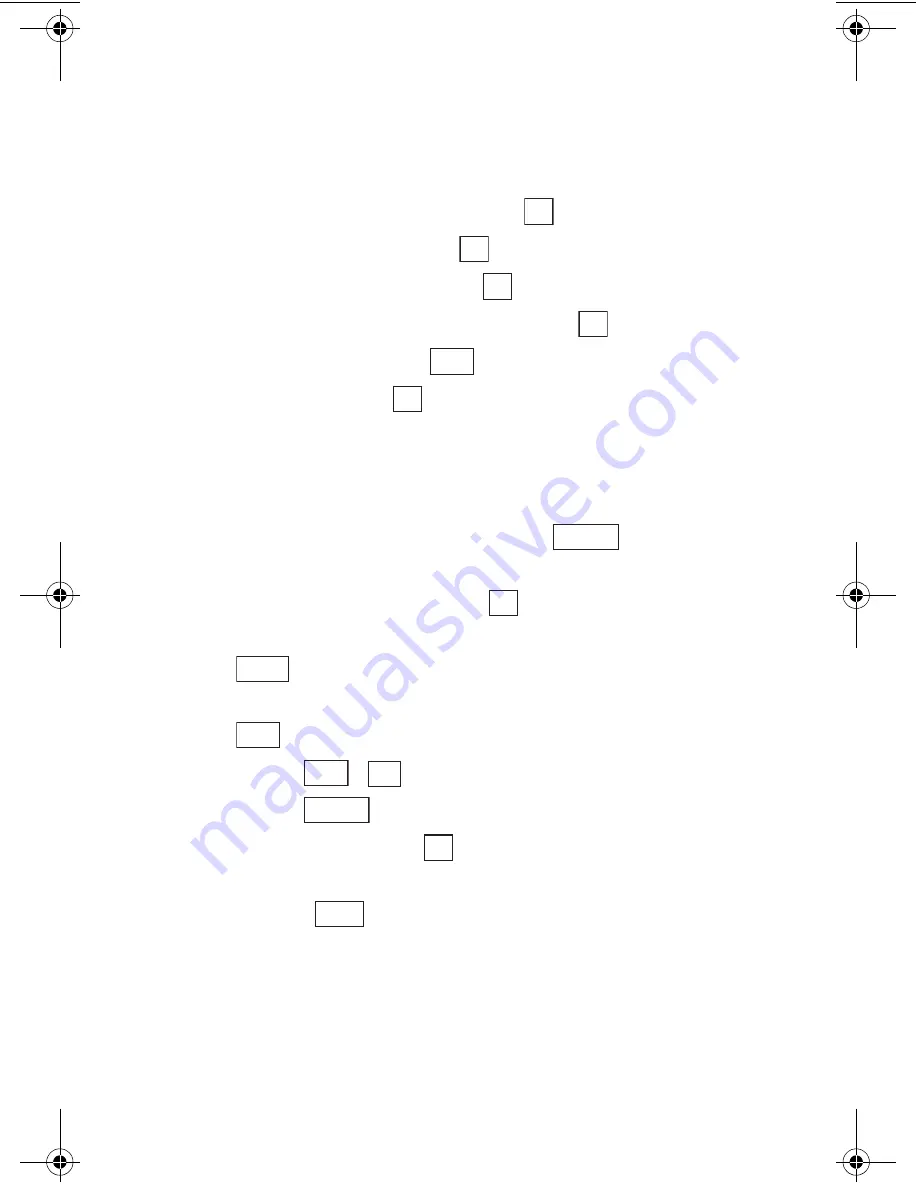
Sección 2: Familiarícese con su teléfono
78
2G: Cómo usar el Directorio Telefónico
Cómo editar las Smileys
Para editar una Smiley:
1.
Desde el modo de espera, presione el centro de la tecla de navegación
para ver el menú principal.
2.
Seleccione el ícono
Ajustes
y presione
.
3.
Resalte
Entr. Texto
y presione
.
4.
Resalte
Edit Sonrisa:)
y presione
.
5.
Resalte la Smiley que quiera editar, y presione
.
6.
Edite la Smiley y presione
.
7.
Resalte
Sí
y presione
.
Cómo usar Copiar/Pegar/Cortar
Para usar las funciones Copiar/Pegar/Cortar:
1.
En un campo de ingreso de texto, presione
para ver el menú
de opciones.
2.
Resalte
Copiar /Cortar
y presione
.
3.
Mueva el cursor al principio de la sección que quiera copiar y presione
.
4.
Mueva el cursor al final de la sección que quiera copiar y presione
.
5.
Presione
o
.
6.
Presione
para ver el menú de opciones.
7.
Resalte
Pegar
y presione
.
8.
Mueva el cursor al lugar donde quiera pegar el texto cortado o pegado
y presione
.
OK
OK
OK
OK
Save
OK
Options
OK
StartP
EndP
Copy
Cut
Options
OK
Paste
section02G.fm Page 78 Thursday, October 3, 2002 1:11 PM
Summary of Contents for SH-P300
Page 1: ...Online User s Guide Single Band PCS Phone Model SH P300 ...
Page 9: ......
Page 11: ...2 ...
Page 13: ...4 ...
Page 14: ...Section 1 5 Getting Started Section 1 Getting Started ...
Page 15: ...6 ...
Page 20: ...Section 2 11 Understanding Your Phone Section 2 Understanding Your Phone ...
Page 21: ...12 ...
Page 81: ...Section 2 Understanding Your Phone 72 2F Managing Call History ...
Page 123: ...Section 2 Understanding Your Phone 114 2H Personal Organizer ...
Page 149: ...Section 2 Understanding Your Phone 140 2J E mail ...
Page 150: ...Section 3 141 Using PCS Service Features Section 3 Using PCS Service Features ...
Page 151: ...142 ...
Page 185: ...Section 3 Using PCS Service Features 176 3B PCS Vision ...
Page 189: ...Section 3 Using PCS Service Features 180 3C PCS Voice Command ...
Page 191: ...182 ...
Page 224: ...215 ...
Page 235: ......
Page 237: ...2 ...
Page 239: ...4 ...
Page 240: ...Sección 1 5 Cómo empezar Sección 1 Cómo empezar ...
Page 241: ...6 ...
Page 246: ...Sección 2 11 Familiarícese con su teléfono Sección 2 Familiarícese con su teléfono ...
Page 247: ...12 ...
Page 307: ...Sección 2 Familiarícese con su teléfono 72 2F Registros de llamadas ...
Page 349: ...Sección 2 Familiarícese con su teléfono 114 2H Organizador personal ...
Page 375: ...Sección 2 Familiarícese con su teléfono 140 2J E mail ...
Page 377: ...142 ...
Page 411: ...Sección 3 Cómo usar las funciones del servicio PCS 176 3B PCS Vision ...
Page 415: ...Sección 3 Cómo usar las funciones del servicio PCS 180 3C PCS Voice Command ...
Page 417: ...182 ...
Page 452: ...Sección 4 Pautas de seguridad e información de garantía 217 4B Garantía limitada al cliente ...
















































