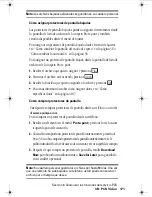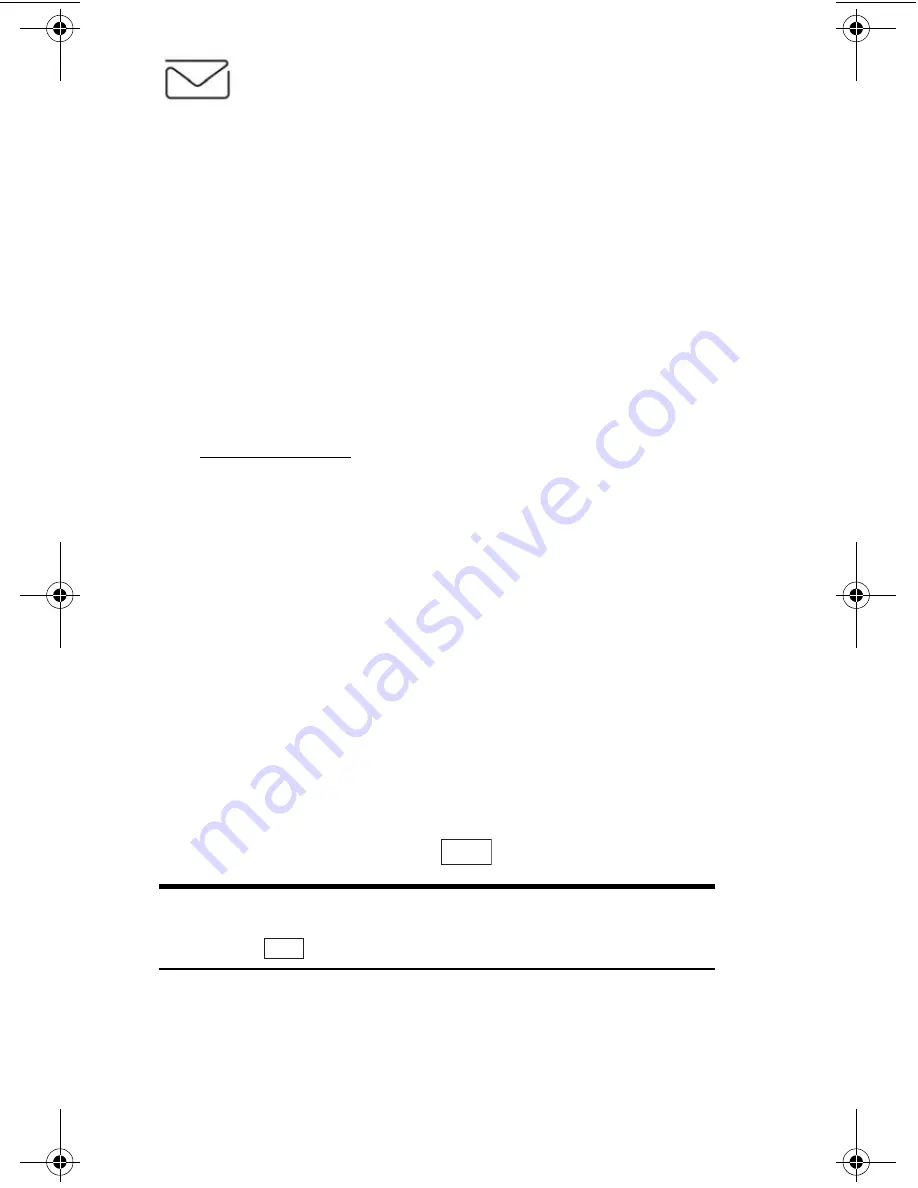
Sección 3: Cómo usar las funciones del servicio PCS
165
3B: PCS Vision
PCS Short Mail
Cómo usar el servicio PCS Short Mail
Con PCS Short Mail, usted puede usar el número de teléfono móvil de
una persona para enviarle mensajes instantáneos desde su teléfono PCS
listo para Internet, al otro teléfono con capacidad para recibir mensajes,
y ellos podrán contestarle los mensajes. Cuando usted reciba un nuevo
mensaje, será notificado automáticamente por medio de un mensaje de
texto unidireccional.
Además, el servicio PCS Short Mail incluye una variedad de mensajes
prestablecidos, como “I’m running late, I’m on my way,” que facilitan y
abrevian la escritura de mensajes. Usted también puede personalizar sus
mensajes prestablecidos, hasta de 100 caracteres, desde su teléfono PCS o
en
www.sprintpcs.com
.
Para enviar un mensaje PCS Short Mail:
1.
Desde la página inicial, seleccione la carpeta
Mensajería
y presione
la tecla suave izquierda.
2.
Seleccione
Correo corto
y presione la tecla suave izquierda.
3.
Seleccione
Compose
, ingrese el número telefónico móvil de la persona a
quien quiera enviar un mensaje, y presione la tecla suave izquierda.
4.
Seleccione
Type Msg
(para escribir un mensaje de hasta 100
caracteres),
Pre-Set Msgs
(para seleccionar a mensaje prestablecido)
o
Icons
y presione la tecla suave izquierda.
5.
Introduzca su texto o seleccione un mensaje o ícono y presione la tecla
suave izquierda.
6.
Para enviar el mensaje, presione
(Tecla suave izquierda).
Consejo:
Usted puede acceder directamente a la pantalla de escribir
mensajes PCS Short Mail en la web, desde el menú principal de su teléfono
PCS: Presione
→
Resalte
Mensajería
→
Resalte
Correo corto
.
Para leer un mensaje PCS Short Mail:
1.
Cuando usted reciba un mensaje de Short Mail, usted verá un mensaje
de texto en la pantalla de su teléfono.
SEND
Menu
section03B.fm Page 165 Thursday, October 3, 2002 1:26 PM
Summary of Contents for SH-P300
Page 1: ...Online User s Guide Single Band PCS Phone Model SH P300 ...
Page 9: ......
Page 11: ...2 ...
Page 13: ...4 ...
Page 14: ...Section 1 5 Getting Started Section 1 Getting Started ...
Page 15: ...6 ...
Page 20: ...Section 2 11 Understanding Your Phone Section 2 Understanding Your Phone ...
Page 21: ...12 ...
Page 81: ...Section 2 Understanding Your Phone 72 2F Managing Call History ...
Page 123: ...Section 2 Understanding Your Phone 114 2H Personal Organizer ...
Page 149: ...Section 2 Understanding Your Phone 140 2J E mail ...
Page 150: ...Section 3 141 Using PCS Service Features Section 3 Using PCS Service Features ...
Page 151: ...142 ...
Page 185: ...Section 3 Using PCS Service Features 176 3B PCS Vision ...
Page 189: ...Section 3 Using PCS Service Features 180 3C PCS Voice Command ...
Page 191: ...182 ...
Page 224: ...215 ...
Page 235: ......
Page 237: ...2 ...
Page 239: ...4 ...
Page 240: ...Sección 1 5 Cómo empezar Sección 1 Cómo empezar ...
Page 241: ...6 ...
Page 246: ...Sección 2 11 Familiarícese con su teléfono Sección 2 Familiarícese con su teléfono ...
Page 247: ...12 ...
Page 307: ...Sección 2 Familiarícese con su teléfono 72 2F Registros de llamadas ...
Page 349: ...Sección 2 Familiarícese con su teléfono 114 2H Organizador personal ...
Page 375: ...Sección 2 Familiarícese con su teléfono 140 2J E mail ...
Page 377: ...142 ...
Page 411: ...Sección 3 Cómo usar las funciones del servicio PCS 176 3B PCS Vision ...
Page 415: ...Sección 3 Cómo usar las funciones del servicio PCS 180 3C PCS Voice Command ...
Page 417: ...182 ...
Page 452: ...Sección 4 Pautas de seguridad e información de garantía 217 4B Garantía limitada al cliente ...