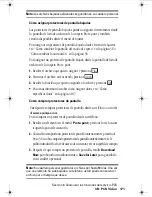Sección 3: Cómo usar las funciones del servicio PCS
167
3B: PCS Vision
Cómo usar PCS e-mail
Con PCS Email, usted puede establecer una cuenta sin cargo adicional y
realizar desde su teléfono PCS muchas de las funciones típicas de correo
electrónico que hace desde su computador personal.
Usted puede manejar su cuenta de PCS Email desde su teléfono PCS o
desde su computador personal en
www.sprintpcs.com
. Usted también
podrá acceder a otros proveedores de correo electrónico desde la Web.
Cómo acceder a mensajes de PCS Email
Para acceder a mensajes de PCS Email:
1.
Desde la página Web inicial, seleccione la carpeta
Messaging
y
presione
(Tecla
suave izquierda).
2.
Desde la carpeta Messaging, seleccione
, y presione la tecla suave
izquierda. Si usa el servicio por primera vez, se le ayudará a establecer
su cuenta de correo electrónico al seleccionar un nombre de usuario y
clave de acceso.
3.
Para ver sus mensajes, seleccione
Inbox
y presione
(Tecla suave
izquierda).
4.
Avance hasta seleccionar el mensaje que quiere leer y presione la tecla
suave izquierda.
5.
Una vez que haya leído el mensaje, use las acciones rápidas presentadas al
final del mensaje (
Reply
,
Reply All, Forward, Erase, o Add to Folder).
Cómo escribir mensajes de PCS Email
Para escribir un mensaje de PCS Email:
1.
Desde la página Web inicial, seleccione la carpeta
Messaging
y presione
(Tecla suave izquierda).
2.
Desde la carpeta Messaging, seleccione
, y presione la tecla
suave izquierda.
3.
Seleccione
Compose
y presione la tecla suave izquierda.
OK
OK
OK
section03B.fm Page 167 Thursday, October 3, 2002 1:26 PM
Summary of Contents for SH-P300
Page 1: ...Online User s Guide Single Band PCS Phone Model SH P300 ...
Page 9: ......
Page 11: ...2 ...
Page 13: ...4 ...
Page 14: ...Section 1 5 Getting Started Section 1 Getting Started ...
Page 15: ...6 ...
Page 20: ...Section 2 11 Understanding Your Phone Section 2 Understanding Your Phone ...
Page 21: ...12 ...
Page 81: ...Section 2 Understanding Your Phone 72 2F Managing Call History ...
Page 123: ...Section 2 Understanding Your Phone 114 2H Personal Organizer ...
Page 149: ...Section 2 Understanding Your Phone 140 2J E mail ...
Page 150: ...Section 3 141 Using PCS Service Features Section 3 Using PCS Service Features ...
Page 151: ...142 ...
Page 185: ...Section 3 Using PCS Service Features 176 3B PCS Vision ...
Page 189: ...Section 3 Using PCS Service Features 180 3C PCS Voice Command ...
Page 191: ...182 ...
Page 224: ...215 ...
Page 235: ......
Page 237: ...2 ...
Page 239: ...4 ...
Page 240: ...Sección 1 5 Cómo empezar Sección 1 Cómo empezar ...
Page 241: ...6 ...
Page 246: ...Sección 2 11 Familiarícese con su teléfono Sección 2 Familiarícese con su teléfono ...
Page 247: ...12 ...
Page 307: ...Sección 2 Familiarícese con su teléfono 72 2F Registros de llamadas ...
Page 349: ...Sección 2 Familiarícese con su teléfono 114 2H Organizador personal ...
Page 375: ...Sección 2 Familiarícese con su teléfono 140 2J E mail ...
Page 377: ...142 ...
Page 411: ...Sección 3 Cómo usar las funciones del servicio PCS 176 3B PCS Vision ...
Page 415: ...Sección 3 Cómo usar las funciones del servicio PCS 180 3C PCS Voice Command ...
Page 417: ...182 ...
Page 452: ...Sección 4 Pautas de seguridad e información de garantía 217 4B Garantía limitada al cliente ...