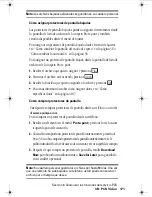Sección 3: Cómo usar las funciones del servicio PCS
168 3B: PCS Vision
4.
Introduzca la dirección de la persona a quien quiere enviar el mensaje
y presione la tecla suave izquierda.
5.
Introduzca el título de su correo electrónico y su mensaje específico.
6.
Seleccione
Send
y presione la tecla suave izquierda cuando su
mensaje esté listo para ser enviado.
Chat
PCS Vision
SM
le brinda la posibilidad de unirse a grupos de conversación
(chat rooms) desde su teléfono PCS. Envíe mensajes de texto e íconos a
muchos participantes del chat room o active un chat room privado, de
uno a uno.
Para acceder a un chatroom desde el navegador:
1.
Active el navegador.
2.
Seleccione la carpeta
Messaging
.
3.
Seleccione
Chat
y seleccione el chatroom al que quiera entrar.
4.
Ingrese su nombre de pantalla temporal con el teclado.
5.
Avance para leer los mensajes publicados por los otros usuarios.
Nota:
Para evitar cargos inadvertidos por uso de datos, usted debería
salir (Log out) de los chatrooms cuando termine su participación.
Para enviar un mensaje:
1.
Seleccione
[Add text]
.
2.
Use el teclado para ingresar su mensaje.
3.
Seleccione
Send
.
Para activar un chatroom privado:
1.
Seleccione
1-SÍ-1
con la tecla suave izquierda.
Nota:
Usted también puede bajar y usar un sistema de chat basado en
Java en su teléfono PCS.
䊳
Dibujo a líneas
section03B.fm Page 168 Thursday, October 3, 2002 1:26 PM
Summary of Contents for SH-P300
Page 1: ...Online User s Guide Single Band PCS Phone Model SH P300 ...
Page 9: ......
Page 11: ...2 ...
Page 13: ...4 ...
Page 14: ...Section 1 5 Getting Started Section 1 Getting Started ...
Page 15: ...6 ...
Page 20: ...Section 2 11 Understanding Your Phone Section 2 Understanding Your Phone ...
Page 21: ...12 ...
Page 81: ...Section 2 Understanding Your Phone 72 2F Managing Call History ...
Page 123: ...Section 2 Understanding Your Phone 114 2H Personal Organizer ...
Page 149: ...Section 2 Understanding Your Phone 140 2J E mail ...
Page 150: ...Section 3 141 Using PCS Service Features Section 3 Using PCS Service Features ...
Page 151: ...142 ...
Page 185: ...Section 3 Using PCS Service Features 176 3B PCS Vision ...
Page 189: ...Section 3 Using PCS Service Features 180 3C PCS Voice Command ...
Page 191: ...182 ...
Page 224: ...215 ...
Page 235: ......
Page 237: ...2 ...
Page 239: ...4 ...
Page 240: ...Sección 1 5 Cómo empezar Sección 1 Cómo empezar ...
Page 241: ...6 ...
Page 246: ...Sección 2 11 Familiarícese con su teléfono Sección 2 Familiarícese con su teléfono ...
Page 247: ...12 ...
Page 307: ...Sección 2 Familiarícese con su teléfono 72 2F Registros de llamadas ...
Page 349: ...Sección 2 Familiarícese con su teléfono 114 2H Organizador personal ...
Page 375: ...Sección 2 Familiarícese con su teléfono 140 2J E mail ...
Page 377: ...142 ...
Page 411: ...Sección 3 Cómo usar las funciones del servicio PCS 176 3B PCS Vision ...
Page 415: ...Sección 3 Cómo usar las funciones del servicio PCS 180 3C PCS Voice Command ...
Page 417: ...182 ...
Page 452: ...Sección 4 Pautas de seguridad e información de garantía 217 4B Garantía limitada al cliente ...