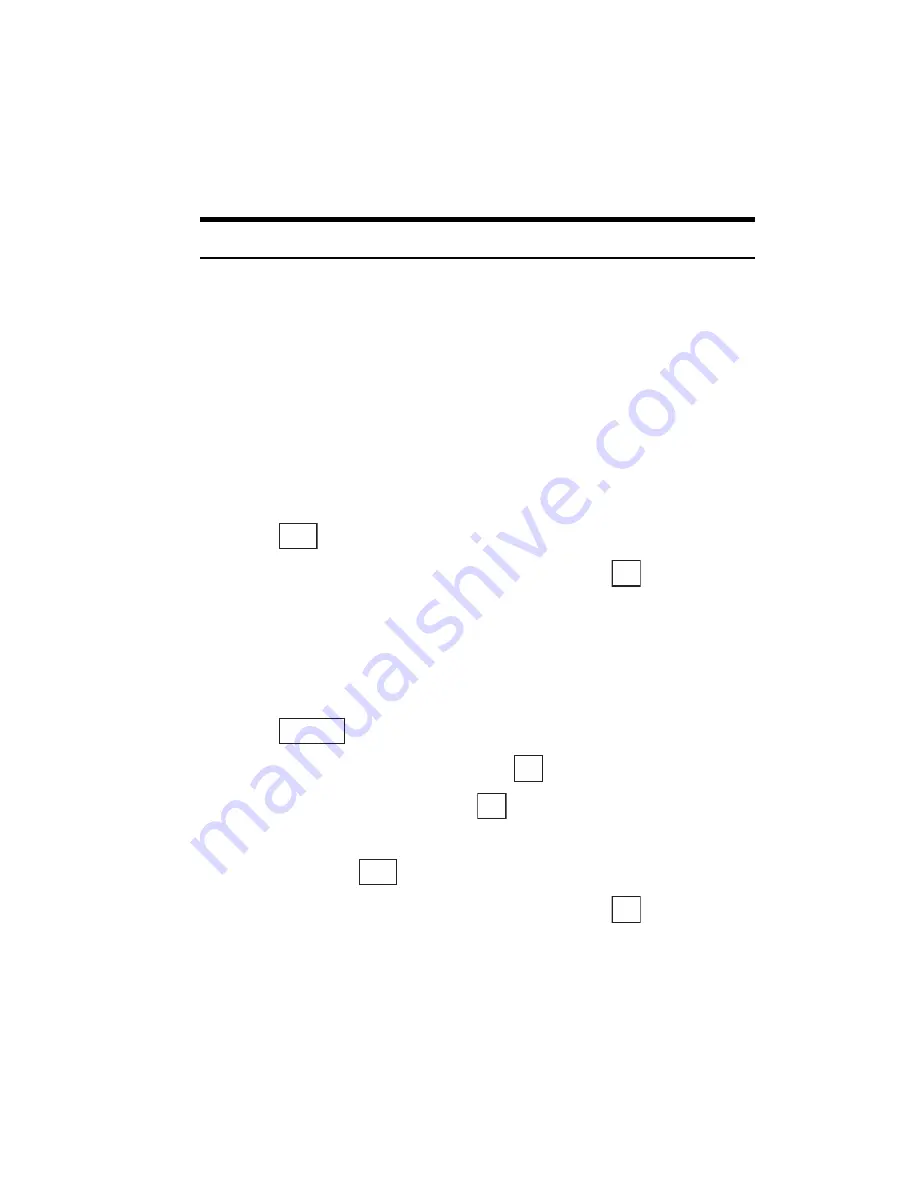
Section 2: Understanding Your Phone
82
2G: Using the Internal Phone Book
Finding Internal Phone Book Entries
There are several ways to display your Internal Phone Book entries.
Follow the steps outlined in the sections below to display entries from the
Internal Phone Book menu.
Tip:
You can search the Internal Phone Book entries even during a call.
Finding Names
You can review all the entries stored in your Internal Phone Book or find
an entry quickly by following these simple steps:
1.
Move the cursor key right to display the Find Name screen.
2.
Enter the first letters of the name to display the Phone Book list entries
that start with the entered letters.
or
Press
to display the list of all entries.
3.
Highlight your desired entry by scrolling and press
.
Finding Groups
To find an Internal Phone Book entry by its group:
1.
Move the cursor key right to display the Find Name screen.
2.
Press .
3.
Highlight
Search Method
and press
.
4.
Highlight
Find Group
and press
.
5.
Move the cursor key upward or downward to highlight your desired
group and press
.
6.
Highlight your desired entry by scrolling and press
.
Find
OK
Options
OK
OK
Find
OK
Summary of Contents for SH-P300
Page 1: ...Online User s Guide Single Band PCS Phone Model SH P300 ...
Page 9: ......
Page 11: ...2 ...
Page 13: ...4 ...
Page 14: ...Section 1 5 Getting Started Section 1 Getting Started ...
Page 15: ...6 ...
Page 20: ...Section 2 11 Understanding Your Phone Section 2 Understanding Your Phone ...
Page 21: ...12 ...
Page 81: ...Section 2 Understanding Your Phone 72 2F Managing Call History ...
Page 123: ...Section 2 Understanding Your Phone 114 2H Personal Organizer ...
Page 149: ...Section 2 Understanding Your Phone 140 2J E mail ...
Page 150: ...Section 3 141 Using PCS Service Features Section 3 Using PCS Service Features ...
Page 151: ...142 ...
Page 185: ...Section 3 Using PCS Service Features 176 3B PCS Vision ...
Page 189: ...Section 3 Using PCS Service Features 180 3C PCS Voice Command ...
Page 191: ...182 ...
Page 224: ...215 ...
Page 235: ......
Page 237: ...2 ...
Page 239: ...4 ...
Page 240: ...Sección 1 5 Cómo empezar Sección 1 Cómo empezar ...
Page 241: ...6 ...
Page 246: ...Sección 2 11 Familiarícese con su teléfono Sección 2 Familiarícese con su teléfono ...
Page 247: ...12 ...
Page 307: ...Sección 2 Familiarícese con su teléfono 72 2F Registros de llamadas ...
Page 349: ...Sección 2 Familiarícese con su teléfono 114 2H Organizador personal ...
Page 375: ...Sección 2 Familiarícese con su teléfono 140 2J E mail ...
Page 377: ...142 ...
Page 411: ...Sección 3 Cómo usar las funciones del servicio PCS 176 3B PCS Vision ...
Page 415: ...Sección 3 Cómo usar las funciones del servicio PCS 180 3C PCS Voice Command ...
Page 417: ...182 ...
Page 452: ...Sección 4 Pautas de seguridad e información de garantía 217 4B Garantía limitada al cliente ...
















































