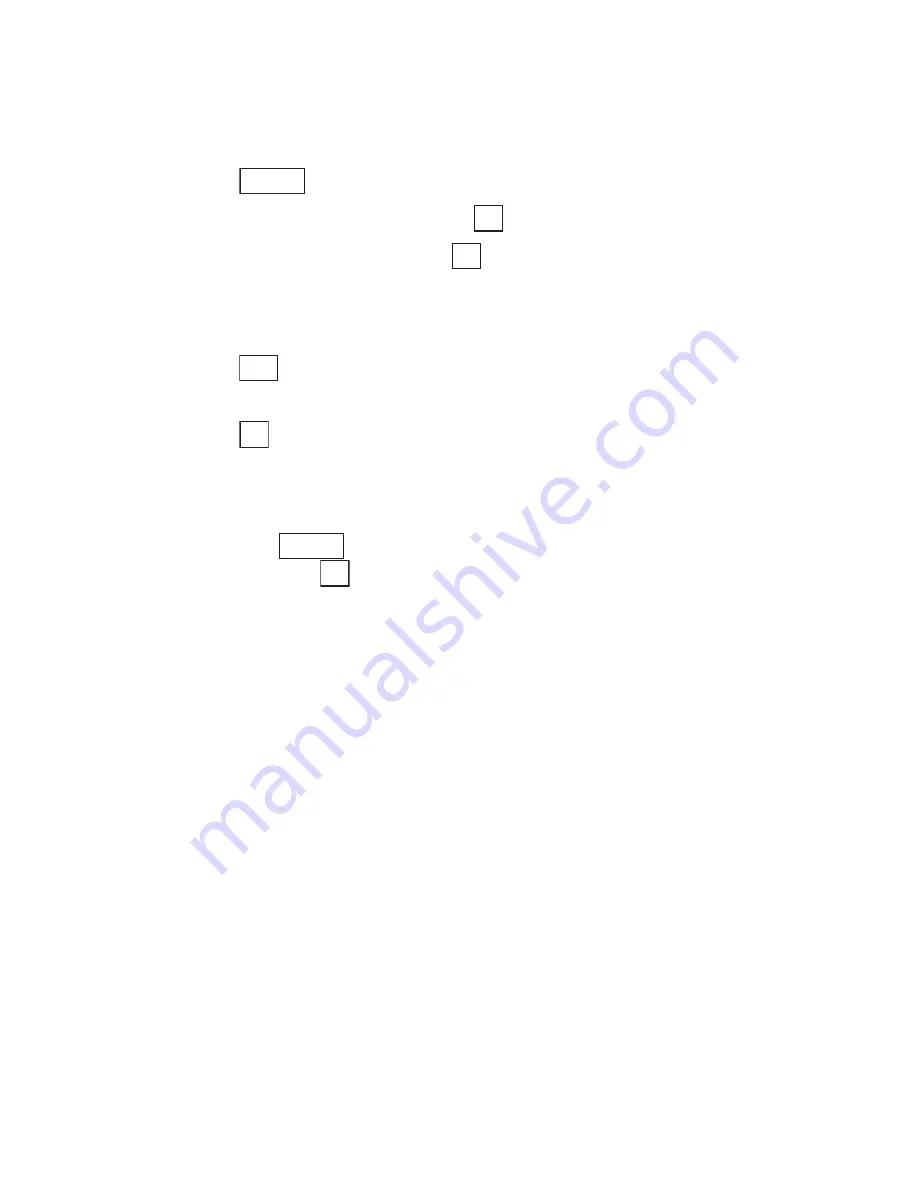
Section 2: Understanding Your Phone
83
2G: Using the Internal Phone Book
Finding Entry #s
To find an Internal Phone Book entry by its entry number:
1.
Move the cursor key right to display the Find Name screen.
2.
Press .
3.
Highlight
Search Method
and press
.
4.
Highlight
Find Entry #s
and press
.
5.
Enter the entry number of your desired entry.
or
Press
or move the cursor key upward or downward to display the
list of all entries and highlight your desired entry by scrolling.
6.
Press .
Options Available While Searching
The following options are available while searching for Phone Book
entries. Press
to display the option menu, highlight one of the
options, then press
.
䊳
Search Method:
Changes the search method to Find Name, Find
Group, or Find Entry #s.
䊳
Add New Entry:
Adds a new Phone Book entry. (See “Adding a New
Internal Phone Book Entry” on page 79)
䊳
Secret Mode:
Sets the Secret Mode. (See “Setting the Secret Mode” on
page 53.)
䊳
Edit Group:
Appends a group name. (See “Assigning Names to
Internal Phone Book Groups” on page 86).
䊳
Count Entries:
Shows the number of entries stored in the Phone Book
and the remaining number of entries that can be stored in the Phone
Book.
䊳
Symbols
to enter symbols.
Options
OK
OK
Find
OK
Options
OK
Summary of Contents for SH-P300
Page 1: ...Online User s Guide Single Band PCS Phone Model SH P300 ...
Page 9: ......
Page 11: ...2 ...
Page 13: ...4 ...
Page 14: ...Section 1 5 Getting Started Section 1 Getting Started ...
Page 15: ...6 ...
Page 20: ...Section 2 11 Understanding Your Phone Section 2 Understanding Your Phone ...
Page 21: ...12 ...
Page 81: ...Section 2 Understanding Your Phone 72 2F Managing Call History ...
Page 123: ...Section 2 Understanding Your Phone 114 2H Personal Organizer ...
Page 149: ...Section 2 Understanding Your Phone 140 2J E mail ...
Page 150: ...Section 3 141 Using PCS Service Features Section 3 Using PCS Service Features ...
Page 151: ...142 ...
Page 185: ...Section 3 Using PCS Service Features 176 3B PCS Vision ...
Page 189: ...Section 3 Using PCS Service Features 180 3C PCS Voice Command ...
Page 191: ...182 ...
Page 224: ...215 ...
Page 235: ......
Page 237: ...2 ...
Page 239: ...4 ...
Page 240: ...Sección 1 5 Cómo empezar Sección 1 Cómo empezar ...
Page 241: ...6 ...
Page 246: ...Sección 2 11 Familiarícese con su teléfono Sección 2 Familiarícese con su teléfono ...
Page 247: ...12 ...
Page 307: ...Sección 2 Familiarícese con su teléfono 72 2F Registros de llamadas ...
Page 349: ...Sección 2 Familiarícese con su teléfono 114 2H Organizador personal ...
Page 375: ...Sección 2 Familiarícese con su teléfono 140 2J E mail ...
Page 377: ...142 ...
Page 411: ...Sección 3 Cómo usar las funciones del servicio PCS 176 3B PCS Vision ...
Page 415: ...Sección 3 Cómo usar las funciones del servicio PCS 180 3C PCS Voice Command ...
Page 417: ...182 ...
Page 452: ...Sección 4 Pautas de seguridad e información de garantía 217 4B Garantía limitada al cliente ...
















































