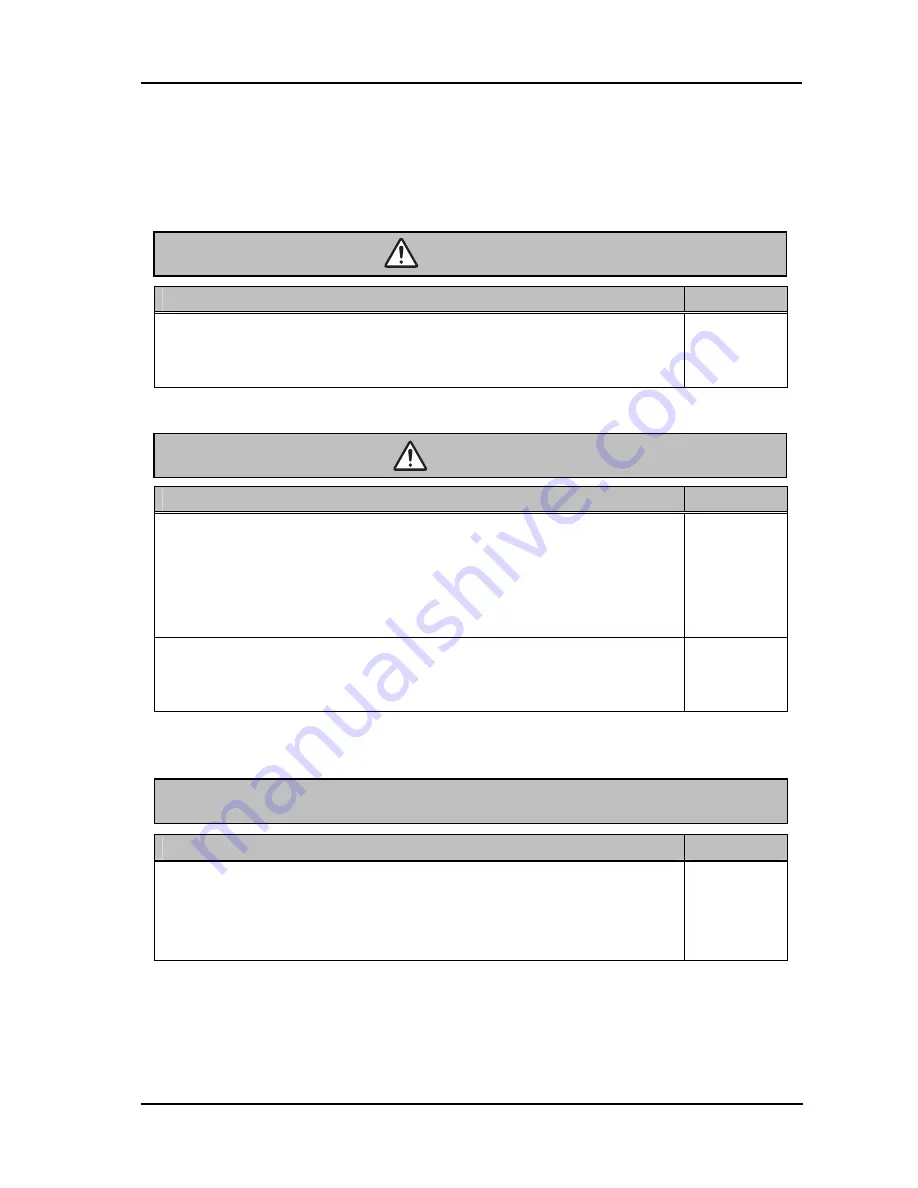
7
StarBoard
T-17SXL
Safe Handling
English
Careful thought was given to the cautions on this device and in this user’s guide. However,
unanticipated circumstances might occur. When operating this product, users themselves must
exercise caution as well as follow instructions.
Warning Details
Page
Use the AC Adaptor supplied with this product.
Use only AC Adaptor or power cables specified by the manufacturer. Use
of improper adaptors or cables can damage the product or cause a fire.
P. 1-10
Warning Details
Page
Hold the body firmly and slide the stand slowly when
adjusting it.
When adjusting the stand, if you pull up the lever without holding onto the
body, the body may move suddenly, resulting in unexpected injuries or
damage to the body.
P. 1-8
Use the screen at an easily viewable angle.
Use the screen at an easily viewable angle, taking into account external
light and ceiling lighting, which may reflect off the screen.
P. 1-8
Warning Details
Page
When changing the battery, be careful not to close the pen's
rear part too forcefully.
If too much force is applied when closing the rear part of the stylus pen, the
pen may be damaged.
P. 2-4
CAUTION
WARNINGS
CAUTION










































