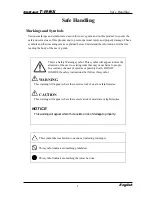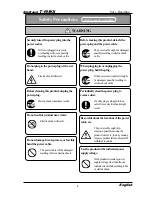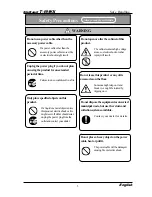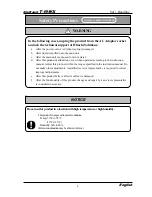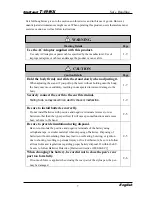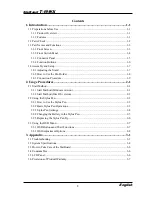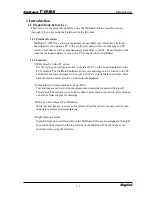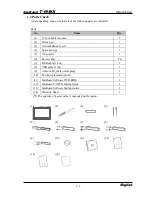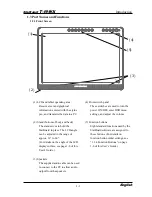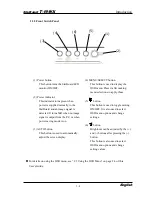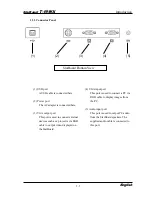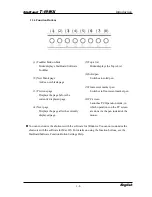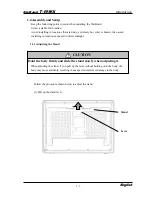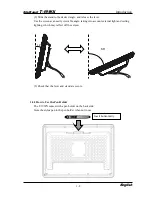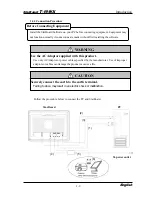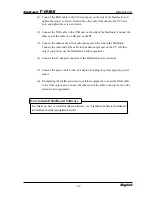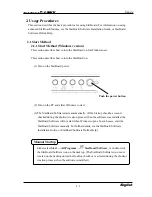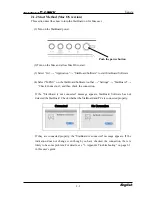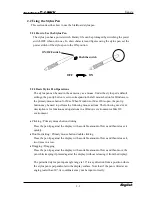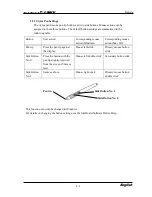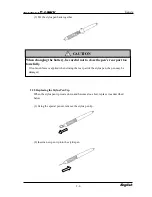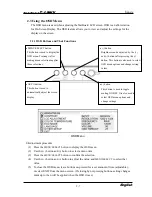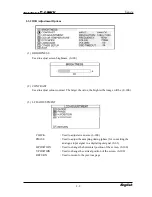1-3
StarBoard
T-19WX
Introduction
English
1.3 Part Names and Functions
1.3.1 Front Screen
(1) LCD and tablet operating area
Receives text and graphical
information entered with the stylus
pen, and transmits the data to a PC.
(2) Stand (bottom of body and back)
The stand serves to hold the
StarBoard in place. The LCD angle
can be adjusted in the range of
approx. 14° to 66°.
(For details on the angle of the LCD
display surface, see page 1-8 of this
User's Guide.)
(3) Speakers
The supplied audio cable can be used
to connect to the PC to allow audio
output from the speakers.
(4) Front switch panel
These switches are used to turn the
power ON/OFF, enter OSD menu
settings, and adjust the volume.
(5) Function buttons
Eight standard functions used by the
StarBoard software are assigned to
these buttons. (For details on
function button initial settings, see
“1.3.4 Function Buttons” on page
1-6 of this User’s Guide.)
(1)
(3)
(4)
(5)
(2)