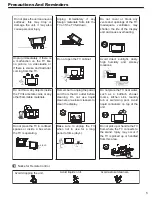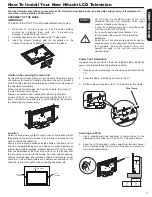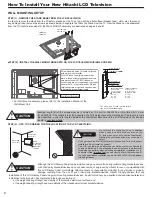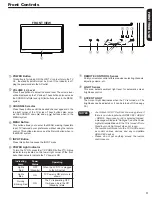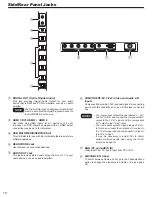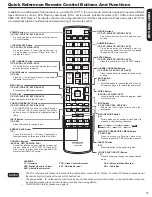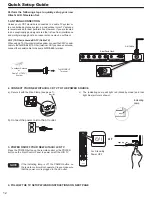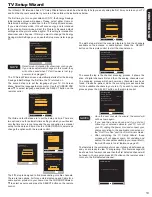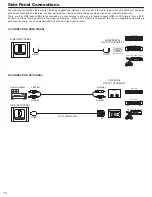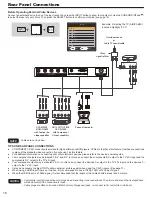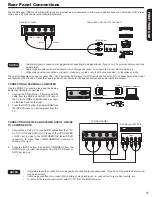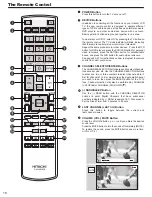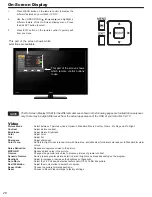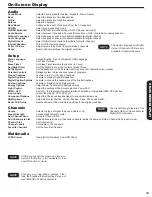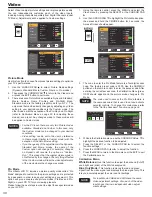FIRST TIME USE
17
Completely insert the connection cord plugs when connecting to rear panel jacks. If you do not, the picture and/or sound
•
may be abnormal.
Cable plugs are often color-coded. Match colors of plugs and jacks, i.e. connect red to red, white to white, etc.
•
To return to the last channel viewed, select “0.TV” from the INPUTS menu.
•
NOTES
CONNECTING A DEVICE AND STEREO AUDIO DEVICE
TO COMPONENT/AV
Connect the Y, P
1.
b
/C
b
, P
r
/C
r
and AUDIO cables from the Y, P
b
/
C
b
, P
r
/C
r
OUT and AUDIO OUT jacks of the DVD PLAYER
or HDTV set top box to the COMPONENT/AV jacks. A DVD
connection to Rear Panel COMPONENT/AV example is
shown on the right.
Press the INPUT button, then select COMPONENT from the
2.
INPUTS menu to view the program from the DVD player or
HDTV set top box.
TV REAR PANEL
Output
L R Y P
B
P
R
DVD Player/ HDTV STB
White
Red
Green
Blue
Red
Rear Panel Connections
The REAR panel VIDEO and L/R AUDIO jacks are provided as a convenience to allow you to easily connect a Camcorder, DVD, Video
Game and a VCR as shown in the following examples.
Completely insert connection cord plugs when connecting to side panel jacks. If you do not, the picture and/or sound may
•
be abnormal.
Cable plugs are often color-coded. Match colors of plugs and jacks, i.e. connect red to red, white to white, etc.
•
When making video connections, connect S-Video only or Video only. If both are connected, S-Video takes priority.
•
NOTES
The exact arrangement you use to connect the VCR, Camcorder, DVD player, or HDTV set top box to your LCD TV is dependent on the model
and features of each device. Check the owners guide of each device for the location of video and audio inputs and outputs.
DVD player
VCR
Home video game system
Camcorder
OUTPUT
VIDEO
L R
R (Red)
L (White)
VIDEO (Yellow)
R (Red)
L (White)
VIDEO (Yellow)
COMPOSITE VIDEO OUTPUT CAPABILITY
REAR INPUT PANEL
CONNECTING A PERSONAL COMPUTER
Use
the RGB PC connection jack and the
Analog
Audio Input jacks to connect the PC.
Connect the RGB
1.
(D-sub 15 Pin) and AUDIO
cable from the RGB and AUDIO OUT jack of
the PC to the RGB and AUDIO jack, as shown
on the Side Panel on the right.
Press the INPUT button, then select RGB from
2.
the INPUTS menu to view the signal from the
PC.
IN
(D-sub 15 Pin) or
(Audio)
OUT
Personal Computer