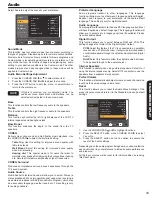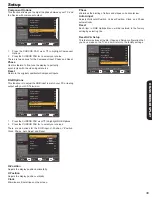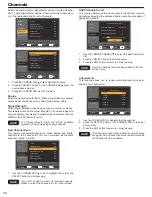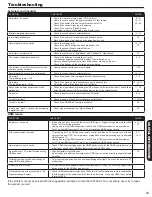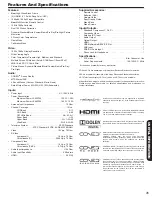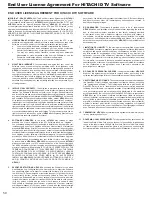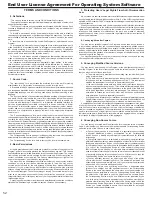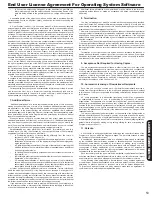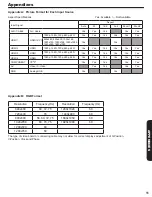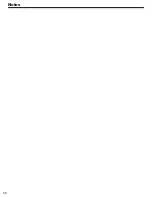47
USEFUL INFORMA
TION
Set Dimensions
LE46S704 model (Includes Table Top Stand) Weight (lbs./kg): 44.2/20.1
Units: Inches (mm)
LOCATION OF THE
POWER CORD
HOLE FOR
WALL MOUNT
(4 PLACES)
Rear View
Use as Reference for Wall Mount Bracket
The screw type : Thread ISO M6 (Metric
type, do not use Standard type).
Side View
W
all Mount Screw specification
43 5/8 (1108.8)
40 3/16 (1020.9)
(ACTIVE AREA)
1 7/8 (48.1)
29 1/8 (739.6)
16 1/16 (408.3)
18 7/8 (479.7)
15 3/4 (400.0)
15 3/4 (400.0)
27 1/2 (698.6)
22 5/8 (574.6) (ACTIVE AREA)
9 1/2 (241.1)
CENTER OF THE SCREEN
Screw Length (A)
Spring Washer (C)
Plane Washer (D)
Wall Mount Bracket (E)
Example :
A = B+C+D+E
A: 14.5~16.5 mm.
B: 9.5~11.5 mm.
C: 1 mm.
D: 1 mm.
E: 3 mm.
Insertion Length (B)