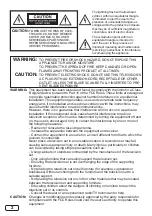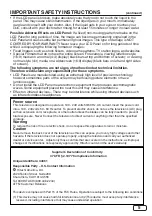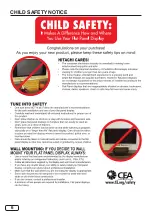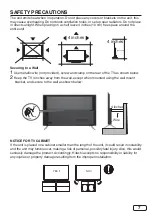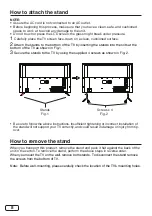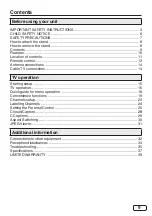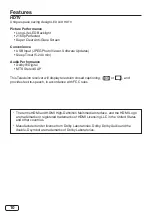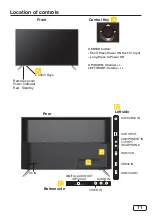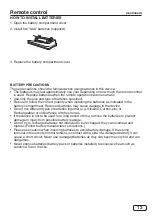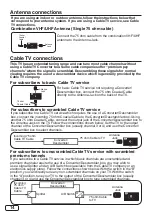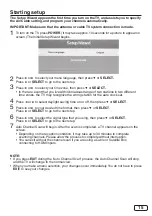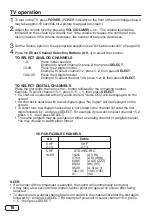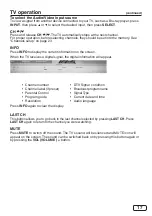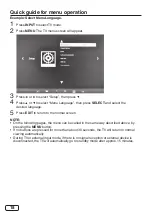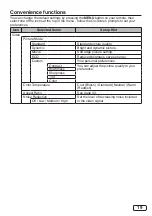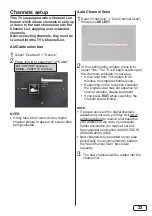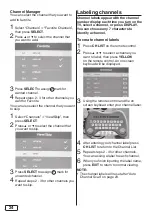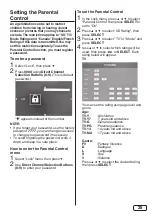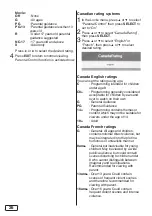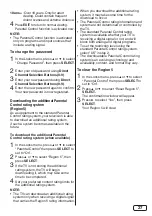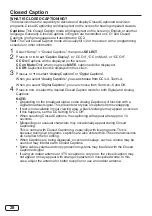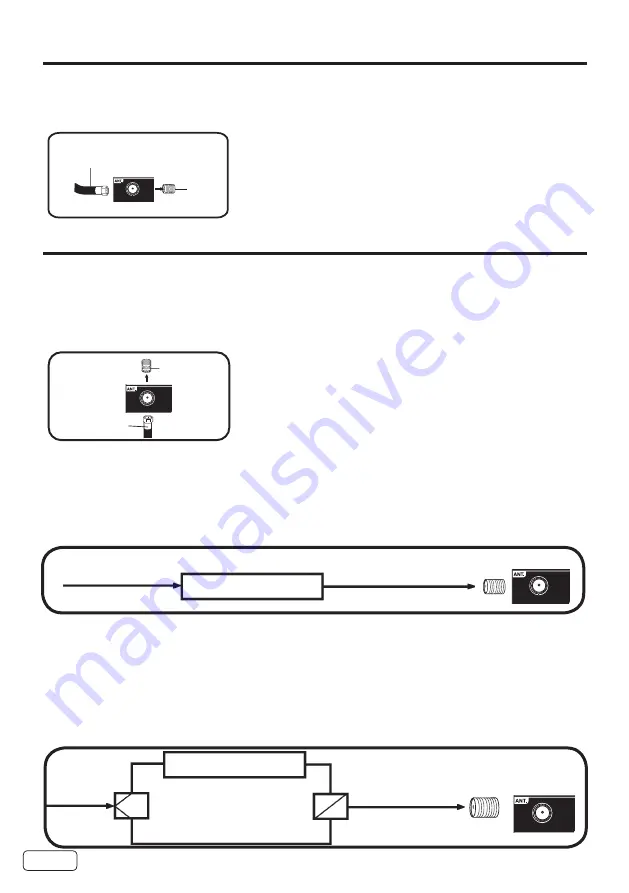
14
Antenna connections
If you are using an indoor or outdoor antenna, follow the instructions below that
correspond to your antenna system. If you are using a Cable TV service, see Cable
TV connections.
Combination VHF/UHF Antenna (Single 75 ohm cable)
Connect the 75 ohm cable from the combination VHF/UHF
antenna to the Antenna Jack.
75 ohm
Coaxial
Cable
Antenna
Jack
Cable TV connections
For basic Cable TV service not requiring a Converter/
Descrambler box, connect the 75 ohm Coaxial Cable
directly to the Antenna Jack on the back of the TV.
For subscribers to scrambled Cable TV service
If you subscribe to a Cable TV service which requires the use of a Converter/Descrambler
box, connect the incoming 75 ohm Coaxial Cable to the Converter/Descrambler box. Using
another 75 ohm Coaxial Cable, connect the output jack of the Converter/Descrambler box to
the Antenna Jack on the TV. Follow the connections shown below. Set the TV to the output
channel of the Converter/Descrambler box (usually channel 3 or 4) and use the Converter/
Descrambler box to select channels.
For subscribers to unscrambled Cable TV service with scrambled
premium channels
If you subscribe to a Cable TV service in which basic channels are unscrambled and
premium channels require the use of a Converter/Descrambler box, you may wish to
use a signal Splitter and an A/B Switch box (available from the Cable TV company or an
electronics supply store). Follow the connections shown below. With the switch in the “B”
position, you can directly tune any non-scrambled channels on your TV. With the switch
in the “A” position, tune your TV to the output of the Converter/Descrambler box (usually
channel 3 or 4) and use the Converter/Descrambler box to tune scrambled channels.
This TV has an extended tuning range and can tune most cable channels without
using a Cable TV Converter box. Some cable companies offer “premium pay
channels” where the signal is scrambled. Descrambling these signals for normal
viewing requires the use of a descrambler device which is generally provided by the
Cable TV company.
For subscribers to basic Cable TV service
Incoming 75 ohm
C
able TV Cable
75 ohm Cable to TV
Antenna
Jack
Converter/
Descrambler
Splitter
B
A
Incoming
75 ohm
C
able TV
Cable
A/B Switch
75 ohm Cable
to TV
Converter/
Descrambler
Antenna
Jack
75 ohm
Coaxial Cable
Antenna
Jack
75 ohm
Coaxial Cable
Antenna
Jack
75 ohm
Coaxial Cable
Antenna
Jack
Summary of Contents for ULTRAVISION 43C61
Page 6: ...6 Child Safety Notice ...
Page 40: ...Memo ...