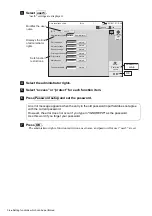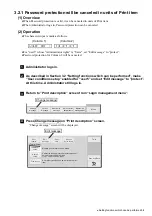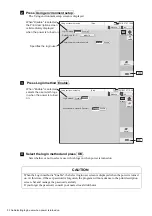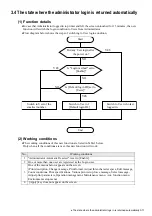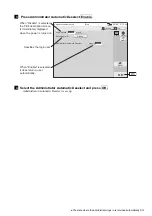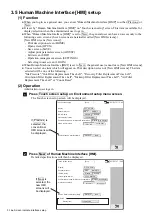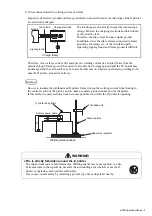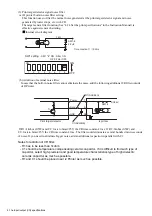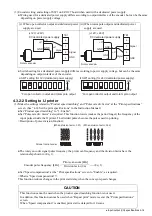3-14
●
Screen indicate interface setup
Touch screen setup
2018.07.07 12:45
[Stop
]
Display
Keyboard layout
ICON Display
Clock display format
Confirmation window for Manual Control Menu
Arabic input method
Human Machine interface [HMI]
OFF in 3 min.
ABC
QWERTY
YYYY.MM.DD
Non display
Display
Disable
Enable
to the right
to the left
New
Previous
Back
Com=0
Touch screen setup
2018.07.07 12:45
[Stop
]
Display
Keyboard layout
ICON Display
Clock display format
Confirmation window for Manual Control Menu
Arabic input method
Human Machine interface [HMI]
OFF in 3 min.
ABC
QWERTY
YYYY.MM.DD
Non display
Display
Disable
Enable
to the right
to the left
New
Previous
Detail
Display Item
Ink pressure
Back
Com=0
3.5 Human Machine Interface [HMI] setup
(1) Function
●
When you log in as a general user, you can set "Human Machine Interface [HMI]" to either Previous or
New .
●
It is set by "Human Machine Interface [HMI]" on "Touch screen setup" screen. This item is available for
display/selection when the administrator user logs in.
●
When "Human Machine Interface [HMI]" is set to New , the general user can have an access only to the
following seven screens: (Seven screens are hereinafter called [New HMI screens].)
[New HMI screens (New icons)]:
- Print description screen (HOME)
- Open screen (OPEN)
- Save screen (SAVE)
- Adjust print parameters screen (ADJUST)
- Edit screen (EDIT)
- Operation management screen (SETTINGS)
- Select login user screen (LOGIN)
●
When Human Machine Interface [HMI] is set to New , the general user cannot leave [New HMI screens].
●
You can select one item which will appear on Print description screen of [New HMI screens]. The item
selected will be one of the following:
"Ink Pressure", "Ink Filter Replacement Time Left", "Recovery Filter Replacement Time Left",
Circulation Filter Replacement Time Left", "Makeup Filter Replacement Time Left", "Air Filter
Replacement Time Left" or "Count Reset".
(2) Operation
Administrator user logs in.
Press Touch screen setup on Environment setup menu screen.
The Touch screen setup screen will be displayed.
1
If Previous is
selected, the
conventional
HMI screens will
be displayed.
Press New of Human Machine Interface [HMI].
Detailed specifications will then be displayed.
2
If New is
selected, the
new HMI
screens will
be displayed.