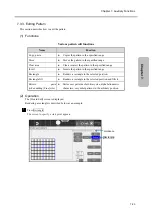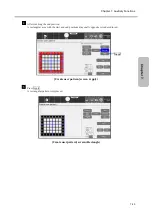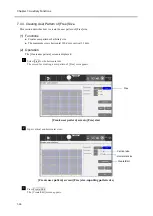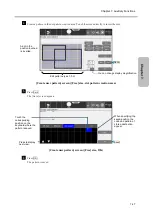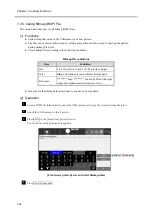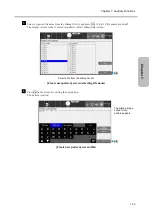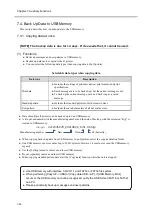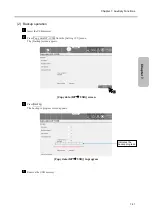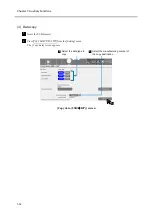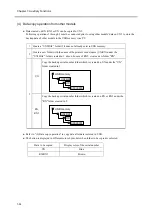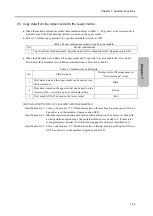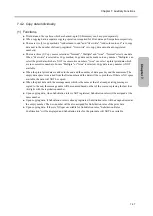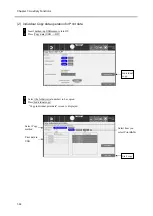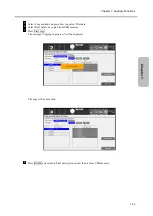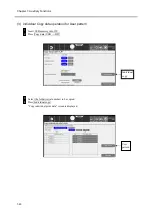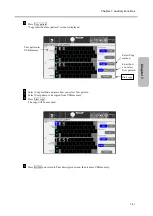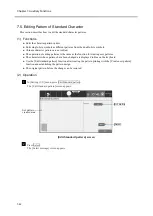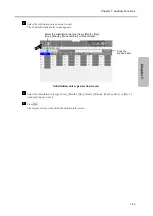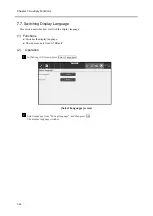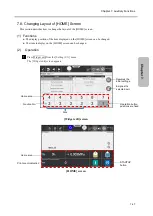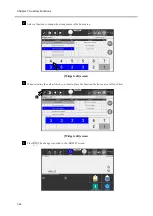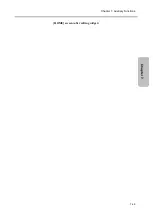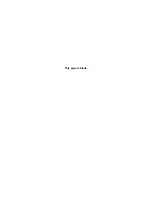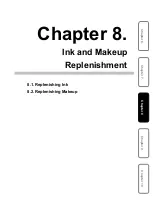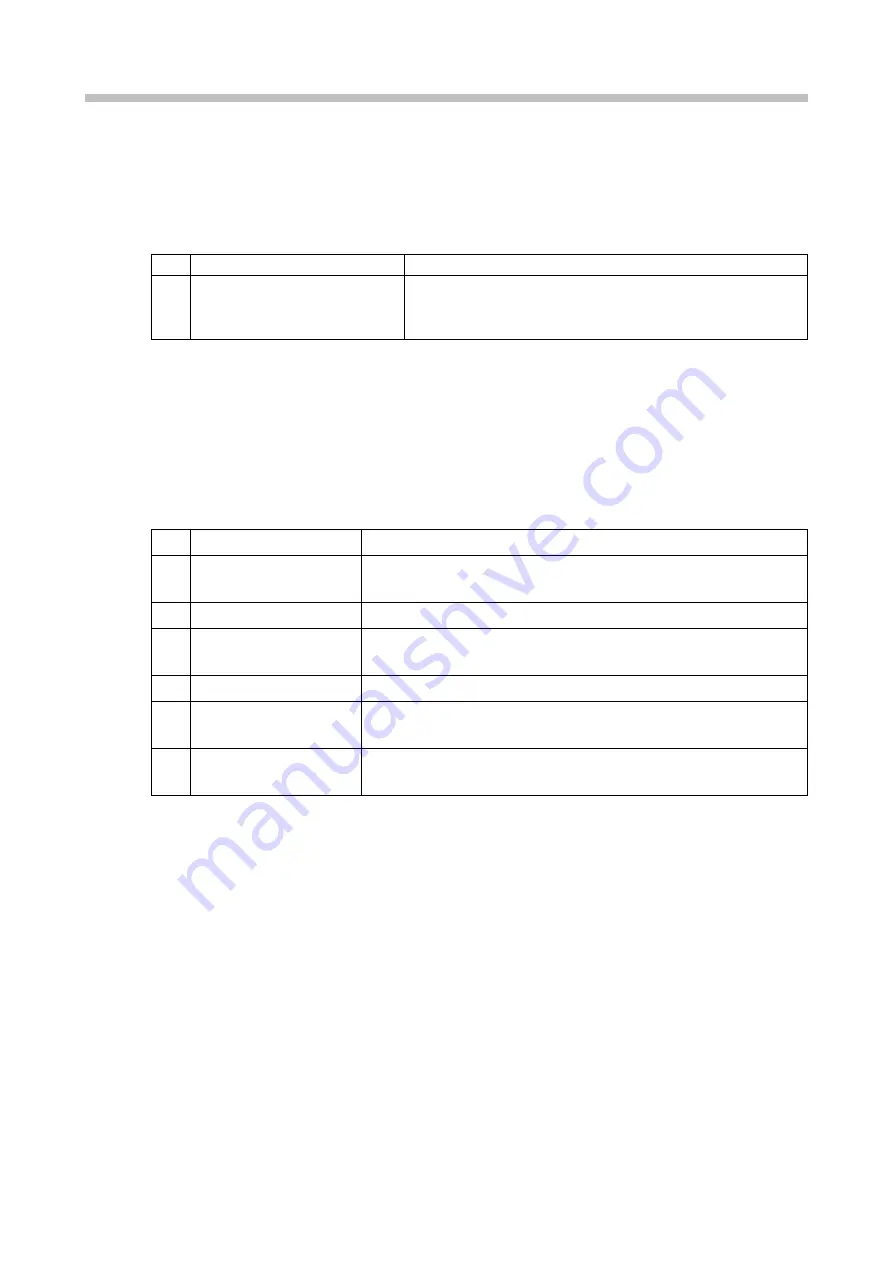
Chapter 7. Auxiliary Functions
7-36
Detailed explanation of Classification No.2 (Table 2)
● The conditions of Print data are described in Table 3, which can be used when a part of setting is
corrected.
Table 3. Conditions with which display color of Message name changes to Brown on "Select message"
screen
No.
Item
Conditions and corrections
1
Ink drop use (High-speed print)
There are some Ink drop use rates which are NOT available on
the lower model. "Ink drop use" of Print data shall be set to the
configurable value. Set to [HM] for "High-speed print".
[NOTE]
● After executing Select message, correct and confirm the Print data. And then please overwrite and use it
for printing. (Display color of Message name on "Select message" screen changes from Brown to Black.)
Detailed explanation of Classification No.3 (Table 2)
● The conditions of Print data which can NOT be used are described in Table 4 below.
Table 4. Conditions with which display color of Message name changes to Red on "Select message" screen
No.
Item
Conditions
1
Printing columns
Max Printing columns of the lower model < Printing columns of Print
data
2
Calendar items
Max Calendar items of the lower model < Calendar items of Print data
3
Replacement items
Max Replacement items of the lower model < Number of Substitution
rules of Print data
4
Count items
Max Count items of the lower model < Count items of Print data
5
Bar code/ 2D code print
Bar code is set, which CANNOT be set on the lower model. 2D code
print is set, which CANNOT be set on the lower model.
6
Shift code Time count
Shift code is set, which CANNOT be set on the lower model. Time
count is set, which CANNOT be set on the lower model.
Summary of Contents for UX2 Series
Page 6: ......
Page 14: ......
Page 17: ...iii ...
Page 24: ......
Page 37: ...2 1 Chapter 2 2 Specifications Chapter 1 Chapter 2 Chapter 3 Chapter 4 Chapter 5 ...
Page 41: ......
Page 42: ...This page is blank ...
Page 53: ......
Page 54: ...This page is blank ...
Page 82: ......
Page 118: ......
Page 156: ...This page is blank ...
Page 205: ...Chapter 7 Auxiliary Functions 7 49 Chapter 7 HOME screen after editing widget ...
Page 206: ...This page is blank ...
Page 228: ...This page is blank ...
Page 247: ......
Page 248: ...This page is blank ...
Page 258: ...This page is blank ...
Page 276: ...This page is blank ...
Page 292: ......
Page 293: ...13 1 Chapter 13 13 Troubleshooting Guide Chapter 13 Chapter 11 Chapter 12 Chapter 14 Appendix ...
Page 296: ...This page is blank ...
Page 297: ...14 1 Chapter 14 14 Emergency Procedures Chapter 14 Chapter 11 Chapter 13 Chapter 12 Appendix ...
Page 299: ......
Page 300: ......