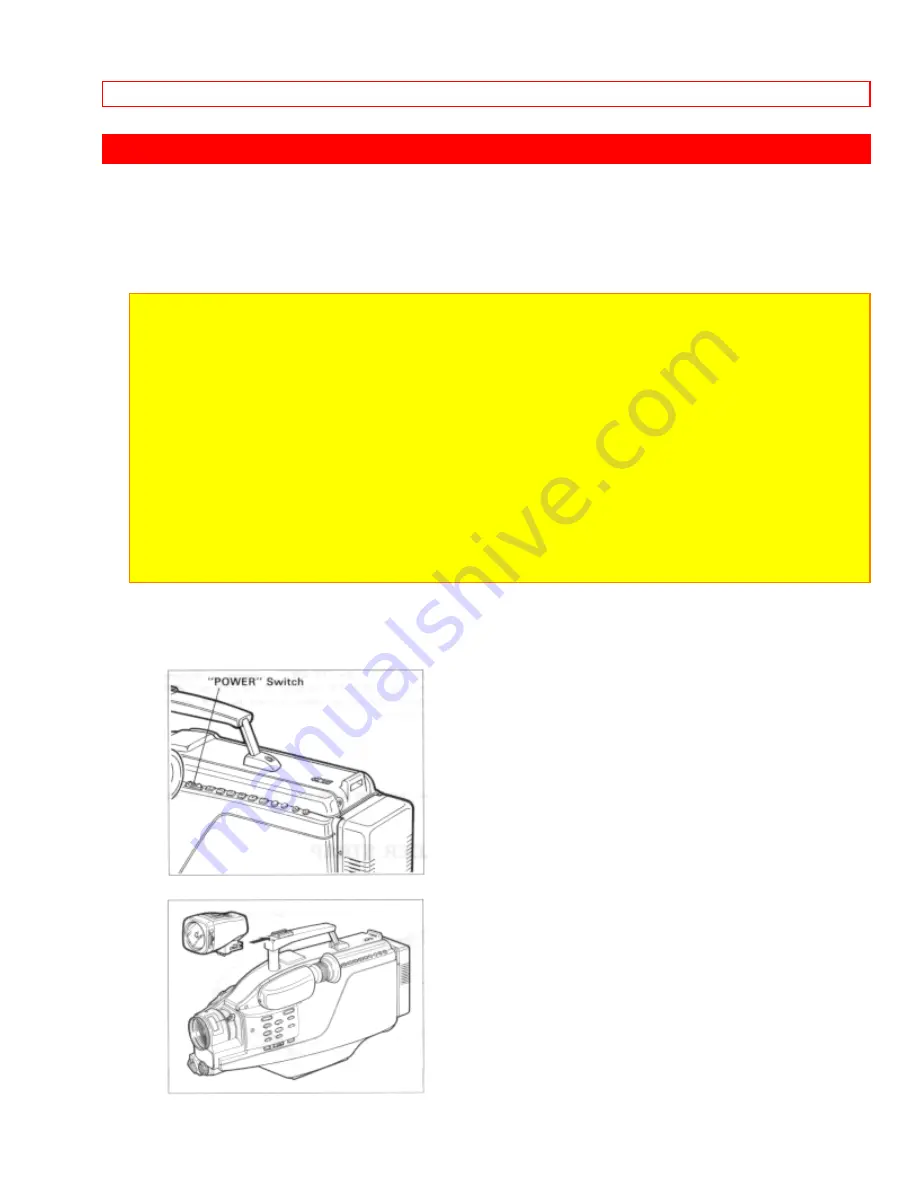
ATTACHING THE DC CAMERA LIGHT (Optional Accessory)
79
ATTACHING THE DC CAMERA LIGHT (Optional Accessory)
Use the DC camera light it you wish to shoot objects in dark places.
CAUTION: During operation and/or after use of the camera light, the front surface and lamp
of the camera light will be very hot. To avoid burns or hair damage, do not touch them.
NOTES:
• It is not recommended to use the car battery cord to power the DC camera light by
connecting it to the camera/recorder because the cord becomes very hot.
• The power consumption of the DC camera light is much more than that of the
camera/recorder. Therefore, if the camera light turns on when a fully charged battery pack
is attached, the operation time by the battery becomes less than half.
• When the camera/recorder is turned on, current always flows to the terminal with which
the DC camera light is in contact. Never touch the terminal with your fingers in this
condition.
1. Make sure that a fully charged battery pack or AC adaptor/charger is attached.
2. Check that the camera/recorder is turned off.
3. Attach the DC camera light to the accessory shoe.















































