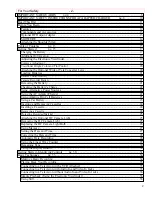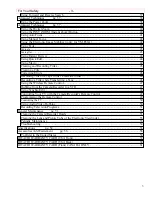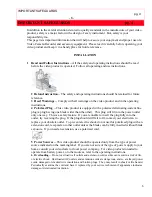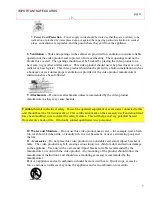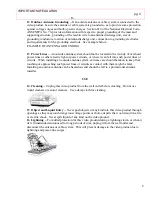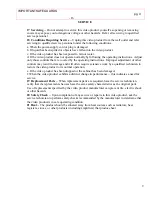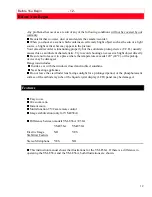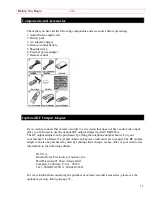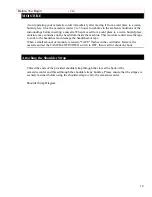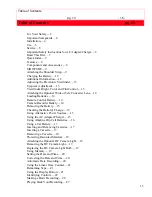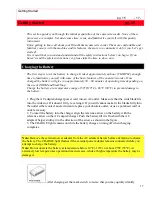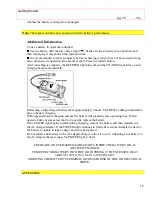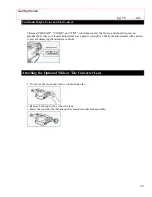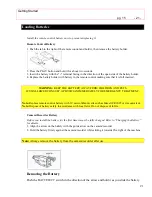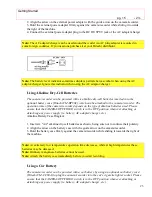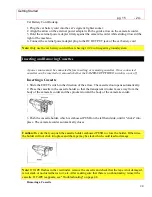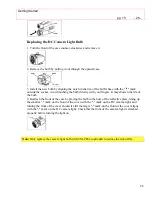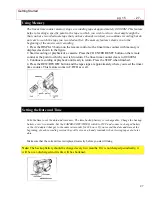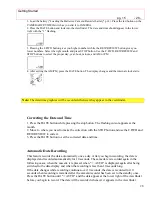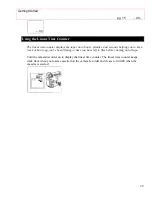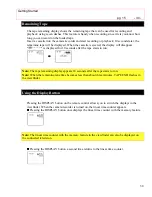Table of Contents
pg. 13
- 16 -
16
Connecting to a Television with a VCR Attached.....27
Connecting to a Television with Audio In and Video In Jacks.....28
Connecting to a Television without Audio In and Video In Jacks.....29
Simple Playback.....30
Using Still.....30
Using Forward and Reverse Search.....30
Using the Power Zoom.....32
Using the Digital Zoom.....32
Using the INST.ZOOM (Instant Zoom) Button.....32
Using Auto Focus.....33
Using Manual Focus.....34
Using the Electronic Image Stabilizer.....34
Using Fade.....35
Fading In.....35
Fading Out.....35
Using Instant Review.....36
Using Quick Edit.....36
Using Macro.....36
Creating and Recording Titles.....37
Creating a Title.....37
Characters Available for Your Title.....37
Correcting Errors.....38
Recording Titles on a Tape in the Camera/Recorder.....38
Recording a Title while Transferring a Tape.....38
Using the Wireless Remote Control.....39
Dubbing from the Camera/Recorder to a VCR.....39
Using Synchro Edit.....40
Controlling Your TV with the Camera/Recorder's Remote Control.....41
Programming the Remote Control.....41
Controlling the TV.....42
Using Audio/Video Dubbing.....43
Recording Television Programs.....44
Cleaning the Camera/Recorder Heads.....46
Cleaning the Lens and Picture Tube of the Electronic Viewfinder.....46
Periodic Maintenance.....47
Troubleshooting.....47
Specifications.....49
General Specifications.....49
Video Recorder Specifications.....49
Camera Specifications.....49
Accessories Add Excitement.....51