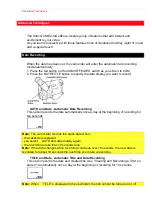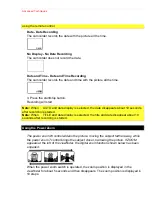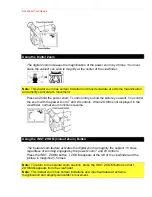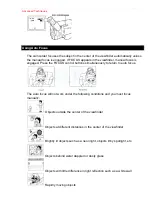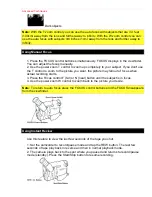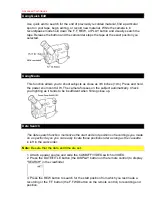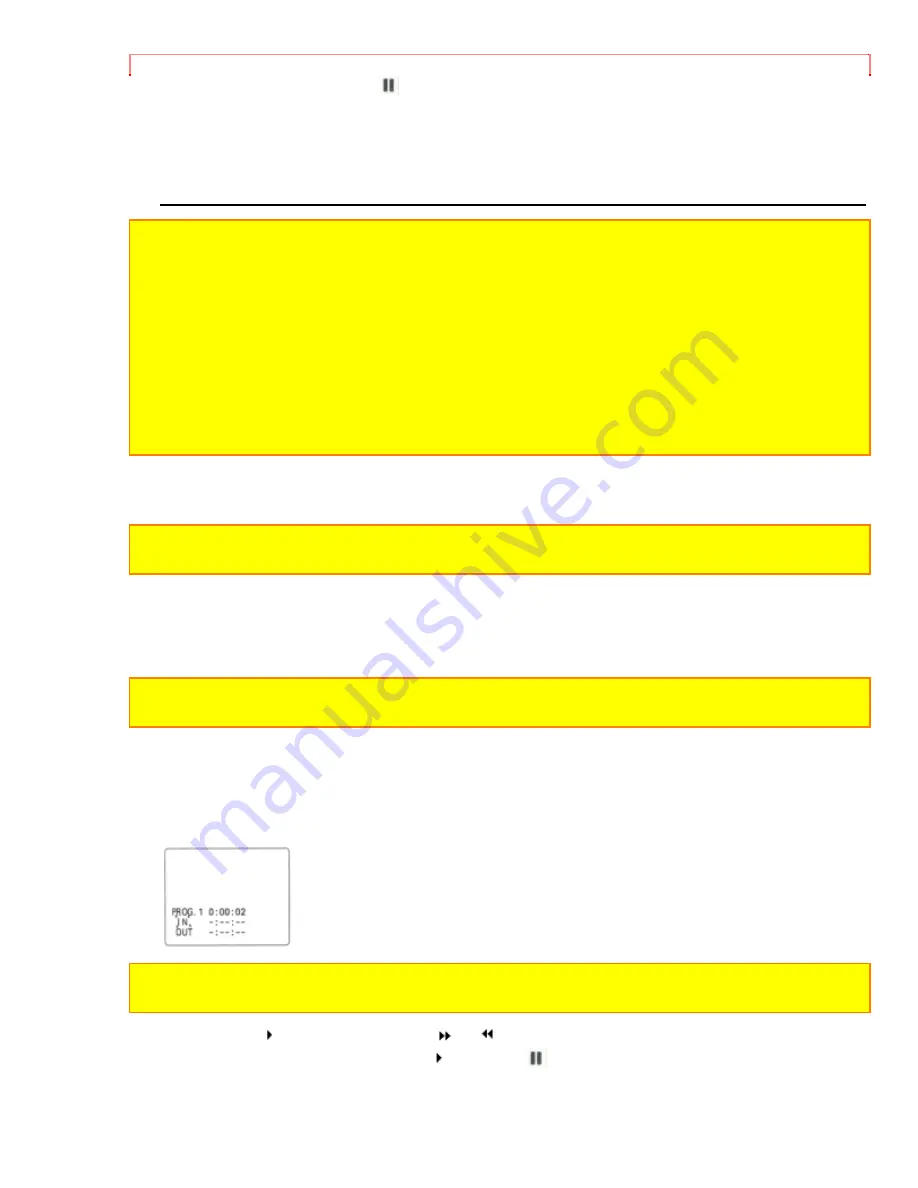
Advanced Techniques
PHILIPS
RCA
DISPLAY
Zenith
COUNTER
RESET
Magnavox
TITLE
ON/OFF
Note:
The remote control code is held in memory until it is changed or the batteries are
replaced.
Note:
Point the remote control straight at the VCR's infrared receiver for operation.
Note:
Use the remote control indoors. When the infrared receivers of the VCR and
camcorder are exposed to direct sunlight or strong artificial light, the remote control may
not operate correctly.
Note:
The remote control cannot be operated if there is an obstacle between the remote
control and infrared receiver. Especially, be careful of this during dubbing.
Note:
When the edit remote control is connected to the camcorder, the buttons marked * in
the figure above perform the same operations as those of the other remote control
provided.
Operation
You can select up to four different scenes or segments to be copied at one time.
Note:
If sunlight or strong artificial light strikes the camcorder's infrared receiver, the editing
operation may not be possible.
Programmable Edit Hookup
1. Use the audio/video output cable to connect the camcorder and VCR as illustrated
and then connect the edit remote control to the camcorder.
Note:
If your VCR has two (stereo) AUDIO IN jacks, connect the audio plug to the left-
channel AUDIO IN jack.
2. Insert a recorded tape into the camcorder.
3. Set the CAM/OFF/VIDEO switch of the camcorder to VIDEO. Turn the recording VCR
on and select line input.
4. Press the PROGRAM button of the remote control. The program display appears in
the viewfinder.
Note:
If your VCR is connected to a TV, the program display will also appear on the TV
screen.
5. Press the button and use the
or
button to search for the starting point of the
segment you want to copy. Press and then
to set the camcorder to the play pause
mode.
The linear time counter counts when searching for the starting point.
Use the FORWARD and REVERSE buttons in the play or pause mode to fine adjust the
Summary of Contents for VME-230A - Camcorder
Page 6: ...Table of Contents ...